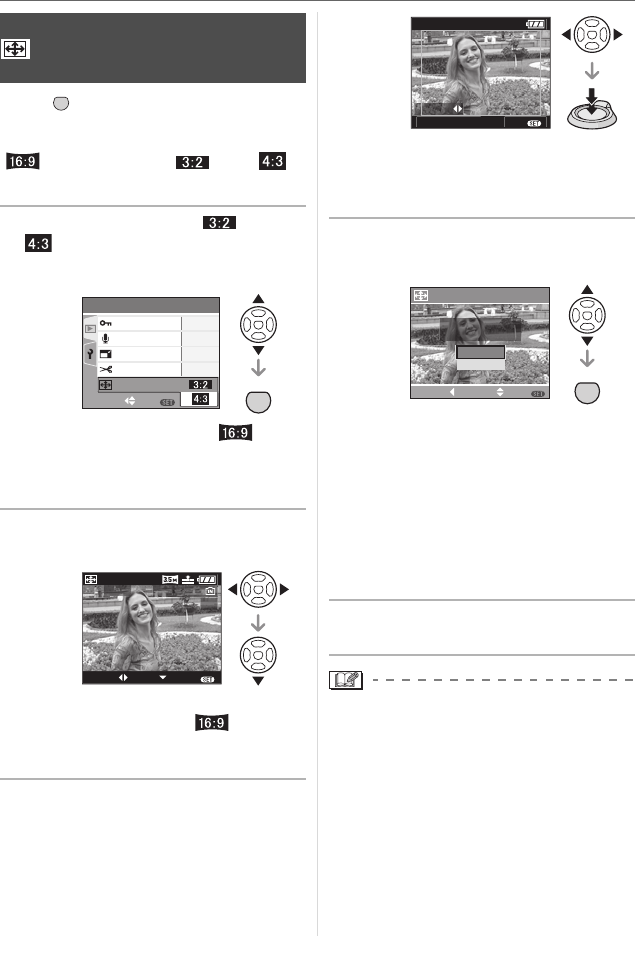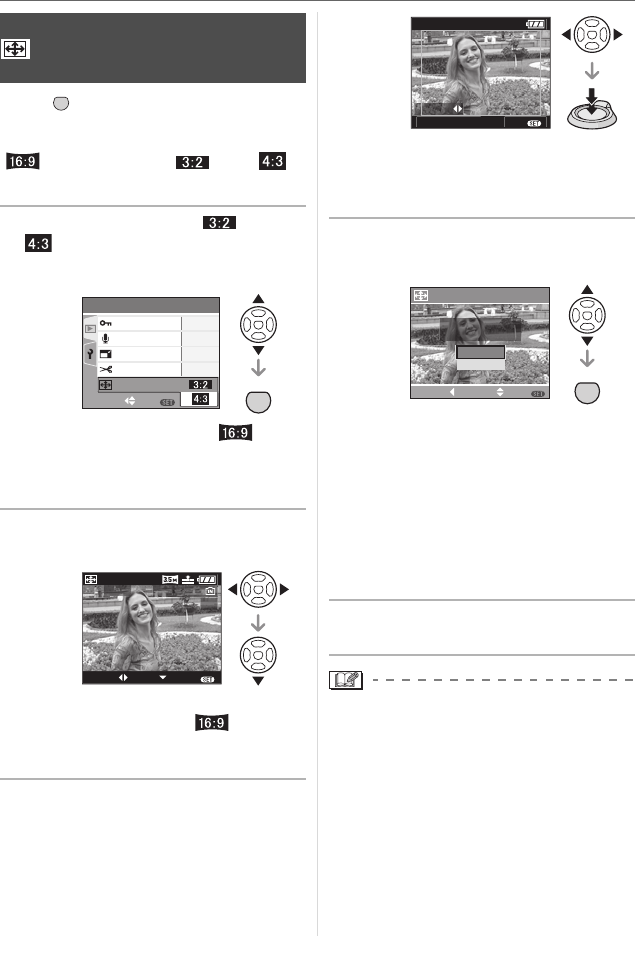
Menu Settings
89
VQT0V40
Press [ ] to display the [PLAY] mode
menu and select the item to set. (P80)
You can convert pictures taken with a
[ ] aspect ratio to a [ ] or a [ ]
aspect ratio.
1 Press 3/4 to select [ ] or
[ ] and then press [MENU/
SET].
• Only pictures taken with a [ ]
aspect ratio can be converted.
• You may not be able to convert pictures
taken on other equipment.
2 Press 2/1 to select a picture and
then press 4.
• If you select and set a picture with an
aspect ratio other than [ ], the
message [CANNOT BE SET ON THIS
PICTURE] is displayed on the screen.
3 Press 2 1 to determine the
horizontal position and press the
shutter button to set.
• Use 3/4 to set the frame position for
pictures rotated vertically.
• The message [DELETE ORIGINAL
PICTURE?] appears.
4 Press 3/4 to select [YES] or
[NO] and then press [MENU/SET].
• The picture is overwritten when you
select [YES]. If you convert the aspect
ratio of a picture and then overwrite it,
you cannot restore it.
• A picture with the converted aspect ratio
is newly created when you select [NO].
• When the original picture is protected,
you cannot overwrite it. Select [NO] and
newly create a picture with the
converted aspect ratio.
5 Press [MENU/SET] twice to close
the menu.
• After converting the aspect ratio, the
picture size may become larger than that
of the original picture.
• The following pictures cannot be
converted.
– Pictures with audio
– Motion pictures
• Files that do not conform to the DCF
standard cannot be converted. DCF is an
abbreviation of [Design rule for Camera
File system], stipulated by JEITA [Japan
Electronics and Information Technology
Industries Association].
[ASPECT CONV.]
Changing the aspect ratio of a 16:9
picture
MENU
SET
MENU
SET
SET
MENU
SELECT
PLAY
2
/
3
AUDIO DUB.
RESIZE
TRIMMING
PROTECT
ASPECT CONV.
EXIT
SELECT SET
ASPECT
CONV.
MENU
100
_
0001
1/3
SET:SHUTTER
ADJUST.
EXIT
MENU
DELETE ORIGINAL
PICTURE?
ASPECT CONV.
MENU
SET
SELECT SET
MENU
CANCEL
NO
YES
VQT0V40ENG.book 89 ページ 2006年2月27日 月曜日 午後1時19分