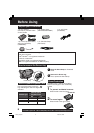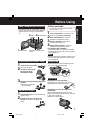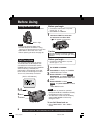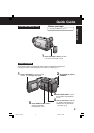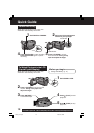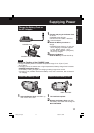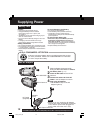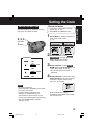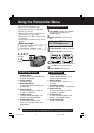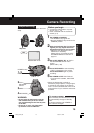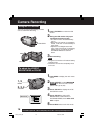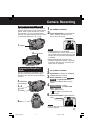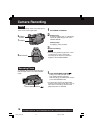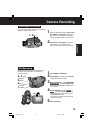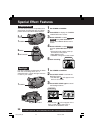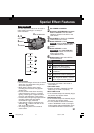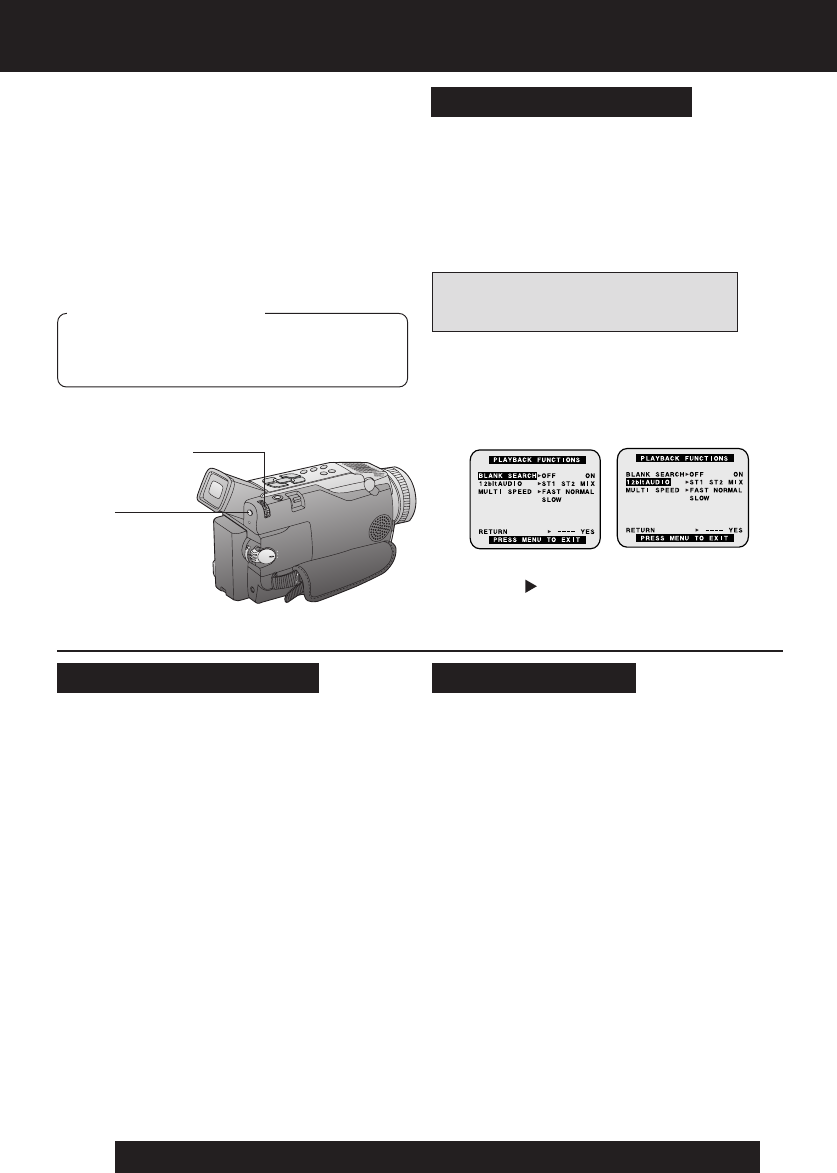
14
For assistance, please call : 1-800-211-PANA(7262) or send e-mail to : consumerproducts@panasonic.com
APress JOG KEY to set your selection.
BRotate JOG KEY to select a menu
item.
CPress JOG KEY to set your selection.
• The “ ” mark indicates selection.
DPress MENU to exit the menu.
The Palmcorder features two menu
displays: one for CAMERA mode
(recording) and the other for VCR mode
(Playback). (pp. 59~62)
Using the Palmcorder Menu
• While the Menu screen is displayed, you
cannot record on or play a tape.
• While recording, the Menu screen cannot
be displayed.
• During playback, the Menu screen can be
displayed.
1Press MENU to display the CAMERA
or VCR menu (according to the
POWER setting).
2Rotate JOG KEY to select a menu
item.
Displaying the MENU
Before you begin
• Connect the Palmcorder to a power
source. (pp. 11, 12)
• Set POWER to CAMERA or VCR.
1 : CAMERA SETUP
To select PROG. AE, PROGRESSIVE,
D. ZOOM, or CINEMA.
2 : DIGITAL EFFECT
To select EFFECT.
3 : RECORDING SETUP
To select REC SPEED, AUDIO REC, or
SCENEINDEX.
4 : DISPLAY SETUP
To select DATE/TIME, C. DISPLAY,
C. RESET, or DISPLAY.
5 : LCD/EVF SETUP
To select LCD BRIGHTNESS, LCD
COLOR, or EVF BRIGHTNESS.
6 : OTHER FUNCTIONS
To select BEEP SOUND, SHTR
EFFECT, CLOCK SET, SELF REC, or
DEMO MODE.
1 : PLAYBACK FUNCTIONS
To select BLANK SEARCH, 12 bit
AUDIO, or MULTI SPEED.
2 : DIGITAL EFFECT
To select EFFECT1, EFFECT2, or
D. ZOOM.
3 : RECORDING SETUP
To select REC SPEED or AUDIO DUB.
4 : DISPLAY SETUP
To select DATE/TIME, C. DISPLAY,
C. RESET, or DISPLAY.
5 : LCD/EVF SETUP
To select LCD BRIGHTNESS, LCD
COLOR, or EVF BRIGHTNESS.
6 : OTHER FUNCTIONS
To select CLOCK SET.
CAMERA Main menu
VCR Main menu
Setting the MENU Items
(EX. VCR Mode menu)
1, D
MENU
2, A, B, C
JOG KEY
DV53.p12-14.p65 03/01/21, 16:2514