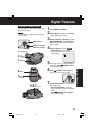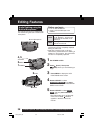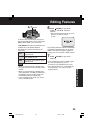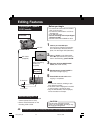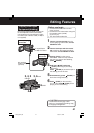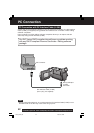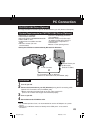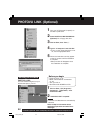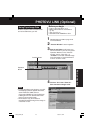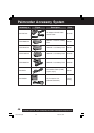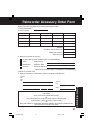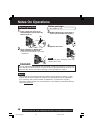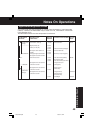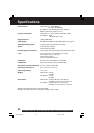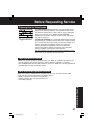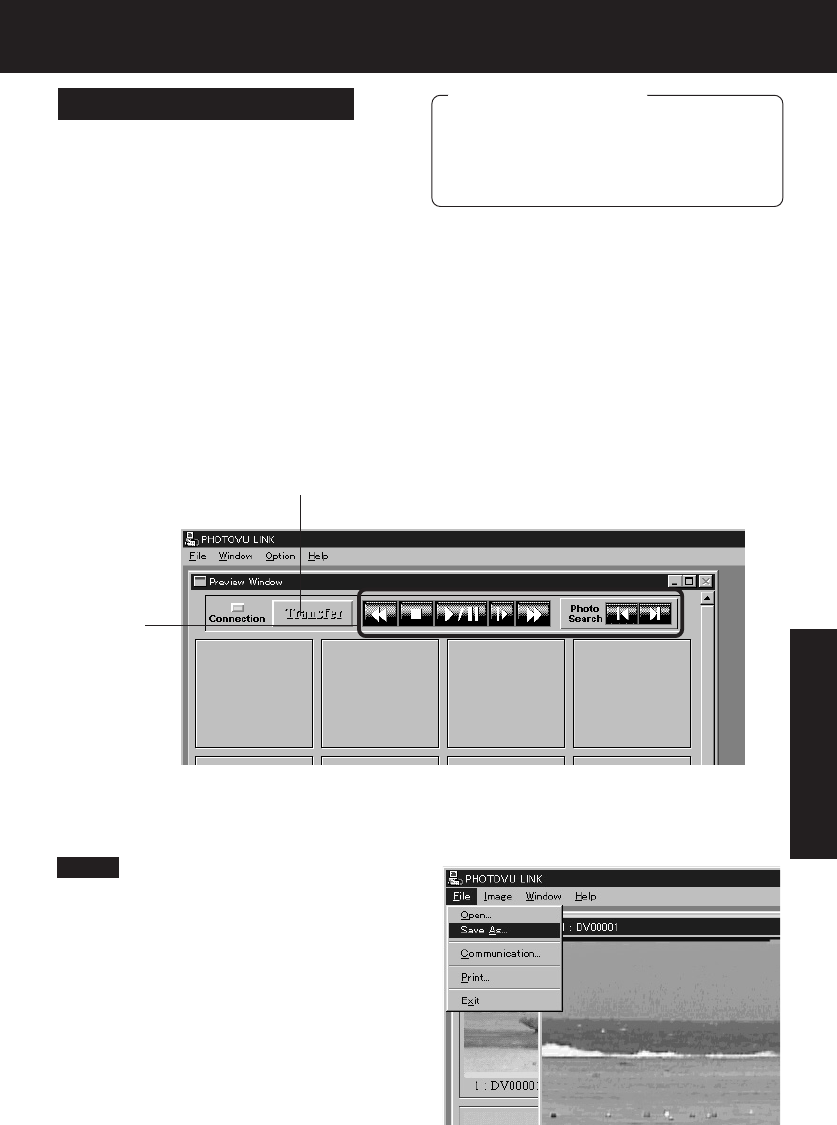
45
PC Connection
Using Tape Image Data
Pictures captured with the Palmcorder
can be transferred to your PC.
1 Repeat steps 1 and 2 on page 44 to
run the Software.
2 “Preview Window” screen appears.
3 Search and Select a still scene you
want to transfer to your PC using VCR
Operation Buttons on the “Preview
window” screen. Then click on
“Transfer” to transfer selected image
from camcorder to “Preview Window”
in PLAY or STILL mode.
4 Click on “File” then “Save As”.
Save transferred image to PC.
Note
• If, while transferring the image to your PC,
the displayed picture appears abnormal,
close PHOTOVU LINK and turn
Camcorder POWER off. Run PHOTOVU
LINK again and turn Palmcorder Power
back on. Now transfer again.
• Photo Search may fail to detect a
recorded PhotoShot image if the image is
3 seconds or less.
Transfer Button
Operation
Button
Before you begin
• Insert a recorded tape. (p. 9)
• Make Palmcorder-PC connections.
(p. 43)
• Turn your PC on.
• Set Palmcorder POWER to VCR.
PHOTOVU LINK (Optional)
DV53.p42-45.p65 03/01/21, 16:2745