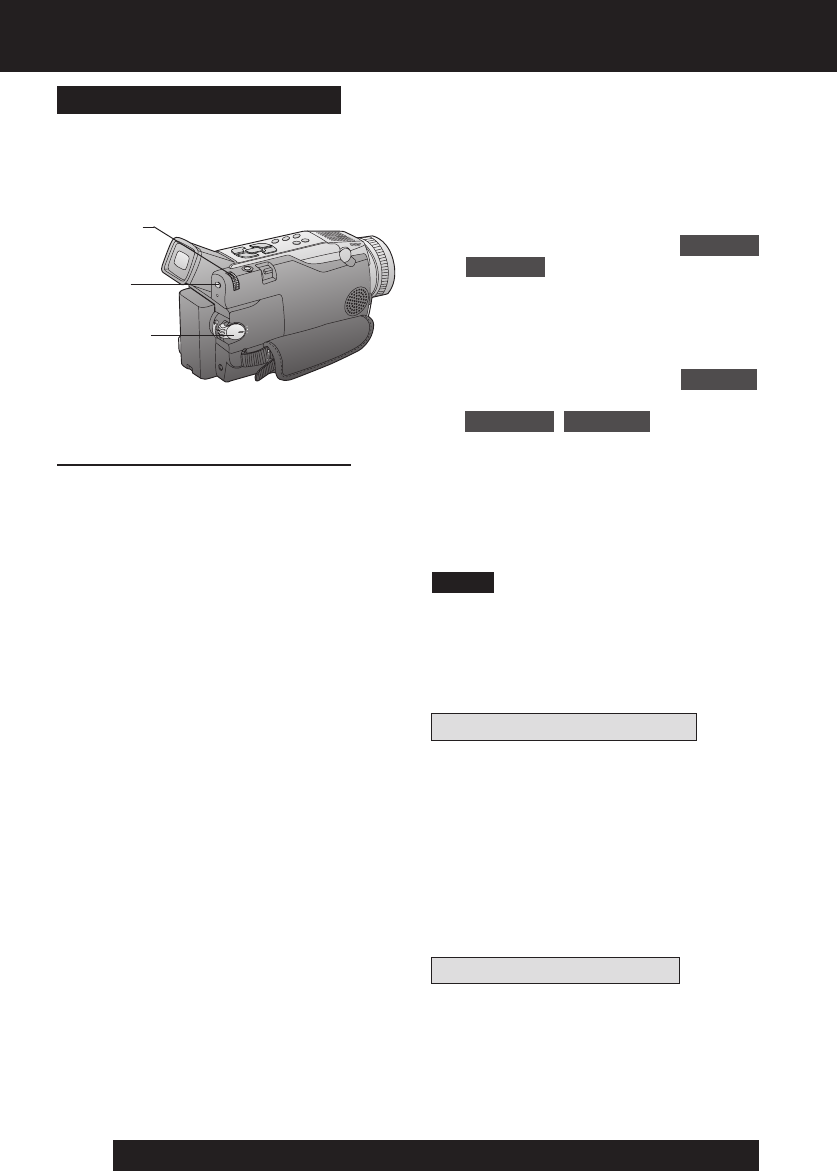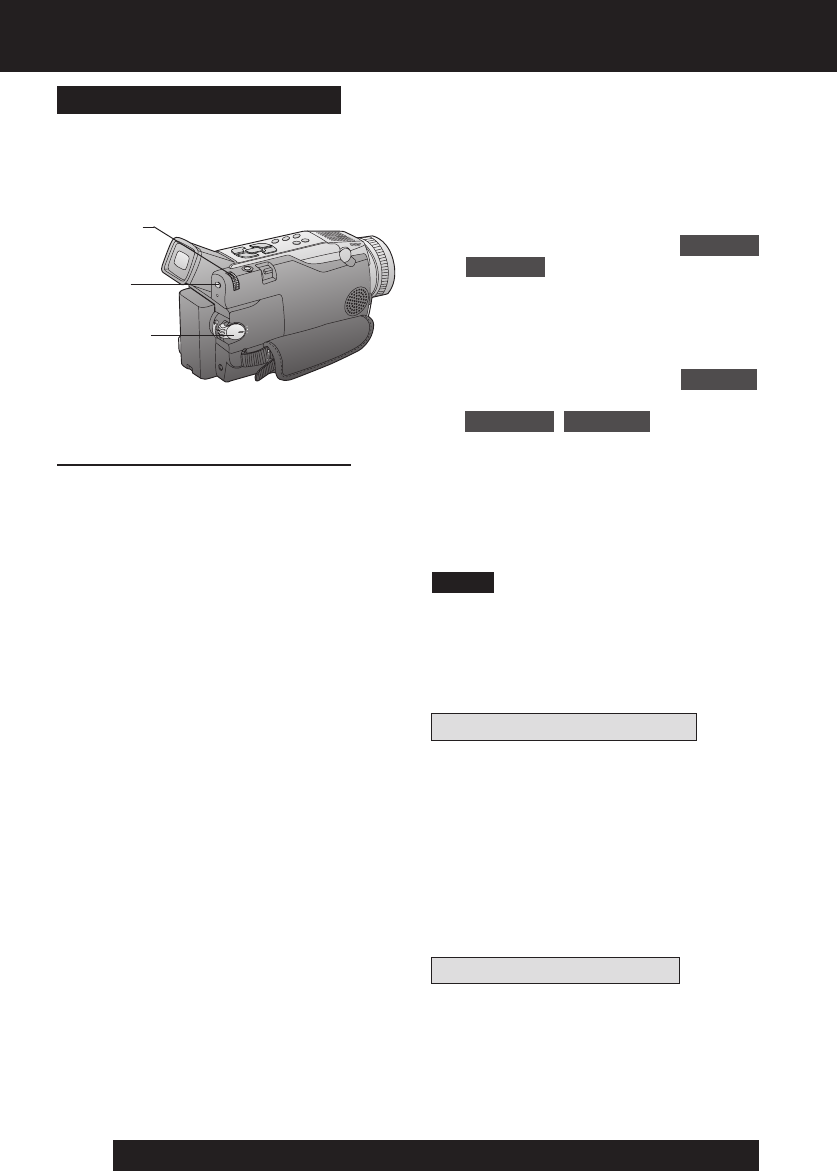
36
For assistance, please call : 1-800-211-PANA(7262) or send e-mail to : consumerproducts@panasonic.com
Digital Features
1Set POWER to CAMERA or VCR.
2Press MENU to display the menu
screen.
3Rotate JOG KEY to select DIGITAL
EFFECT in the CAMERA or VCR
mode menu screen, then press JOG
KEY to display the DIGITAL EFFECT
menu screen.
4Rotate JOG KEY to select EFFECT in
the CAMERA mode menu screen or
EFFECT1 / EFFECT2 in the VCR
mode menu screen, and then press
JOG KEY repeatedly to select one of
the Digital Functions listed on the left.
5To cancel the Digital Function, press
JOG KEY repeatedly to select OFF.
• The EIS and Digital Zoom features are
turned off automatically when one of the
Digital Functions listed at left is
selected.
Other Digital Functions
Use the following features to add interest
and professionalism to your recordings or
playback. Select from twelve special
effects.
Note
Types of Digital Functions
MIRROR
Symmetrical image from the current
camera picture.
STROBE
The recording appears as a sequence of
still frames.
MOSAIC
The picture appears in a mosaic pattern.
SLIM
The picture is expanded vertically.
TRAIL
The subject being recorded creates a trail
when in motion.
STRETCH
The picture is expanded horizontally.
MAGICPIX (Not available during playback)
Color recording of video or still images onto
the Mini DV in low lighting. (p. 34)
• Only Manual Focus is available.
WIPE (Not available during playback)
Successive scenes are separated in a way
which simulates the drawing of a curtain.
MIX (Not available during playback)
The current scene is mixed in with the
following scene during scene changes.
P-IN-P (Not available during playback)
PinP (Still image) is displayed on the
Main Picture.
SEPIA (Only available during playback)
The picture is played back in sepia, a
brownish color, giving it an antique look.
B/W (Black-and-white) (Only available
during playback)
The picture is played back in black-and-
white.
To use the WIPE function
a.In Camera mode, set the “EFFECT” item
in the main menu screen to “WIPE”.
(Menu OSD: p. 59)
b.Press REC/PAUSE to start recording.
c.Press REC/PAUSE to pause the
recording. The last scene will be
memorized.
d.Press RECORD/PAUSE to start
recording again. The new scene will take
the place of the memorized scene.
To use the MIX function
a.In Camera mode, set the “EFFECT” item
in the main menu screen to “MIX”
(Menu OSD: p. 59). Then, perform steps
b-d above.
The memorized scene and the new
scene will appear mixed as the scene
changes from one to the other.
2MENU
1POWER
3, 4, 5
JOG KEY
DV53.p33-37.p65 03/01/21, 16:2636