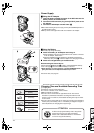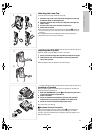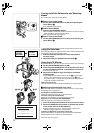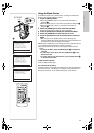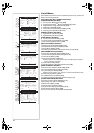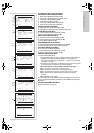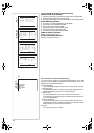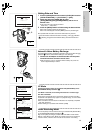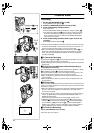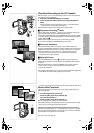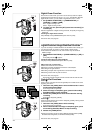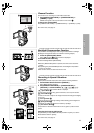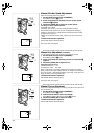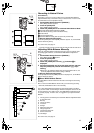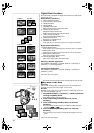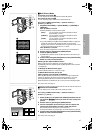20
24
RECORD
REC
PAUSE
PAUSE
3, 4
2
TAPE
CARD
3
ACCESS
CAMERA
CARD P. B.
VCR
AUTO MANUAL
FOCUS
RESET
1
5
1
STILL MPEG4VOICE
CARD
MODE
OFF ON
MODE
POWER
CAMERA Mode
Recording
1
Set the [OFF/ON/MODE] Switch to [ON].
≥The [CAMERA] Lamp lights up.
1
2
Slide the [TAPE/CARD] Selector towards [TAPE].
3
Press the Recording Start/Stop Button.
≥Recording starts.
≥After the [RECORD] Indicatior is displayed, it changes to [REC].
2
≥The Tally Lamp (LED Lamp)
3
lights up during recording and alerts
those being recorded that recording is in progress. The Tally Lamp
does not light up if the [TALLY LED] on the [OTHER FUNCTIONS]
Sub-menu is set to [OFF].
4
Press the Recording Start/Stop Button again to pause the
recording.
≥[PAUSE] Indication is displayed.
4
≥If the Recording Pause Mode continues for more than 5 minutes, the power
is turned off automatically for tape protection and power conservation. To
resume recording from this condition, turn on the power again.
≥When recording while the Mode Selector Switch is set to [AUTO]
5
, the
Palmcorder automatically adjusts the focus and white balance. (In some
cases, they cannot be adjusted automatically and need to be adjusted
manually.) (l 24, 25)
ªTo Check the Recording
By pressing the [S] Button
6
in the Recording Pause Mode, you can play
back the last few seconds of the recorded scene.
≥[CHK]
is displayed. After checking, the Palmcorder resumes the Recording
Pause Mode.
ªTo View the recorded scene while the Recording is
paused
(Camera Search)
The recorded scene can be viewed by holding down the [SEARCHj] Button
6
or [SEARCHi] Button
7
in the Recording Pause Mode.
The Camera Search function is useful for finding the starting point of a new
scene to create a smooth transition from one scene to another.
≥When the [SEARCHj] Button is pressed, images are played back in the
reverse direction.
≥When the [SEARCHi] Button is pressed, images are played back in the
forward direction.
ªSelf-Recording
By opening the LCD Monitor and turning it so that it faces forward (to the lens
side), you can let the subject in front of the Palmcorder monitor the shot while
shooting is in progress.
≥When the LCD Monitor is opened, the Viewfinder is disabled automatically.
However, when the LCD Monitor is rotated forward, the image is also
shown in the Viewfinder.
≥If you prefer to have the image on the LCD Monitor to look like an image in
a mirror, set [SELF-REC] on the [OTHER FUNCTIONS] Sub-Menu to
[MIRROR]. (Mirror Mode)
Images are recorded normally and no left and right reversal occurs.
≥If [MIRROR] is selected, only recording Indication [¥], recording pause
Indication [¥;], Card PhotoShot Indication [ ] and Remaining Battery
Power Indication [x] are displayed
8
. If a general Warning/Alarm
Indication [°] appears, return the LCD Monitor to the original position in
order to check the specific content of the Warning/Alarm Indication.
ªTo Finish the Recording
Set the [OFF/ON/MODE] Switch to [OFF].
≥For other notes, see page 60.
°
x
8
7
6
BACKLIGHT
CAMERA
STILL