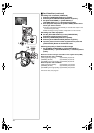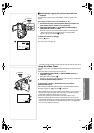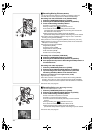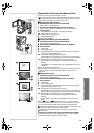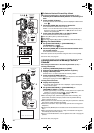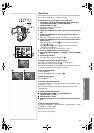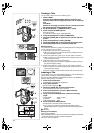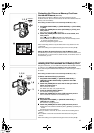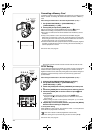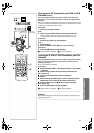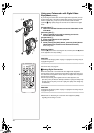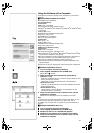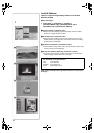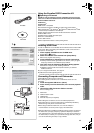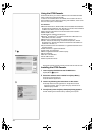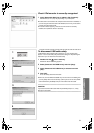44
1, 2
W.B./SHUTTER/IRIS
/
MF/VOL/JOG
PUSH
12
1
1
NOW FORMATTING
Formatting a Memory Card
If a Memory Card becomes unreadable by the Palmcorder, formatting it may
make it reusable. Formatting will delete all the data recorded on a Memory
Card.
After setting the Palmcorder to the Card Playback Mode (l 39).....
1
Set [CARD FUNCTIONS] >> [CARD EDITING] >>
[CARD FORMAT] >> [YES].
2
Select [YES] and press the [PUSH] Dial.
≥During formatting the [NOW FORMATTING] Indication
1
appears.
≥When the formatting is completed, the screen becomes white.
≥Even if files are locked, the files will be deleted when the Memory Card is
formatted.
≥It may not be possible to use a Card which was formatted using this
Palmcorder on another unit. In this case, format the Card on the unit which
will be using the Card. Take steps to ensure that valuable files are stored on
the personal computer, etc. as well, before proceeding.
≥A Card formatted with other equipment (like a Personal Computer) might be
unusable or might take more time for recording. We recommend that you
use this equipment to format it.
≥For other notes, see page 62.
~~~~~~~~~~~~~~~~~~~~~~~~
DPOF Setting
You can select the images to be printed, the number of prints, and other print-
related information (DPOF setting) on a Memory Card. “DPOF” stands for
Digital Print Order Format, and since printing data can be added to images on
the Memory Card, the Memory Card can be used with any system that
provides DPOF.
After setting the Palmcorder to the Card Playback Mode (l 39).....
1
Slide the [STILL/MPEG4/VOICE] Selector to [STILL].
2
Set [CARD FUNCTIONS] >> [CARD EDITING] >>
[DPOF SETTING] >> [YES].
3
Rotate the [PUSH] Dial to select
[VARIABLE] and then press
it.
4
Rotate the [PUSH] Dial to select the picture and then press it.
5
Rotate the [PUSH] Dial to set the number of prints
1
and
then press it
.
≥The framed images will be set to DPOF and the [¥]
2
will be
displayed. The [¥] mark indicates pictures for which 1 or more prints
have been set.
≥When printing one each of all the pictures, select [ALL 1] ; if not all the
pictures are to be printed, select [ALL 0].
6
Repeat Step 4–5 to set other pictures, and press the [MENU]
Button when the setting is completed.
To Verify DPOF Setting
Select [VERIFY] in Step 3 above. The pictures for which 1 or more prints are
set in DPOF are played back continuously.
≥ Print mark is based on DPOF (Digital Print Order Format).
≥The same setting can be performed using the short-cut menu (l 18).
≥For other notes, see page 64.
DPOF SETTING
(PRINT QUANTITY)
PUSH MENU TO EXIT
2
1
2, 3, 4, 5
1
W.B./SHUTTER/IRIS
MF/VOL/JOG
PUSH
12
2, 6
STILL MPEG4 VOICE
CARD
MODE