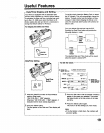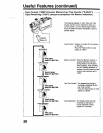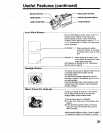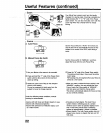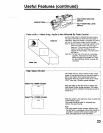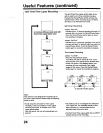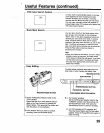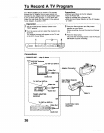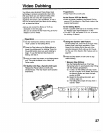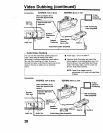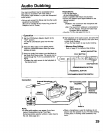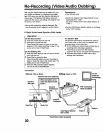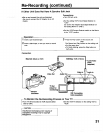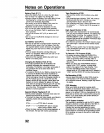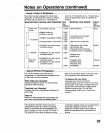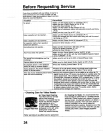Video Dubbing
Your Movie uses advanced Flying Erase Head
technology to produce exceptionally clean edits.
With your Movie you can replace existing video
segments with new ones (the original audio
segments will remain). Use two Movies, or use a
VCR for the source and your Movie for the editing
unit, as described below.
• Set up and connect the Movie (or VCR) as
illustrated on the next page.
(Be sure to connect the AC Power PLug of the AC
Adaptor to an AC outlet).
Preparations:
• PressPower ON on both units.
At the Source VCR (or Movie):
• Insert the master cassette to be played. Put the
source VCR (or Movie) in Play/Pause mode at the
desired starting point.
At the Editing Movie:
+Insert a cassette (with tab) to be recorded. Set the
AC Adaptor Input Signal Selector to "LINE".
• Turn the TV ON, and select CH 3 or 4, to monitor
the dubbing, if desired.
i_ Operation
Set the VCR/Camera Selector Switch to the
"VCR" position on the Editing Movie.
2 Press the Play button on the Editing Movie to
locate the starting point for dubbing. Press the
Pause/Still button where you want dubbing to
begin. To use the Memory-Stop feature for
Editing, see step 5.
3 Press the Video Dub button on the Editing Movie
only. This puts the Movie in the Video Dub
Pause mode.
4 If Neither Unit Has a Synchro Edit Jack
Release the Pause buttons on both units
simultaneously. This may require some practice
beforehand.
4 Using the Synchro Edit Feature
On the Editing Unit, press Pause to begin video
dubbing (both units begin operation). Press
Pause on the Editing Unit at the end of the
recorded sequence (both units go into Pause).
For the use of the Synchm Edit Feature refer to
page 30.
5 Press the Stop button on both units to stop
Video Dubbing.
* Memory-Stop Editing:
Use the Display/Memory/Lap Time/Tape
Remaining button to automatically stop Editing
with the following preparations.
(a) In step 2 on the Editing unit tape, locate
the end of portion to be edited, then press
the Memory Button and reset the tape
counter to 00O0.
(b) Rewind to the editing start point, and
continue steps 2-4.
(c) The Editing Movie tape will stop when it
reaches "O000".
1 4 2 3 5
27