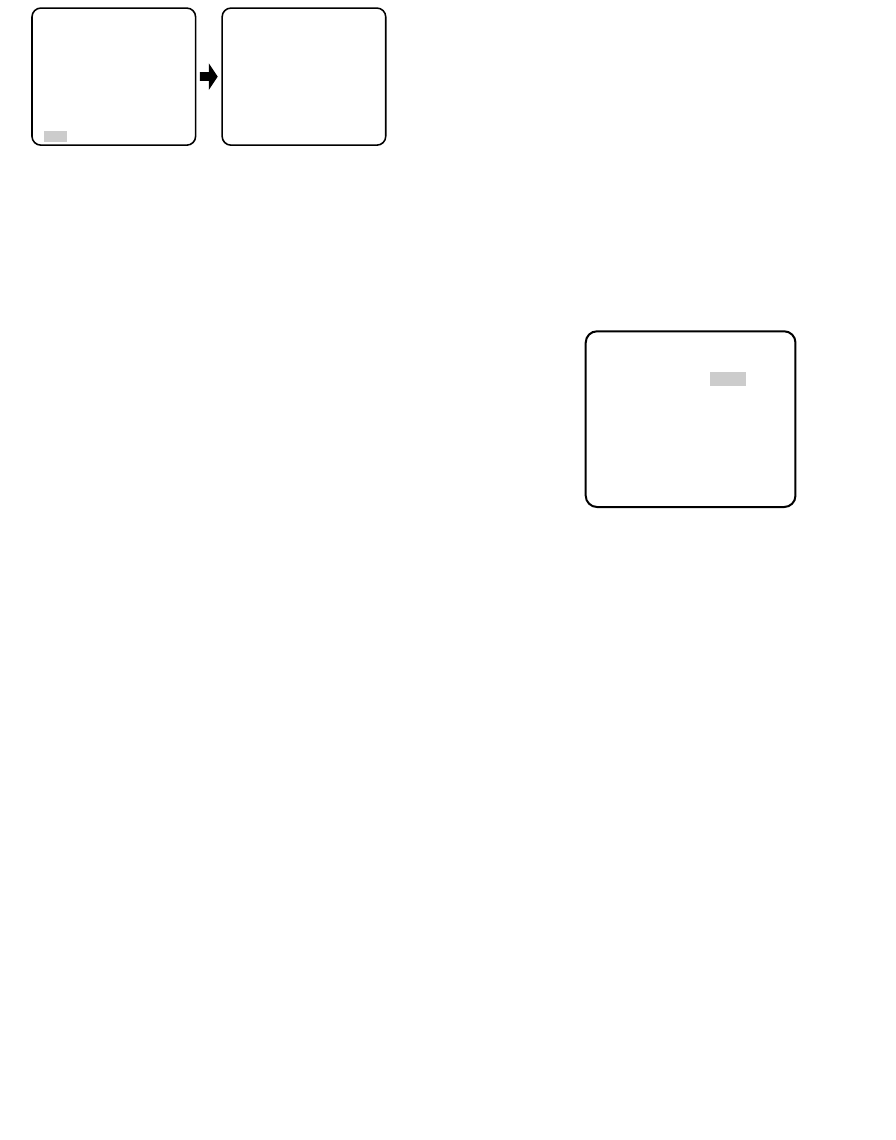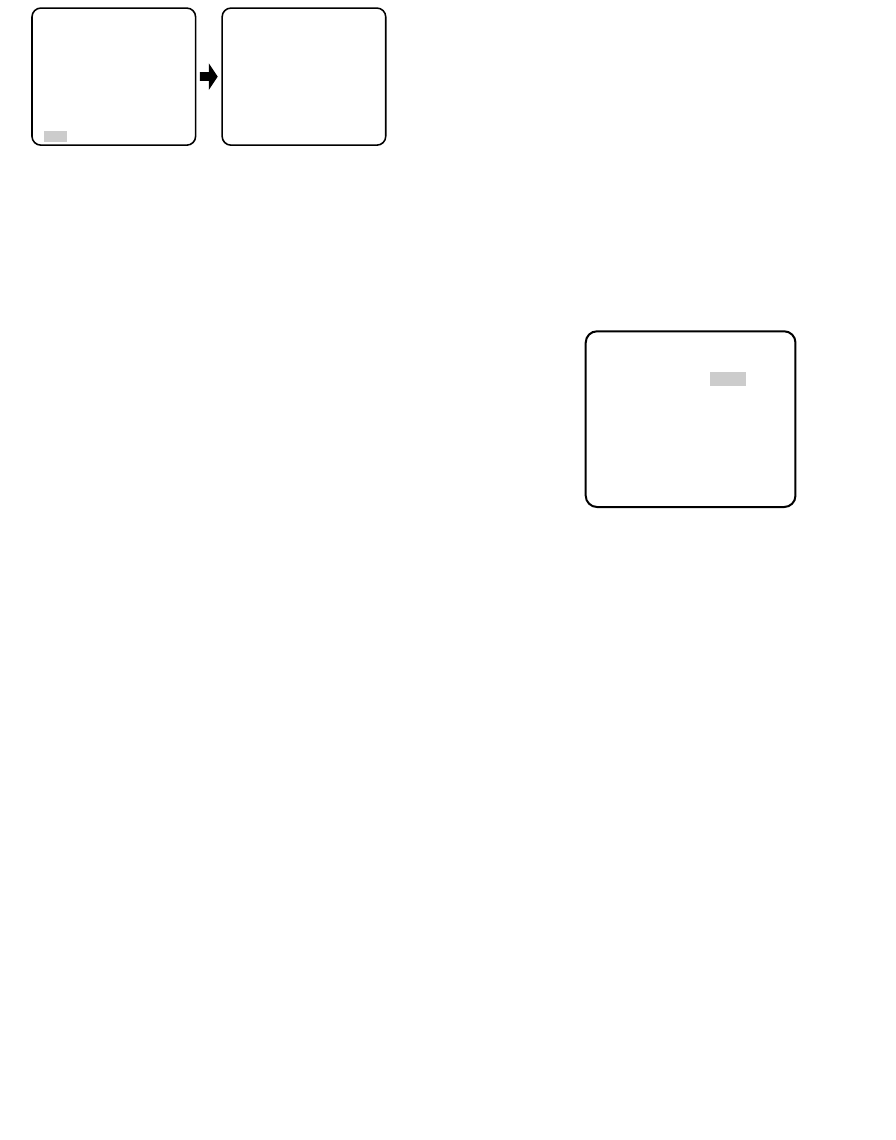
-21-
10. Special Menu
This menu lets you adjust and set up the video signal of
the camera to meet your requirements.
Move the cursor to RET in the bottom line of the CAM
SET UP menu and press L and M simultaneously
(holding down L and press M) for 2 seconds or
more. The SPECIAL menu appears on the monitor
screen.
10-1. Camera Picture Upside Down Positioning
(UP SIDE DOWN)
1. Move the cursor to UP SIDE DOWN.
2. Select ON when you want to turn the picture upside
down.
Note: The right and left of the picture are not
reversed.
10-2. Chroma Gain Setting (CHROMA GAIN)
1. Move the cursor to CHROMA GAIN.
2. While observing the vectorscope or color video
monitor, move the “I” cursor to adjust the chroma
level.
10-3. Aperture Gain Setting (AP GAIN)
1. Move the cursor to AP GAIN.
2. While observing the waveform monitor or color
video monitor, move the “I” cursor to adjust the
aperture gain.
10-4. Pedestal Level Setting (PEDESTAL)
1. Move the cursor to PEDESTAL.
2. While observing the waveform monitor or color
video monitor, move the “I” cursor to adjust the
pedestal level (black level).
10-5. Chroma Phase (Hue) Setting (HUE)
1. Move the cursor to HUE.
2. While observing the vectorscope or color video
monitor, move the “I” cursor to adjust the hue
(chroma phase) level.
10-6. BW
This function lets you select the color or black-and-
white mode.
1. Move the cursor to BW.
2. Select AUTO1, AUTO2, EXT, ON or OFF using L
or M.
AUTO1: The camera selects the black and white
mode if the picture is dark, or the color mode if
the picture is bright enough.
AUTO2: Applying AUTO1 may cause malfunction
when using a source of near-infrared light at
** CAM SET UP **
CAMERA ID OFF
ALC/ELC ALC
SHUTTER ---
AGC ON(DNR-H)
SENS UP OFF
SYNC INT
WHITE BAL ATW1
MOTION DET OFF
LENS DRIVE DC
CLOCK OFF
RET
↵↵↵
** SPECIAL **
UP SIDE DOWN OFF
CHROMA GAIN ....I....
AP GAIN ....I....
PEDESTAL .I.......
HUE .I.......
- +
BW OFF
BURST(BW) ON
CAMERA RESET
/
PUSH SW
RET END
night because the illuminance changes signifi-
cantly when switching between a color picture
and a black-and-white picture. This can be
prevented by using the AUTO2 setting to
detect the type of light source.
Note: Because the type of light source is
detected based on information received
from the CCD image pickup element, an
object that is constantly moving or has the
same color as its background may not
always be properly recognized. When
choosing the AUTO2 mode, make sure to
use a light source having a wavelength of
800 nm or more.
EXT: Color picture reverts to black-and-white pic-
ture when an external day/night switching sig-
nal is received (refer to alarm connections).
ON: Black-and-white mode enabled.
OFF: Color mode enabled.
The factory default setting is OFF.
3. The AUTO1 or AUTO2 menu appears on the moni-
tor screen when selected.
4. Move the cursor to LEVEL and select the illumi-
nance level using L or M.
** BW AUTO1 **
LEVEL HIGH
DURATION TIME .I..
S L
RET END
LOW: Color picture switches to black-and-white
picture at approx.1 lx with F1.4 lens.
HIGH: Color picture switches to black-and-white
picture at approx.5 lx with F1.4 lens.
The factory default setting is HIGH.
5. Move the cursor for DURATION TIME to set the
switching time using L or M.
The following switching times are available:
10s--30s--60s--300s
(S) (L)
10-7. BURST (BW)
1. Move the cursor to BURST (BW).
2. Select ON or OFF using L or M.
ON: The burst signal is supplied along with the
black-and-white composite video signal.
OFF: The burst signal is not output.
The factory default setting is ON.
Notes:
• We recommend that you usually select ON.
• When the camera is used to synchronize the
system for external sync, select ON to prevent
a malfunction.