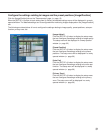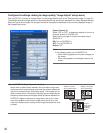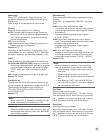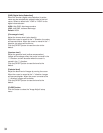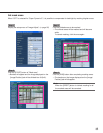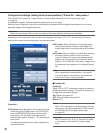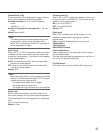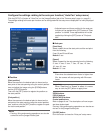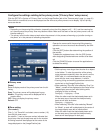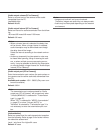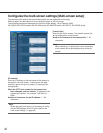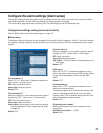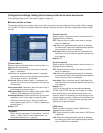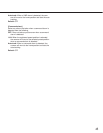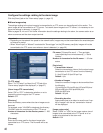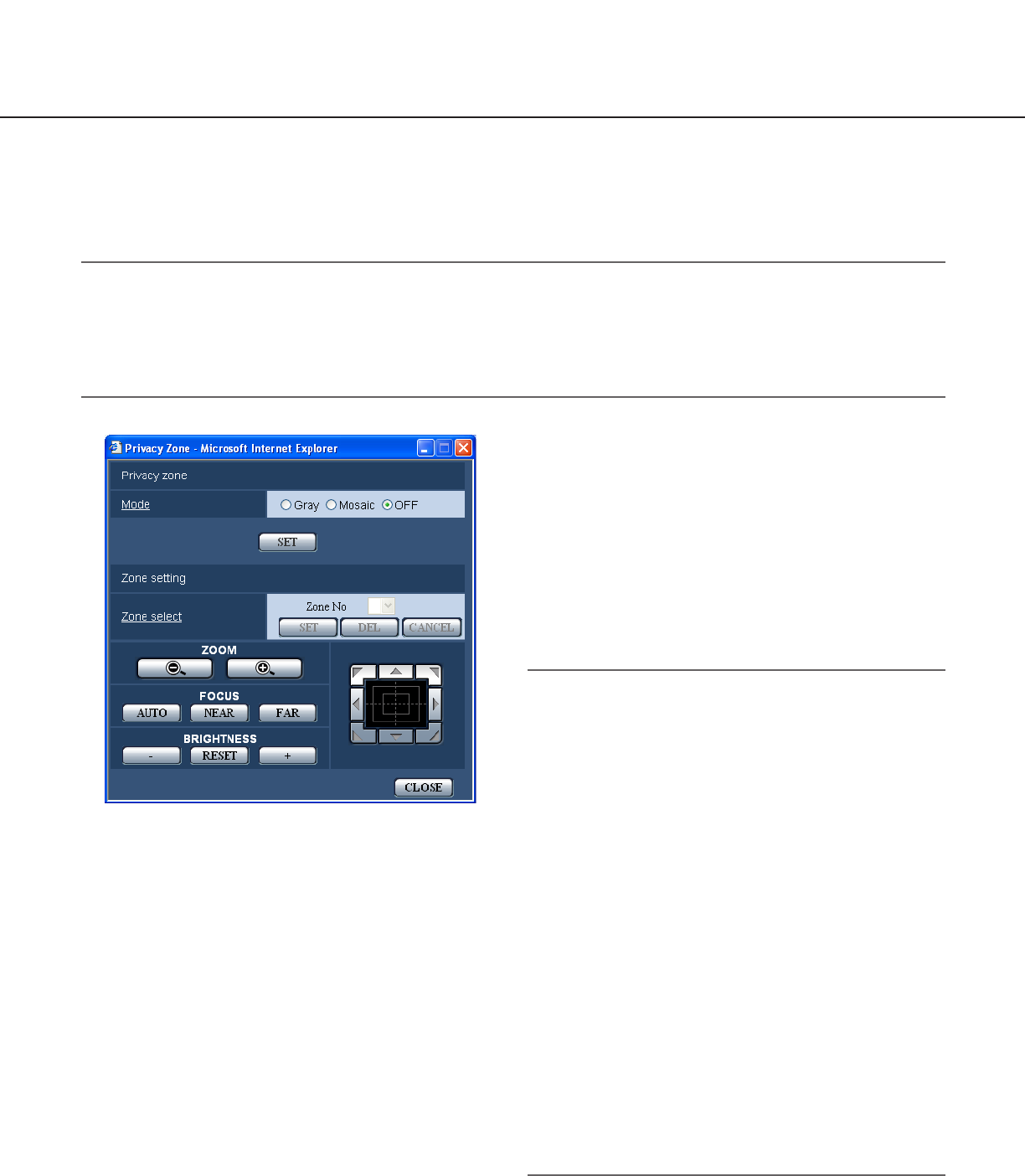
39
Configure the settings relating to the privacy zone ("Privacy Zone" setup menu)
Click the [SETUP>>] button of "Privacy Zone" on the [Image/Position] tab of the "Camera setup" page. (☞ page 31)
When there is a zone that is not to be displayed, set the zone as a privacy zone to not to display. Up to 8 privacy
zones can be set.
Notes:
• Depending on the panning/tilting direction (especially when the tilting degree is 45 ° - 90 °) and the zooming fac-
tor, the area set as the privacy zone may become visible. Make sure that each of the set privacy zone is not visi-
ble after setting it.
• The privacy zone function does not work when the camera is in the process of warming-up just after turning on
the power, or in the process of refreshing the position.
■ Privacy zone
[Mode]
Select a display mode of the privacy zone from the fol-
lowing.
Gray: The privacy zones will be displayed in gray.
Mosaic: The privacy zones will be displayed with a
mosaic effect.
OFF: Does not display the privacy zones.
Default: OFF
■ Zone setting
[Zone select]
Click [i] of "Zone No" and select a zone number (1-8)
from the pull-down menu.
An asterisk (*) next to the zone number indicates that
the privacy zone has already been set for the number.
A blinking mask will be displayed at the center of the
image displayed on the [Image/Position] tab.
Operate the camera with the panning/tilting/zooming
operations to cover the area to be covered by the blink-
ing mask.
Click the [SET] button after determining the position of
the camera.
To delete the registered zone, click the [DEL] button
after designating the desired zone number to be delet-
ed.
Click the [CANCEL] button to cancel the application or
to delete the setting.
Notes:
• Set the privacy zone larger than the size of an object
to be hidden. To raise the precision of the privacy
zone placement especially when the zoom is on the
WIDE side, it is recommended to set the privacy
zone with the zoom range between 1x and 3x.
• Panning, tilting and zooming operations can also be
carried out on the [Image/Position] tab.
• When selecting "Zone No" after selecting "Gray" for
"Mode", a mask will be displayed at the center of the
image display area and will start blinking while
changing its color as follows.
Dark gray → Light gray → Clear
When the other mask that had already been set is
on the same zone, the mask that had previously
been set will blink as follows.
Dark gray → Light gray
• When selecting "Zone No" after selecting "Mosaic"
for "Mode", a mask will be displayed at the center of
the image display area with a mosaic effect.
When the other mask that had already been set is
on the same zone, the mask that had previously
been set will be displayed in dark gray.