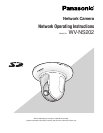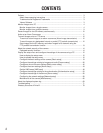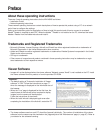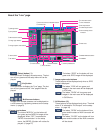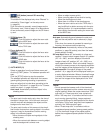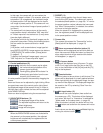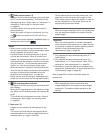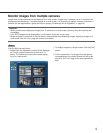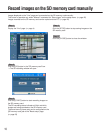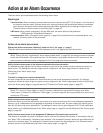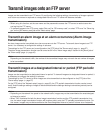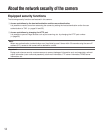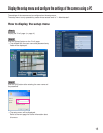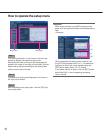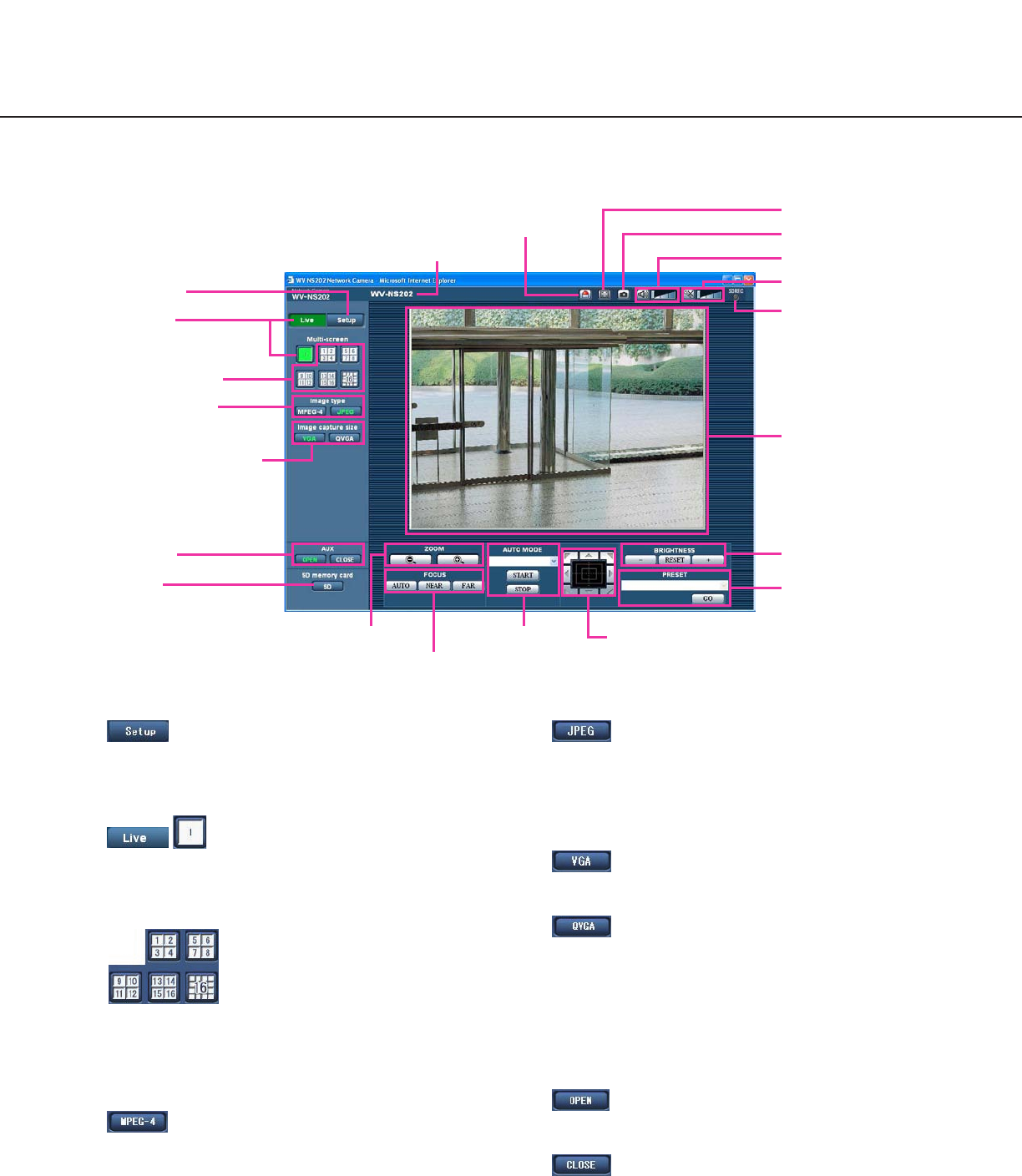
5
About the "Live" page
q [Setup] button (*1)
Click this button to display the setup menu. The but-
ton will turn green and the setup menu will be dis-
played.
w [Live] button
Click this button to display the "Live" page. The but-
ton will turn green and the "Live" page will be dis-
played.
e Multi-screen buttons
Images from multiple cameras can be displayed on
a multi-screen by registering cameras on the setup
menu. (☞ page 9)
r Image type buttons
: The letters "MPEG-4" on the button will
turn green and an MPEG-4 image will be
displayed. When "OFF" is selected for
"MPEG-4 transmission" on the setup
menu, the [MPEG-4] button will not be dis-
played. (☞ page 27)
: The letters "JPEG" on the button will turn
green and JPEG image will be displayed.
t Image capture size buttons
These buttons will be displayed only when a JPEG
image is displayed.
: The letters "VGA" will turn green and
images in the main area will be displayed
in VGA size.
: The letters "QVGA" will turn green and
images in the main area will be displayed
in QVGA size.
y AUX buttons (*2)
These buttons will be displayed only when "Terminal
alarm 3" is selected for "AUX output" on the setup
menu. (☞ page 43)
: The letters "OPEN" on the button will turn
green and the status of AUX connector will
be open.
: The letters "CLOSE" on the button will turn
green and the status of the AUX connector
will be closed.
w [Live] button
e Multi-screen buttons
q [Setup] button
r Image type buttons
t Image capture size buttons
y AUX buttons
i Zoom buttons
o Focus buttons
!0 AUTO MODE
!1 Control pad/buttons
!2 BRIGHTNESS buttons
!3 PRESET
!4 Camera title
!5 Alarm occurrence indication button
!6 Full screen button
!8 Mic input button
!9 Audio output button
!7 One shot button
@1 Main area
u SD button
@0 SD recording status
indicator