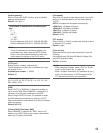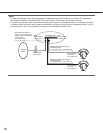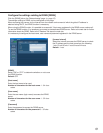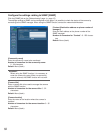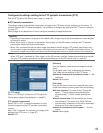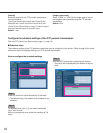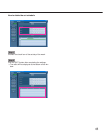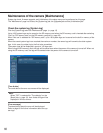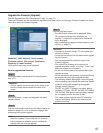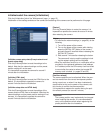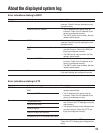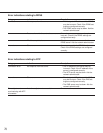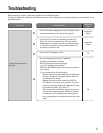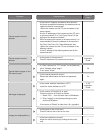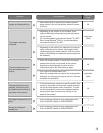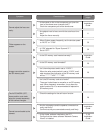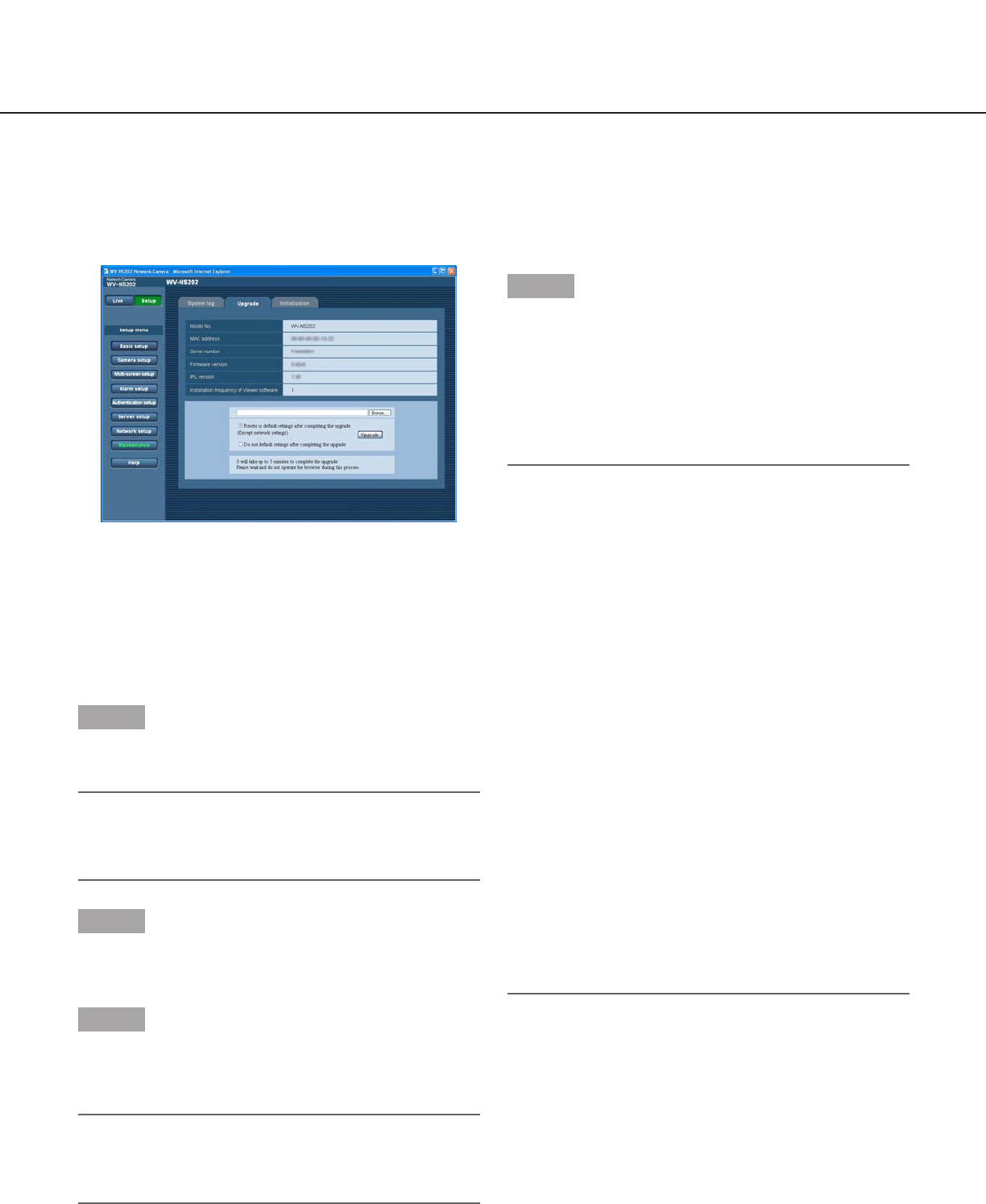
67
Upgrade the firmware [Upgrade]
Click the [Upgrade] tab of the "Maintenance" page. (☞ page 15)
The current firmware can be checked and upgraded to the latest version on this page. Contact the dealer for further
information about the firmware upgrade.
[Model No.], [MAC address], [Serial number],
[Firmware version], [IPL version], [Installation
frequency of Viewer software]
Information of each item will be displayed.
How to upgrade the firmware
Step 1
Contact the dealer and download the latest firmware
onto a PC.
Important:
A blank (space) cannot be used for the name of the
directory where the downloaded firmware to be
saved.
Step 2
Click the [Browse…] button and designate the down-
loaded firmware.
Step 3
Click the radio button respective to the desired option to
determine whether or not to initialize the settings after
completing the firmware upgrade.
Note:
Read the "readme" file provided with the firmware
first and determine whether or not to initialize the
settings after the firmware upgrade.
Step 4
Click the [Upgrade] button.
→ The confirmation window will be displayed. When
"Do not default settings after completing the
upgrade." is selected, the confirmation window will
not be displayed.
After completing the upgrade, delete temporary inter-
net files. (☞ page 77)
Important:
• Upgrade the firmware using a PC in the same sub-
net as the camera.
• Follow the instructions from the dealer when upgrad-
ing the firmware.
• Use the designated file (extension:img) for the
firmware upgrade.
• The name of the firmware to be used for the
upgrade should be "ns202_xxxxx.img". ("xxxxx" indi-
cates the version of the firmware.)
• Do not turn off the power of the camera during the
upgrade process.
• Do not operate the web browser (including adjusting
the window size) during the upgrade process.
• The following network settings will not be initialized
when upgrading the firmware after selecting "Resets
to default setting after completing the upgrade.
(Except network settings)".
ON/OFF for DHCP, IP address, net mask, default
gateway, HTTP port, ON/OFF for DNS, AUTO/MAN-
UAL for DNS, DNS primary and secondary address-
es, line speed, total bit rate, time & date
• The viewer software used on each PC should be
licensed individually. Refer to your dealer for the
software licensing.