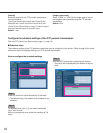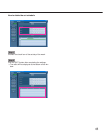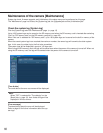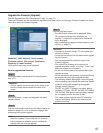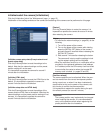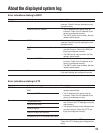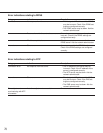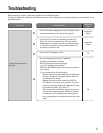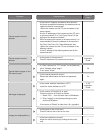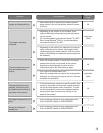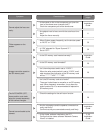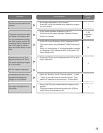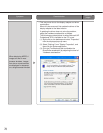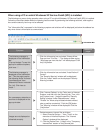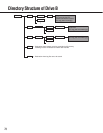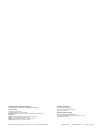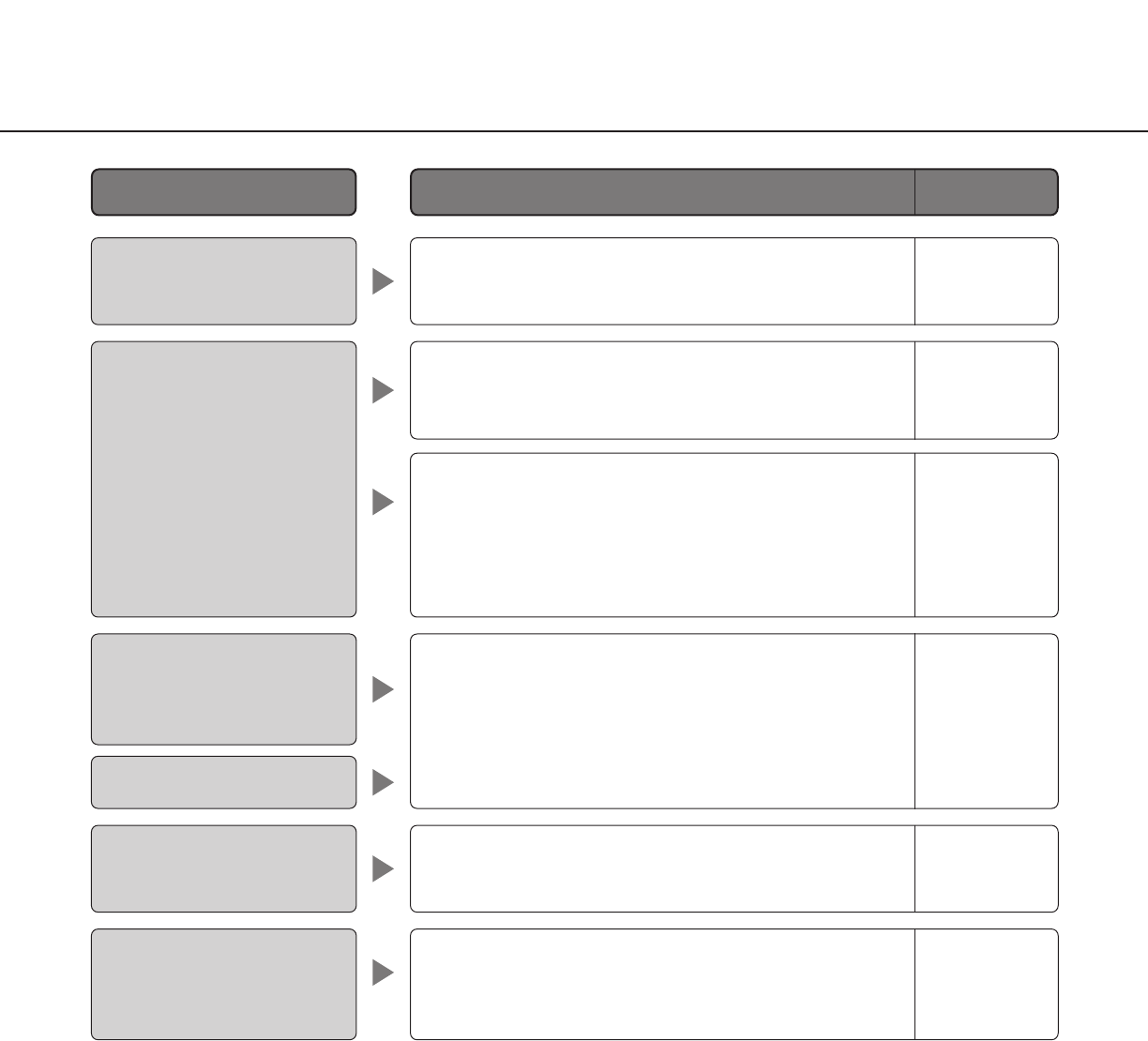
• Are images displayed on a full screen?
Audio will not be transmitted when displaying images
on a full screen.
• Press the [F5] key on the keyboard of the PC or click
the [Live] button.
7
5
• Is the viewer software installed on the PC?
Confirm that the viewer software "Network Camera
View3" is installed.
• Is the OS in use Windows
®
2000 Professional SP4?
This occurs when using Windows
®
2000 Professional
SP4.
When it is inconvenient, it is recommended to operate
on Windows
®
XP Professional SP2 or Windows
®
XP
Home Edition SP2.
75
Cannot transmit audio to the
camera.
Cannot return to the "Live"
page by pressing the [Esc]
key when displaying images
on a full screen.
No live image is displayed.
The alarm occurrence indica-
tion button, the receiver but-
ton, the transmission button,
the AUX buttons and the SD
recording status indicator on
the "Live" page do not dis-
play the current status in real
time.
3, 20
Installation
Guide
• Open the "Security" tab of "Internet options…" under
"Tools" on the menu bar of Internet Explorer. Then,
add the IP address of the camera to "Trusted sites".
• Wasn’t the [Esc] key pressed before images are dis-
played?
Close the browser window by pressing the [Alt] key
and [F4] key simultaneously, etc.
Unnecessary title bar is dis-
played when displaying
images on a full screen.
No image is displayed on a
full screen.
–
7
Reference
pages
Cause/solution
Symptom
20