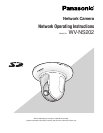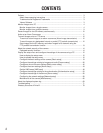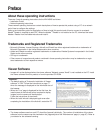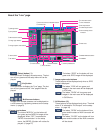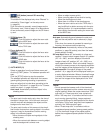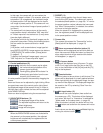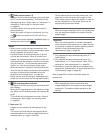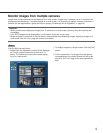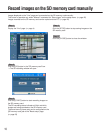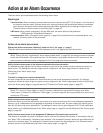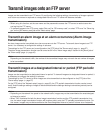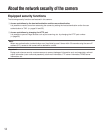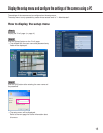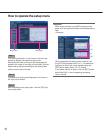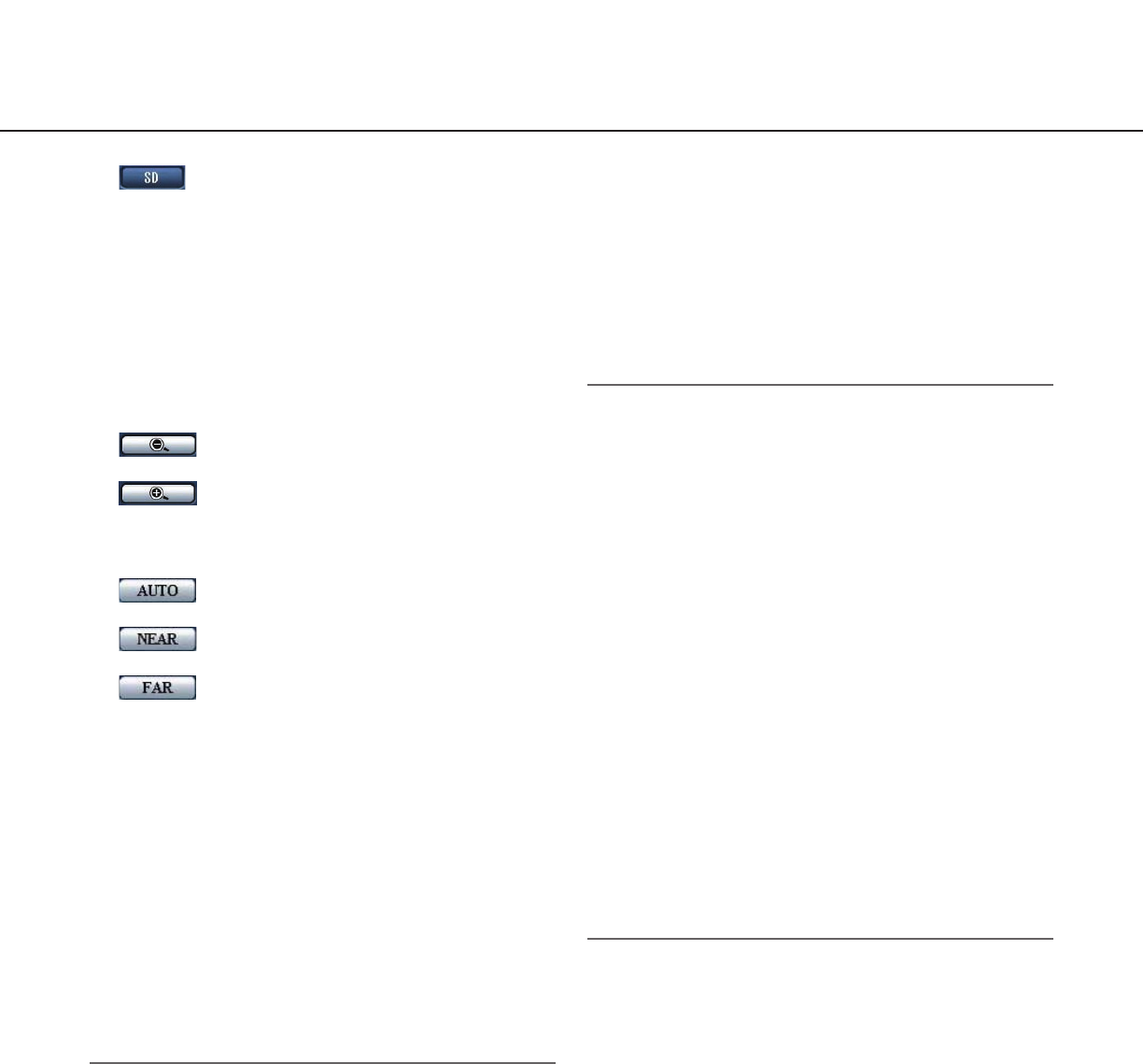
6
u [SD] button (manual SD recording
button) (*2)
This button will be displayed only when "Manual" is
selected for "Save trigger" on the setup menu.
(☞ page 22)
Click this button to manually record images on the
SD memory card. Refer to page 10 for descriptions
of how to manually record images on the SD memo-
ry card.
i ZOOM buttons (*2)
: Click this button to adjust the zoom ratio
to the WIDE side.
: Click this button to adjust the zoom ratio
to the TELE side.
o Focus buttons (*2)
: Click this button to adjust the focus auto-
matically.
: Click this button to adjust the focus to the
NEAR side.
: Click this button to adjust the focus to the
FAR side.
!0 AUTO MODE (*2)
Select an operation from the pull-down menu and
click the [START] button. The selected operation will
start.
Click the [STOP] button to stop the operation.
The selected operation will stop when the camera
(panning/tilting/zooming/focusing) is operated or
when an action that is to be taken according to the
settings for "Self return" (☞ page 29) or for "Camera
motion on alarm" (☞ page 44) starts.
Auto track: Automatically tracks an object in the
shooting area.
Notes:
• The auto track function works only when the size of
the object is larger than 1/48 of the main area and
also the contrast ratio between the object and the
background is more than 5 %.
• The auto track function of this camera is the simpli-
fied function that tracks a moving object in the shoot-
ing area. It may be impossible to track a moving
object in the following cases:
• When there are multiple moving objects in the
shooting area
• When the contrast ratio between a moving object
and the background is almost none
• When an object moves quickly
• When a moving object is too small or too big
• When the shooting area is dark
• When there is a flicker in the shooting area
• When the zoom ratio is set to the TELE side, it
may be difficult to obtain accuracy with the auto
tracking function. It is recommended to use the
auto tracking function with setting the zoom ratio
to the WIDE side.
Auto pan: Automatically pans between the start posi-
tion and the end position set in advance (☞ page
38).
Even when the camera is operated for zooming or
focusing, the camera continues panning.
Preset sequence: Automatically moves to the preset
positions (☞ page 36) orderly (start from the lowest
preset position number).
360 map-shot: Moves 45° horizontally at a time and
repeats 7 times to shoot images of each 45° position
(45° x 8 = 360°), and then displays 8 thumbnail
images of each 45° position (45° x 8 = 360°) on a
newly opened window. When a thumbnail image is
clicked, the camera moves to the respective position
and live images will be displayed on the "Live" page.
Preset map-shot: 8 thumbnail images of the preset
position 1-8 (☞ page 36) will be displayed orderly on
a newly displayed window. When a thumbnail image
is clicked, the camera moves to the respective posi-
tion and live images will be displayed on the "Live"
page.
Notes:
• Do not operate the browser until all the thumbnail
images are displayed and the camera returns to the
original position (where the camera was when "360°
map-shot" or "Preset map-shot" was carried out).
• When "360 map-shot" is carried out while the cam-
era is moving (panning/tilting), images captured
while panning/tilting may be displayed as the thumb-
nail display. In this case, stop the current operation
and carry out "360 map-shot" again.
• When "Preset map-shot" is carried out with an
unregistered preset position (among preset position
1-8), the thumbnail image of the preset position
before the unregistered preset position will be dis-
played.