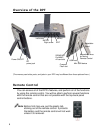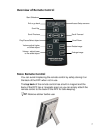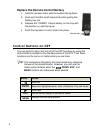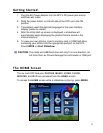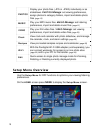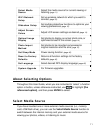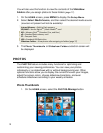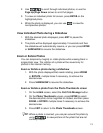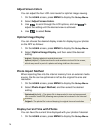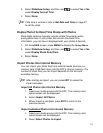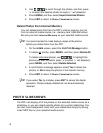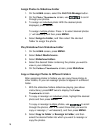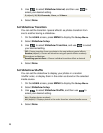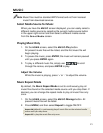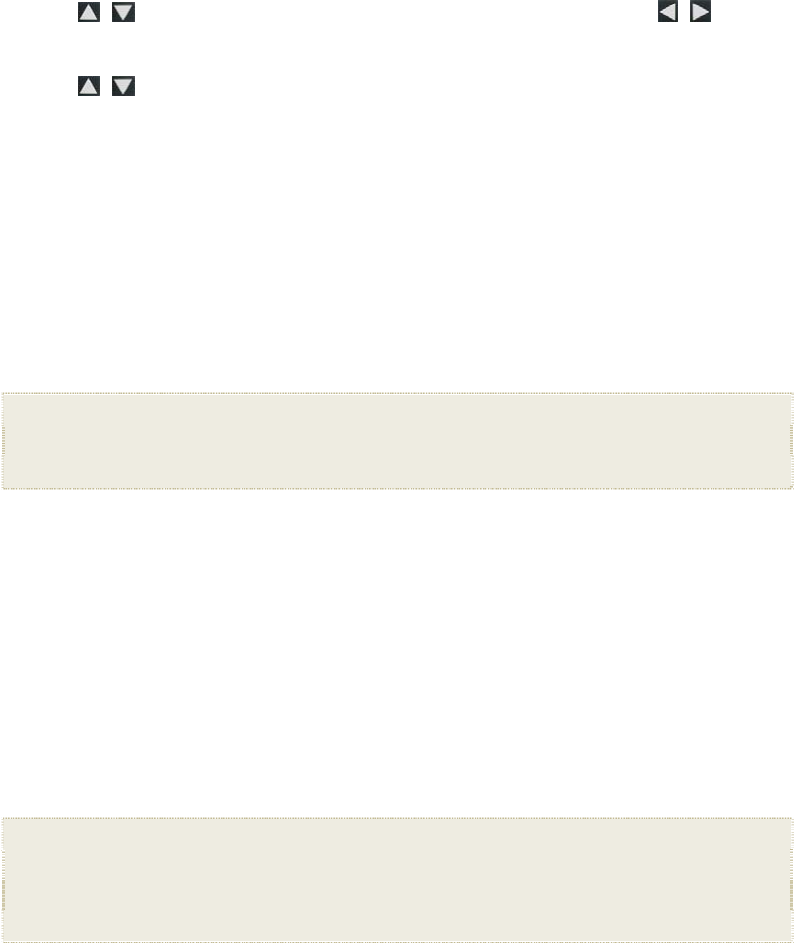
14
Adjust Screen Colors
You can adjust the four LCD color levels for optimal image viewing.
1. On the
HOME screen, press MENU to display the Setup Menu.
2. Select
Adjust Screen Colors.
3. Use
to scroll through the LCD options, and use to
adjust the setting until the desired view is achieved.
4. Use
to select Done.
Optimal Image Display
You can choose the desired display mode for displaying your photos
on the DPF as follows:
1. On the
HOME screen, press MENU to display the Setup Menu.
2. Select
Optimal Image Display, and then select the desired
setting.
Original = Displays photos in actual photo size.
Optimal (default) = Optimizes the size and resolution to best fit the screen,
which may result in part of a photo not being visible on the screen.
Photo Import Method
When importing files into the internal memory from an external media
source, the file can be optimized or left as the original file size and
resolution.
1. On the
HOME screen, press MENU to display the Setup Menu.
2. Select
Photo Import Method, and then select the desired
setting.
Optimized (default) = The photo file is downscaled in size and compressed
into a smaller sized JPEG, allowing more photos to be stored in the internal
memory.
Original = The photo file is stored keeping its original size and resolution
Display Current Time with Photos
You can have the current time displayed with your photos if desired.
1. On the
HOME screen, press MENU to display the Setup Menu.