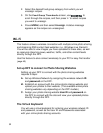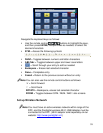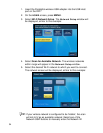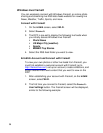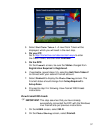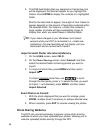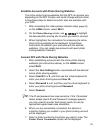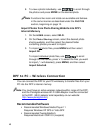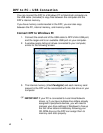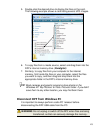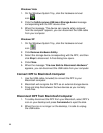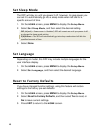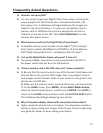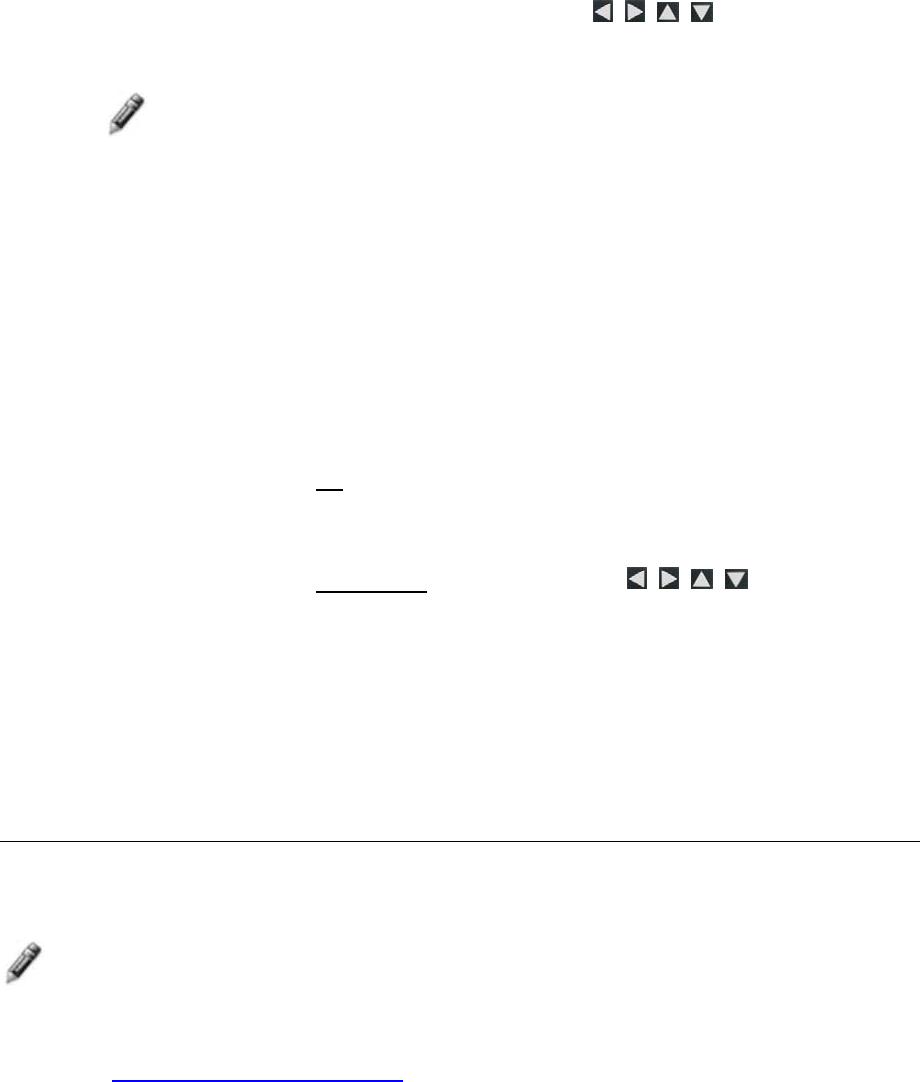
40
8. To view a photo individually, use to scroll through
the photos and press
ENTER on the desired photo.
Note: Functions like zoom and rotate are available and behave
in the same manner as described under the
PHOTOS
section, beginning on page 12.
Import Photos from Photo Sharing Website
into DPF’s
Internal Memory
1. On the HOME screen, select Wi-Fi.
2. On the
Photo Sharing screen, select the desired photo
sharing website, and then select the desired folder
containing photos you want to import.
3. To import all
photo files, press MENU and then select
Import All.
To import individual
photo files, use to scroll
through the file names, press ‘
+’ to select the files you want
to import (‘
-‘ will deselect), press MENU, and then select
Import Selected.
DPF to PC – Wireless Connection
You can connect the DPF to your PC wirelessly to transfer files from your
PC into the DPF’s internal memory.
Note: You must have an active wireless network within range of the DPF,
and the Pandigital wireless Wi-Fi USB Adapter must be connected
to the DPF. (Wi-Fi adapter sold separately on our website:
http://www.pandigital.net
.)
Recommended Software
Recommended Windows Media Player 11
Requires Windows XP SP3 or Vista SP2
Recommended TwonkyMedia 5
Requires Macintosh OSX10.3 (Leopard)