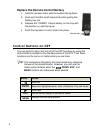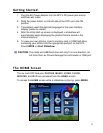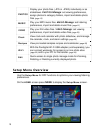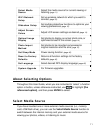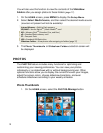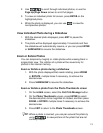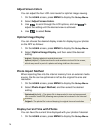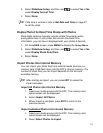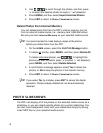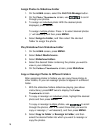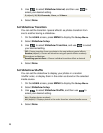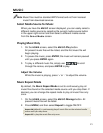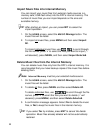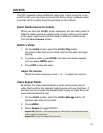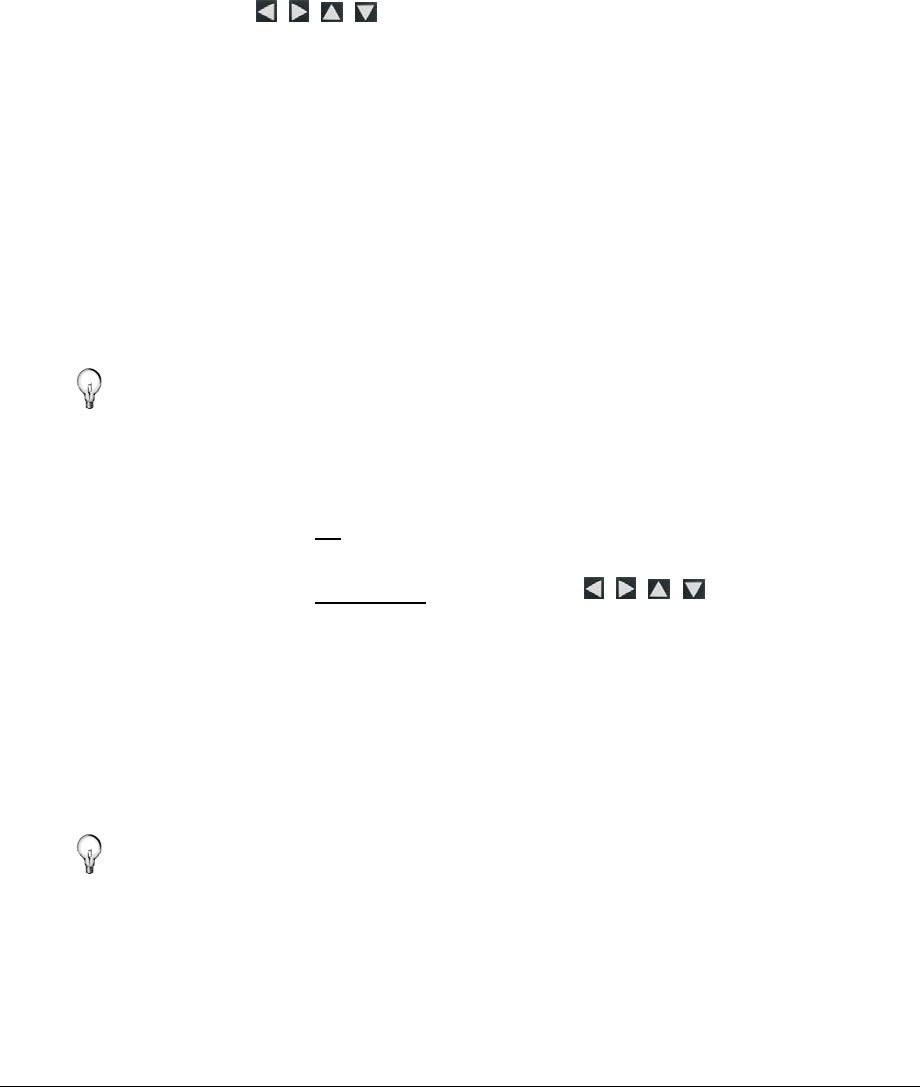
16
3. Use to scroll through the photos, and then press
‘
+’ to select the desired photos to import (‘-‘ will deselect).
4. Press
MENU, and then select Import Selected Photos.
5. Press
EXIT to return to Photo Thumbnails screen.
Delete Photos from Internal Memory
You can delete photo files from the DPF’s internal memory, but not
from an external media source (i.e., memory card, USB flash drive).
Be sure you have
Internal Memory as your selected media source.
TIP: It is recommended to make backup copies of the photos
before you delete them from the DPF.
1. On the
HOME screen, select the PHOTOS-Manage button.
2. To delete all
photos, press MENU, and then select Delete All.
To delete individual
photos, use to highlight the
photos you want to delete, press ‘
+’ to select (‘-‘ will deselect),
press
MENU, and then select Delete Selected.
3. A confirmation message appears; select
Yes to delete the
photos, or
No to keep the photos in the internal memory.
4. Press
EXIT to return to Photo Thumbnails screen.
TIP: If you select Yes by mistake, press EXIT to cancel the delete
operation. Photos already deleted will not be automatically
restored.
PHOTO SLIDESHOWS
The DPF can display all of the photos on the selected media source as a
slideshow, or you can select specific photos for a custom slideshow. You
can also have background music with your slideshows simply by storing
music MP3 files on your selected media source.