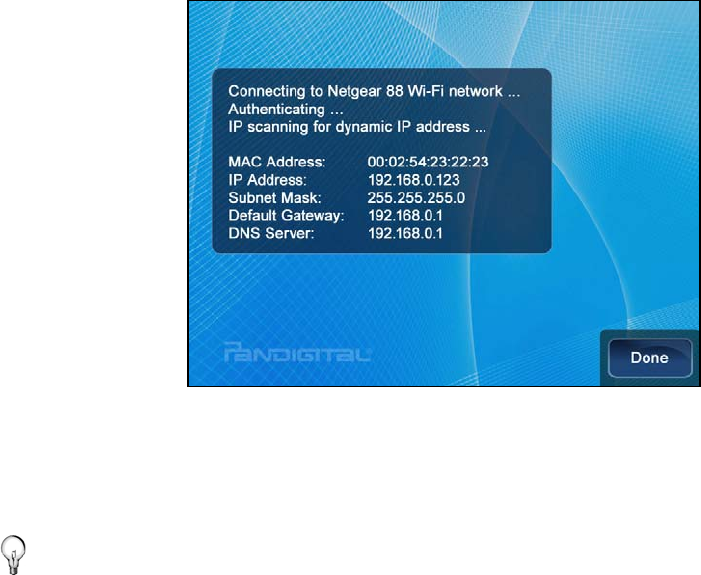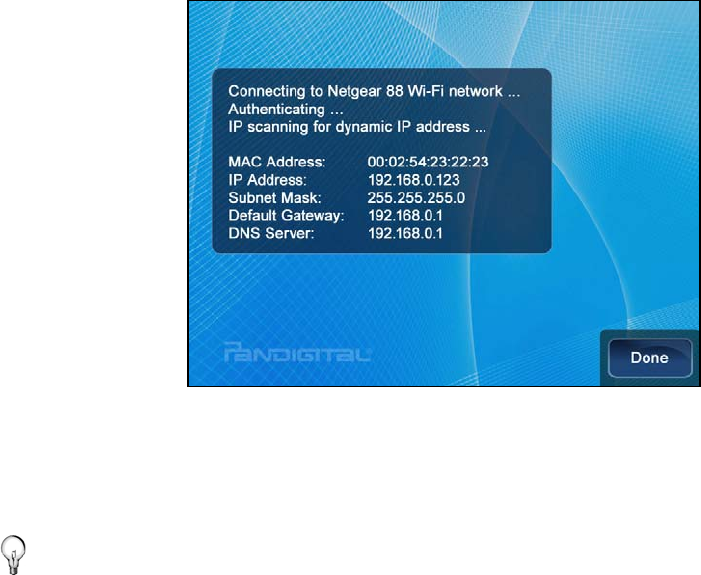
35
6. If necessary, change the Secure Access type by pressing
ENTER on the option button multiple times to select the
appropriate security type.
7. Select
Password, and then use the virtual keyboard to enter
your
Wi-Fi Password. (The ID and password are case sensitive;
use the ‘ABC/abc’ ‘NUM’ and ‘SYM’ keys as needed for correct
characters.)
8. Select
Done on the virtual keyboard.
9. Select
Connect. Do not press any other keys until the
connection completes (20-30 seconds).
A connection status message will be displayed, and then the
MAC and IP address of the network to which you connected will
be displayed, similar to this example:
10. Select
Done. The Wi-Fi screen will now display the online photo
sharing site icons and the
Connect to PC icon.
TIP: After making a successful connection with the wireless
network, whenever you re-power on or re-insert the Wi-Fi
adapter, a message will be displayed asking if you want to
connect to the wireless network at that time. If you select
Yes, the DPF will connect to the network and the Network
options screen will be displayed.