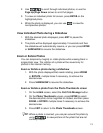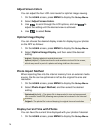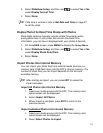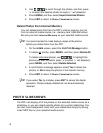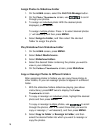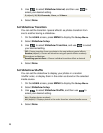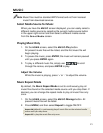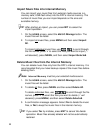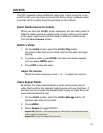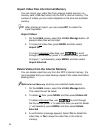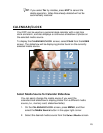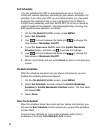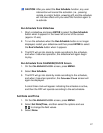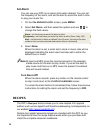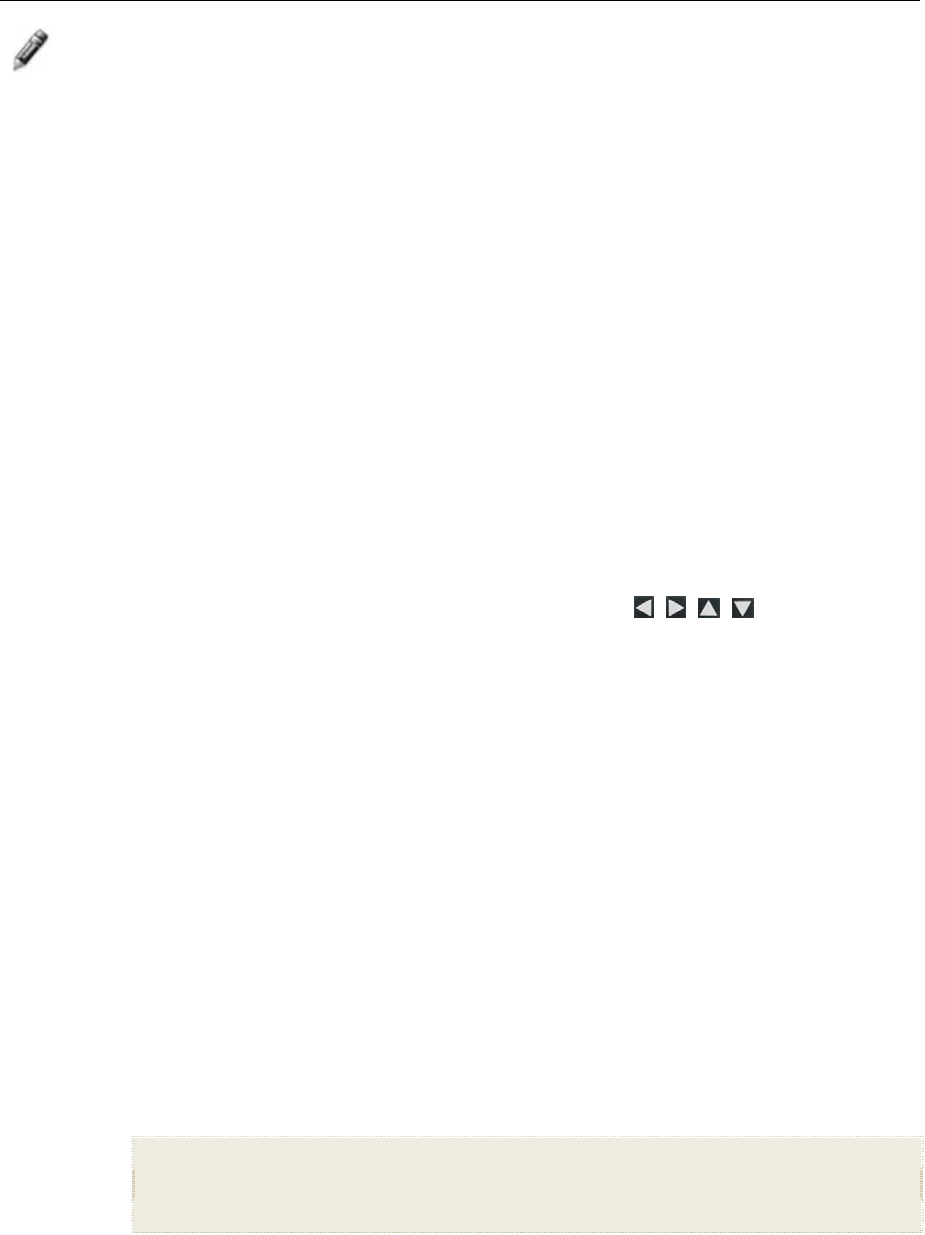
21
MUSIC
Note: Music files must be standard MP3 format and not from licensed
music from download services.
Select Media Source for Music
When you have the MUSIC screen displayed, you can easily select a
different media source by selecting the current media source button
in the upper right corner and then select a different media source
from the
Select Media screen.
Playing Music Only
1. On the HOME screen, select the MUSIC-Play button.
All present music files will be listed, and the first music file will
begin playing.
2. To pause the music, press
ENTER; the music will remain paused
until you press
ENTER again.
3. To play a different music file, simply use
to scroll
through file names, and press
ENTER to play.
Adjust the Volume
While the music is playing, press ‘+’ or ‘-‘ to adjust the volume.
Music Repeat Mode
By default, the Music Repeat Mode is set to continuously play all
music files found on the selected media source until you stop them. If
desired, you can change the repeat mode to play all music files only
once.
1. On the
HOME screen, select the MUSIC-Manage button. All
present music files will be listed.
2. Press
MENU, and then select Repeat to toggle ON/OFF.
Repeat ON (default) = continuously play all music files on the selected media
source until you stop them.
Repeat OFF = play the music files only once.