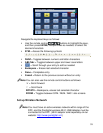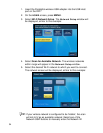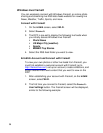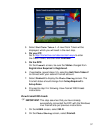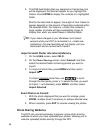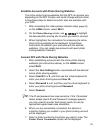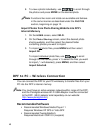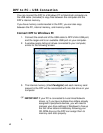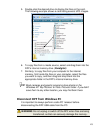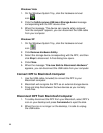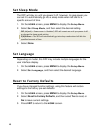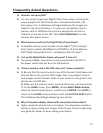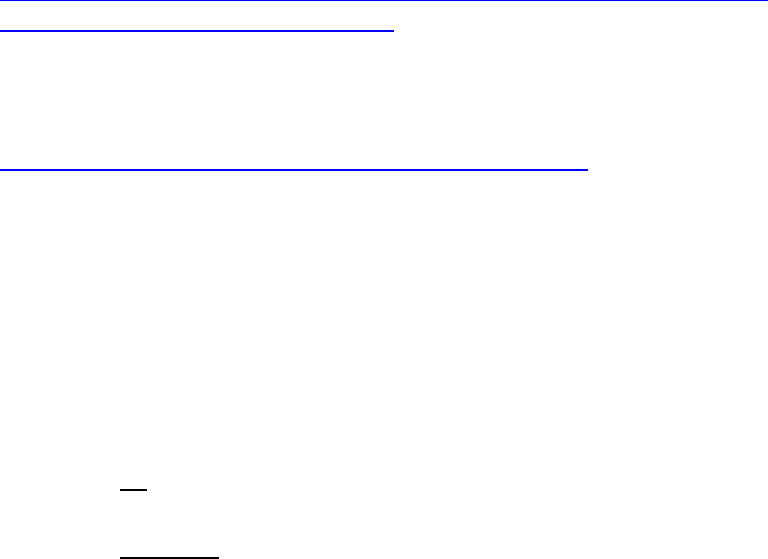
41
Set up Universal Plug and Play (UPnP) Server
A UPnP Server must be set up on your computer before you will be
able to connect the DPF to your PC wirelessly.
Windows
Go to Microsoft’s website for instructions on setting up and
configuring your Windows UPnP Server:
http://www.microsoft.com/windows/windowsmedia/knowledgecen
ter/howto/mp11/sharemedia.aspx
Apple Macintosh
Go to the Twonky Vision website for instructions on setting up
and configuring your Macintosh UPnP Server:
http://www.twonkyvision.de/server_download.html
Connect DPF to PC Wirelessly
1. On the HOME screen, select Wi-Fi.
2. Select
Connect to PC, and then select the UPnP server to which
you want to connect.
3. The media categories will be displayed (i.e., pictures). Select the
category containing the files you want to import into the DPF.
4. To import all
files within the selected folder, press MENU.
To import selected
files, use the ‘+’ button to select each file
(‘
-‘ will deselect), and then press MENU.
5. Select
Import All in this folder or Import Selected.
6. The image(s) will be transferred and the status of the transfer will
be displayed.
Zoom or Rotate Photos
1. With the photo displayed, you can enlarge or rotate it by
pressing
ZOOM or ROTATE, multiple times if necessary to
achieve desired view.
2. When complete, press
EXIT to resume viewing the photos.