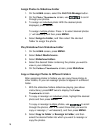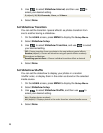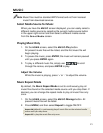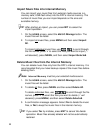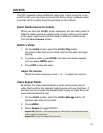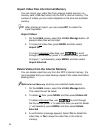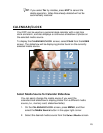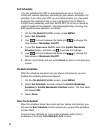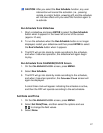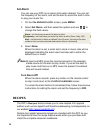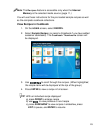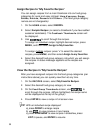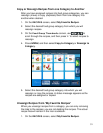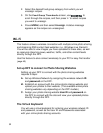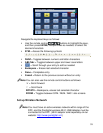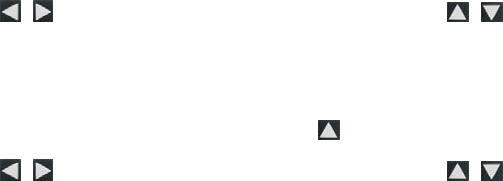
26
Set Schedule
You can schedule the DPF to automatically go into a “stand-by”
mode and resume operation according to your weekly schedule. For
example, if you have your DPF on your desk at work, you may want
to display the calendar/clock or play a slideshow from 8:30am to
5:30pm every weekday, and then set the DPF to remain in stand-by
mode throughout the weekend. The following Monday morning, the
DPF would resume operation at 8:30am.
1. On the
CALENDAR/CLOCK screen, press MENU.
2. Select
Set Schedule.
3. Use
to move between the fields and to change the
field values in
Weekdays On/Off.
4. To set the
Weekends On/Off, select the Enable Weekends
Schedule
button, and then use to access the settings.
5. Use
to move between the fields and to change the
field values in
Weekends On/Off.
6. When correct times are set, select
Done to return to the previous
screen.
Disable Schedule
After the schedule has been set (per above instructions), you can
disable the schedule whenever desired.
1. On the
CALENDAR/CLOCK screen, press MENU.
2. Select
Set Schedule, and then select the Enable Weekdays
Schedule
or Enable Weekends Schedule button. The time fields
will display
OFF.
3. Select
Done.
Run the Schedule
After the schedule times have been set (per above instructions), you
will use the
Run Schedule function whenever you want the schedule
to take effect.
There are two methods for running the schedule, either from a
slideshow or from the
CALENDAR/CLOCK screen.