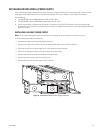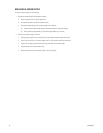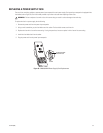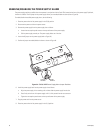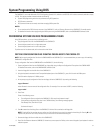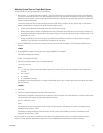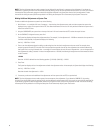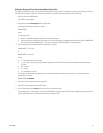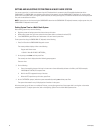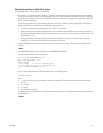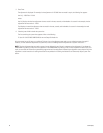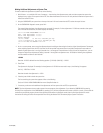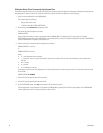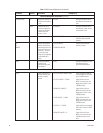C1572M (9/05) 61
Editing the Startup.bat File to Permanently Adjust System Time
To permanently adjust system time, you must edit the startup.bat file to include the total time adjustment indicated in the System box after the
final adjustment is made to system time. To edit the startup.bat file to include the total time adjustment, do the following:
1. Press Ctrl+Q to exit the 9760 system.
The C:\9700> prompt appears.
2. At the prompt, enter edit startup.bat and then press Enter.
The startup.bat file opens and appears as follows:
CM9700 NODEx
where:
x is the node number:
• NODE1 is the default configuration filename for a single-node system.
• Default configuration filenames for each node within a multi-node system are numbered sequentially according to the CM9700-NW1
port number to which each CM9700-CC1 is connected, for example, NODE5 and NODE6 in a two-node system.
3. Edit the startup.bat file to include the total time adjustment as follows:
CM9700 NODEx /T:–mm:ss:hh
or
CM9700 NODEx /T:mm:ss:hh
where:
• /T = time adjustment switch command
• – = minus sign. A minus sign must be entered if system time is ahead of RTC time and must be slowed for synchronization with
RTC time.
• mm = minutes
• ss = seconds
• hh = hundredths of a second
For example, to enter the total time adjustment of 4 minutes and 58 seconds to slow the system clock in a 24-hour period, edit the
startup.bat file as follows:
CM9700 NODEx /T:-04:58:00
4. Press Alt+F and then type the letter s to save the file.
5. Press Alt+F and then type the letter x to exit the file.
6. At the C:\9700 prompt, enter startup and then press Enter to restart the system.
The time adjustment is now permanent. If you reboot the CM9700-CC1 by pressing Ctrl+Alt+Del or exit the 9760 system by pressing Ctrl+Q,
the time adjustment remains in system memory and does not revert to 0:0.0.