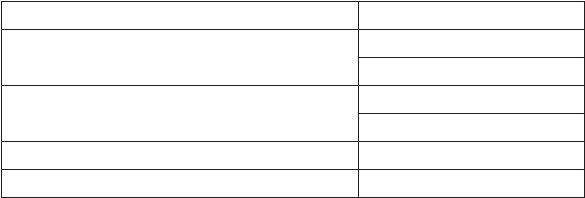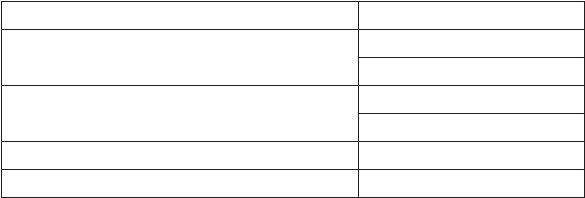
20 C2910M-C (4/06)
NAVIGATING THE SETUP MENUS
As soon as you access the MAIN MENU, move the joystick up or down to select a menu option.
Table J lists the buttons and actions for menu navigation.
Table J. Pelco Controller Buttons and Actions
NOTE: If your Pelco controller does not have a joystick, use the up and down buttons.
To display a menu:
1. Open the MAIN MENU.
2. Use the joystick to select the menu.
3. Press the iris open button to open the menu.
To change an item:
1. Use the joystick to select the item.
2. Press the iris open button to open the item.
3. Move the joystick up and down to move through the options or to move the slider left or right.
NOTE: When you pass the upper limit on most sliders, the cursor moves back to the left and then continues up. The opposite is true when
passing the lower limit on most sliders.
4. Press the iris close button to save the setting and return to the menu.
To move to a previous menu, select BACK and press the iris open button.
To close the setup menus, select EXIT from any menu and press the iris open button.
NOTE: The rest of this document describes navigating the menus using the three buttons on the camera’s rear panel and on the CST150/CST100.
Refer to Table J for the equivalent Pelco controller commands.
MENU ACTION BUTTON ACTION
Up or right in menu or item options. Single Move joystick up.
Repeat Hold joystick up.
Down or left in menu or item options. Single Move joystick down.
Repeat Hold joystick down.
Select menu or item, or advance to next step. Press iris open.
Save setting and exit to menu. Press iris close.