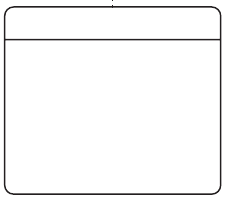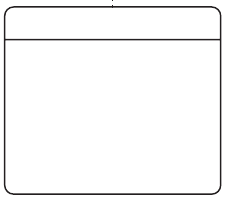
C2910M-C (4/06) 29
PROFILES MENU
Use the PROFILES menu to select or save a profile. Use profiles for faster installation or to quickly adjust
camera settings for changing light conditions. The default is WDR.
In addition to two user-definable profiles (CUSTOM1 and CUSTOM2), the CCC5100H Series camera offers
six predefined profiles (described in Figure 9 on the next page). You cannot modify predefined profiles.
Active
Use this option to activate the settings for a different profile:
1. Select the ACTIVE option.
2. Press the top or bottom button to select a profile.
3. Press the center button to confirm the selection. The display blinks and the cursor exits to the menu. The camera activates the profile
immediately.
NOTE: The new profile stays active as long as the camera is not restarted. To load the new profile at power-up, change the DEFAULT setting
(refer to Default below).
Save As
As soon as you finish customizing your camera settings, use this option to save them into a user-definable profile. This protects them in case the
camera loses power or must be restarted.
1. Configure the camera with your desired settings.
2. Select the SAVE AS option.
3. Press the top or bottom button to select a profile: CUSTOM1 or CUSTOM2.
4. Press the center button to confirm the selection. The display blinks and the cursor exits to the menu. The camera stores the custom settings
and activates the custom profile immediately.
NOTE: The camera does not automatically update the DEFAULT option to the new profile. To load the new profile at power-up, change the
DEFAULT setting (refer to Default below).
Default
Use this option to select a profile to load at power-up. You can select any of the six predefined profiles or one of your two user-defined profiles.
The default is WDR.
NOTE: If you do not change the DEFAULT setting, the current default profile will load at power-up and overwrite any unsaved custom settings.
1. Select the DEFAULT option.
2. Press the top or bottom button to select a profile.
3. Press the center button to confirm the selection. The display blinks and the cursor exits to the menu. The camera sets the DEFAULT profile
immediately.
NOTE: The camera does not automatically activate the new default profile. Use the ACTIVE option (refer to Active above) or cycle camera power
to activate the profile.
ACTIVE WDR
SAVE AS CUSTOM1
DEFAULT WDR
BACK
EXIT
PROFILES