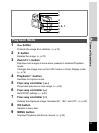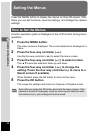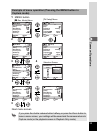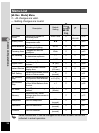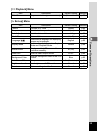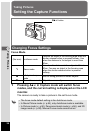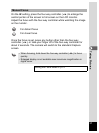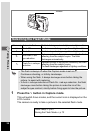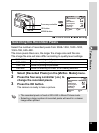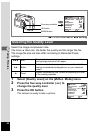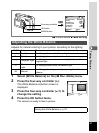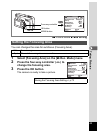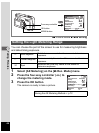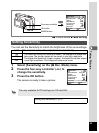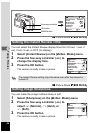39
Taking Pictures
4
A Picture Mode B F GDl
Select the number of recorded pixels from 2048×1536, 1600×1200,
1024×768, 640×480.
The more pixels there are, the larger the image size and file size.
The image file size will also differ according to quality level settings.
1 Select [Recorded Pixels] on the [A Rec. Mode] menu.
2 Press the four-way controller (45) to
change the recorded pixels.
3 Press the OK button.
The camera is ready to take a picture.
Selecting the Recorded Pixels
2048×1536 Suited for printing on A4 paper.
1600×1200 Suited for printing on A5 paper.
1024×768 Suited for printing on postcards.
640×480 Suited for attaching to e-mail, or for creating websites.
• The recorded pixels is fixed at 320×240 in Movie Picture mode.
• Selecting a large number of recorded pixels will result in a clearer
image when printed.
MENU OK
Recorded Pixels
Quality
White Balance
Forcusing Area
AE Metering
AUTO
1536
2048
AUTO
Wide
Exit Ok
Rec.Mode
Sensitivity
Four-way controller
OK button
MENU button
MENU OK
Recorded Pixels
Quality
White Balance
Forcusing Area
AE Metering
Sensitivity
AUTO
1536
2048
AUTO
Exit Ok
Rec.Mode
Wide