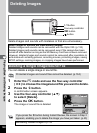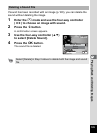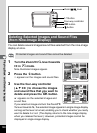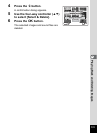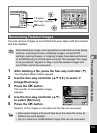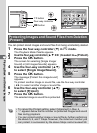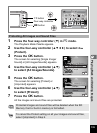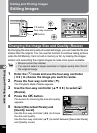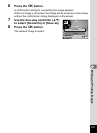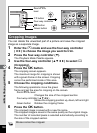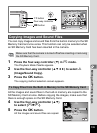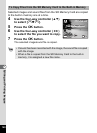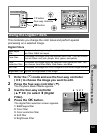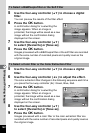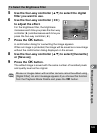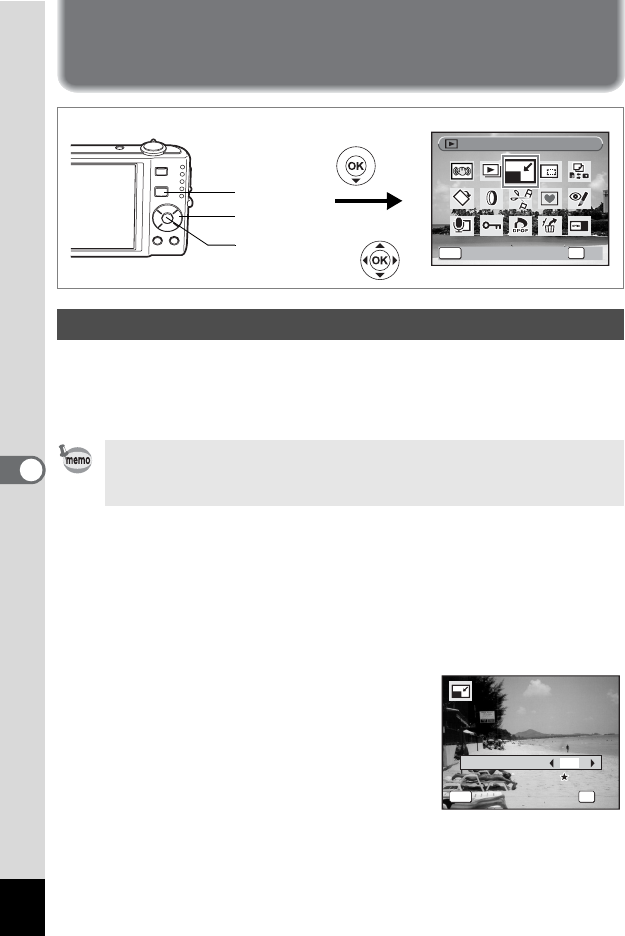
136
6
Editing and Printing Images
Editing and Printing Images
Editing Images
By changing the size and quality of a selected image, you can make the file size
smaller than the original. You can use this function to continue taking pictures
when the SD Memory Card or built-in memory is full, by making the images
smaller and overwriting the original images to make more space available.
1 Enter the Q mode and use the four-way controller
(45) to choose the image you want to resize.
2 Press the four-way controller (3).
The Playback Mode Palette appears.
3 Use the four-way controller (2345) to select n
(Resize).
4 Press the 4 button.
The screen for choosing the size and quality
appears.
5 Select [Recorded Pixels] and
[Quality Level].
Use the four-way controller (45) to choose
the size and quality.
Use the four-way controller (23) to switch between [Recorded Pixels]
and [Quality Level].
Changing the Image Size and Quality (Resize)
• Movies cannot be resized.
• You cannot select a larger resolution or higher quality than that of
the original image.
Resize
Resize
Resize
OK
OK
OK
OK
MENU
Cancel
Cancel
Cancel
Four-way controller
4 button
Q button
OK
OK
OK
OK
Recorded Pixels
Quality Level
Quality Level
Quality Level
Cancel
Cancel
Cancel
MENU
7
M