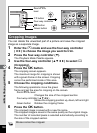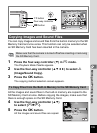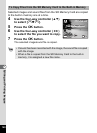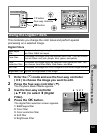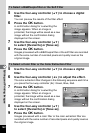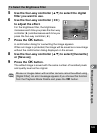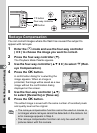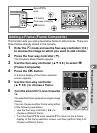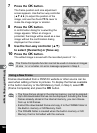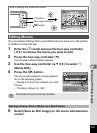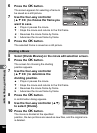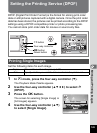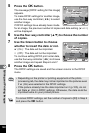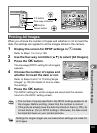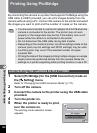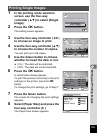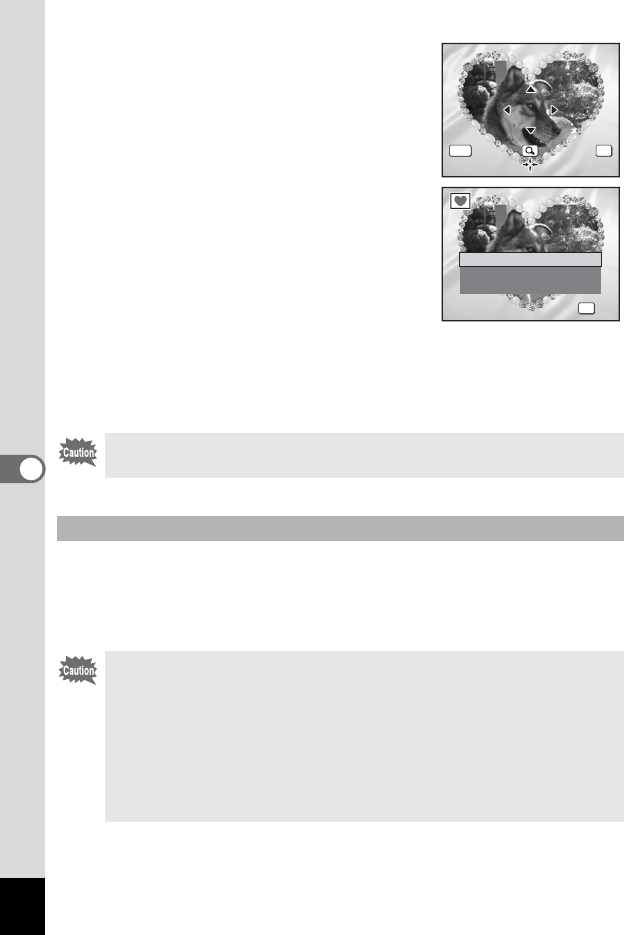
146
6
Editing and Printing Images
7 Press the 4 button.
The frame position and size adjustment
screen appears. Use the four-way controller
(2345) to adjust the position of the
image, and use the Zoom/f/y lever to
make the image larger or smaller.
8 Press the 4 button.
A confirmation dialog for overwriting the
image appears. When an image is
protected, the image will be saved as a new
image without the confirmation dialog
displayed on the screen.
9 Use the four-way controller (23)
to select [Overwrite] or [Save as].
10 Press the 4 button.
The edited image is saved with the recorded pixels of h.
Frames downloaded from a PENTAX website or other source can be
used when adding a frame to pictures. To display the frames available
in the built-in memory or the SD Memory Card, in Step 3, select Y
(Frame Composite) and press the 4 button.
The Frame Composite function cannot be used on movies or images
of size i or smaller. An error message appears in Step 4.
Using a New Frame
• The three frames stored in the internal memory cannot be deleted.
• Up to 96 downloaded frames can be displayed. Including the three
frames already stored in the internal memory, you can choose
from up to 99 frames.
• Extract the downloaded frame and copy it to the FRAME folder in
the Built-in memory or SD Memory Card.
• The FRAME folder is created when the built-in memory or SD
Memory Card is formatted with this camera.
OKMENU
Cancel
OK
OK
Cancel OK
OK
OK
OK
OK
Overwrite
Save as
Cancel
Overwrite
original image?
Overwrite
original image?