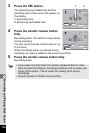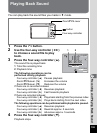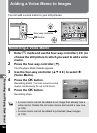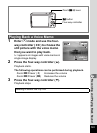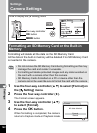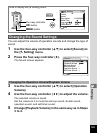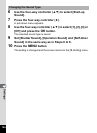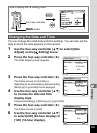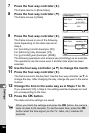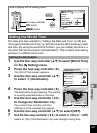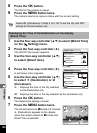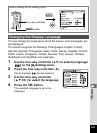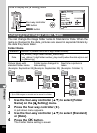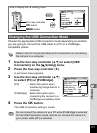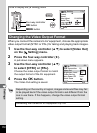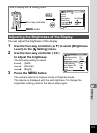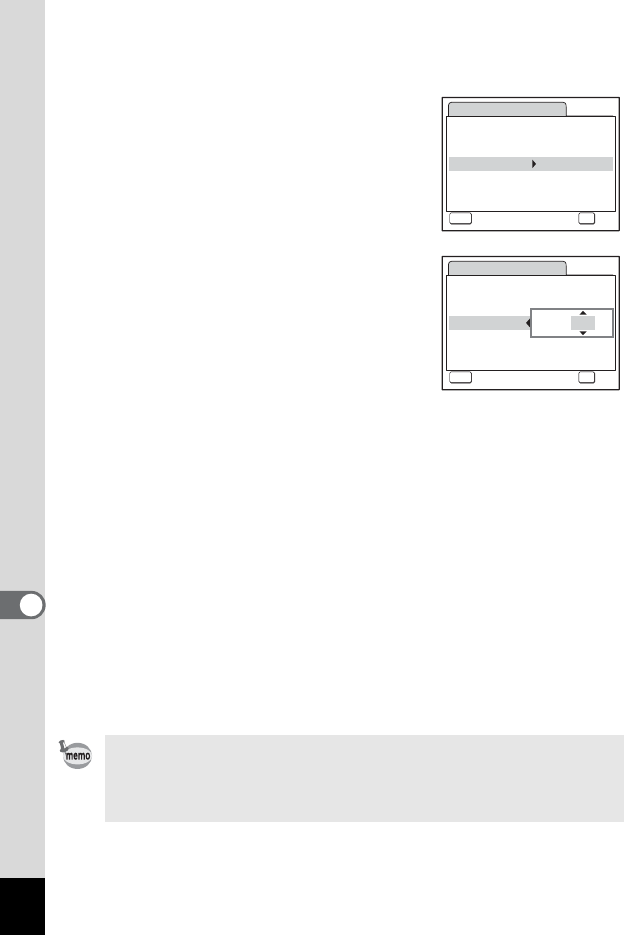
166
8
Settings
7 Press the four-way controller (5).
The frame returns to [Date Style].
8 Press the four-way controller (3).
The frame moves to [Date].
9 Press the four-way controller (5).
The frame moves to one of the following
items depending on the date style set in
Step 4.
For [mm/dd/yy] month (Example: [01])
For [dd/mm/yy] day (Example: [01])
For [yy/mm/dd] year (Example: [2008])
The following operations and screens use [mm/dd/yy] as an example.
The operations are the same even if another date style has been
selected.
10 Use the four-way controller (23) to change the month.
11 Press the four-way controller (5).
The frame moves to the day field. Use the four-way controller (23) to
change the day. After changing the day, change the year in the same
manner.
12 Change the time in the same way as in Steps 7 to 10.
If you selected [12h] in Step 6, the setting switches between am and
pm corresponding to the time.
13 Press the 4 button.
The date and time settings are saved.
When you finish the settings and press the 4 button, the camera
clock is reset to 00 seconds. To set the exact time, press the 4
button when the time signal (on the TV, radio, etc.) reaches 00
seconds.
Date Adjust
MENU
Cancel
Date Style
mm
dd
yy
Date
01/01/2008
Time
0:00
OK
OK
/
/
24h
Date Adjust
MENU
Cancel
Date Style
mm
dd
yy
Date
Time
0:00
OK
OK
/
/
24h
01/01/2008