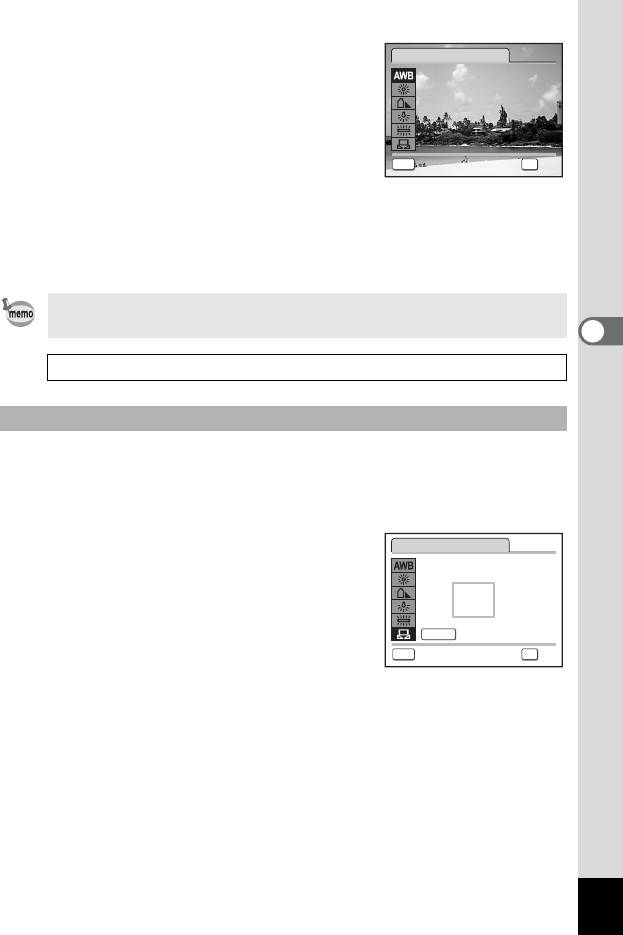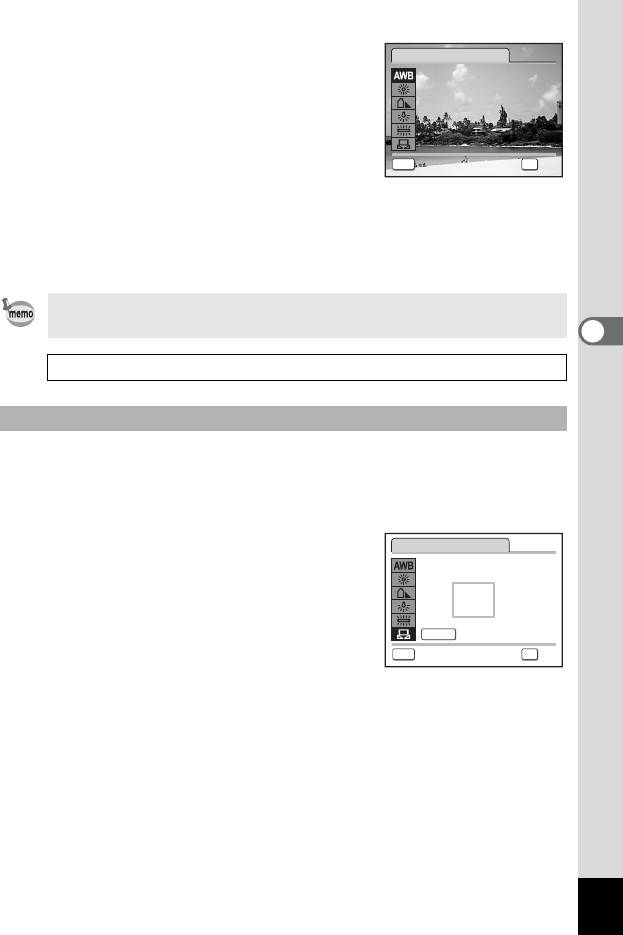
95
4
Taking Pictures
3 Press the four-way controller (5).
The White Balance screen appears.
4 Use the four-way controller (23)
to change the setting.
5 Press the 4 button.
The White Balance setting is saved.
6 Press the 3 button.
The camera returns to capture status with the current setting.
Refer to “Manual Setting” below for instructions on adjusting the white
balance manually.
Have a blank sheet of white paper or similar material ready.
1 In the White balance screen, use the four-way controller
(23) to select K (Manual).
2 Point the camera at the blank
sheet of paper or other material so
that it fills the frame displayed in
the center of the screen.
3 Press the shutter release button
fully.
The white balance is automatically adjusted.
4 Press the 4 button.
The setting is saved and the screen returns to the [A Rec.Mode].
5 Press the 3 button.
The camera returns to capture status.
If you use the [White Balance] function frequently, you can save time
by assigning it to the Green button. (p.58)
Saving the White Balance 1p.106
Manual Setting
MENU
Cancel
Auto
OK
OKCancel
Auto
OK
White Balance
MENU
Adjust
SHUTTER
White Balance
Cancel
OK
OKCancel
OK