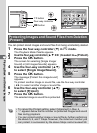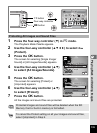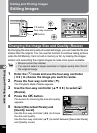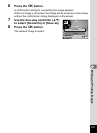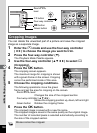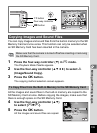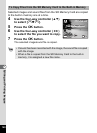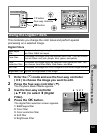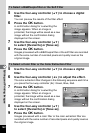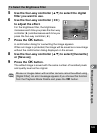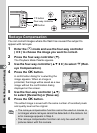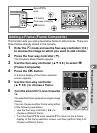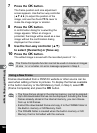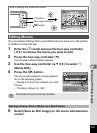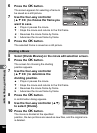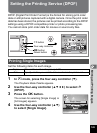142
6
Editing and Printing Images
5 Use the four-way controller (23) to choose a digital
filter.
You can preview the results of the filter effect.
6 Press the 4 button.
A confirmation dialog for overwriting the
image appears. When an image is
protected, the image will be saved as a new
image without the confirmation dialog
displayed on the screen.
7 Use the four-way controller (23)
to select [Overwrite] or [Save as].
8 Press the 4 button.
Images processed with a B&W/sepia filter or the soft filter are recorded
with the same number of recorded pixels and quality level as the
original image.
5 Use the four-way controller (23) to choose a digital
filter.
6 Use the four-way controller (45) to adjust the effect.
The color extraction filter changes in the following sequence each time
you press the four-way controller (5): Green, Blue, Red.
7 Press the 4 button.
A confirmation dialog for overwriting the
image appears. When an image is
protected, the image will be saved as a new
image without the confirmation dialog
displayed on the screen.
8 Use the four-way controller (23)
to select [Overwrite] or [Save as].
9 Press the 4 button.
Images processed with a color filter or the color extraction filter are
recorded with the same number of recorded pixels and quality level as
the original image.
To Select a B&W/sepia filter or the Soft Filter
To Select a Color filter or the Color Extraction Filter
OK
OK
OK
OK
Overwrite
Save as
Cancel
Overwrite
Overwrite
original image?
original image?
Overwrite
original image?
OK
OK
OK
OK
Overwrite
Save as
Cancel
Overwrite
Overwrite
original image?
original image?
Overwrite
original image?