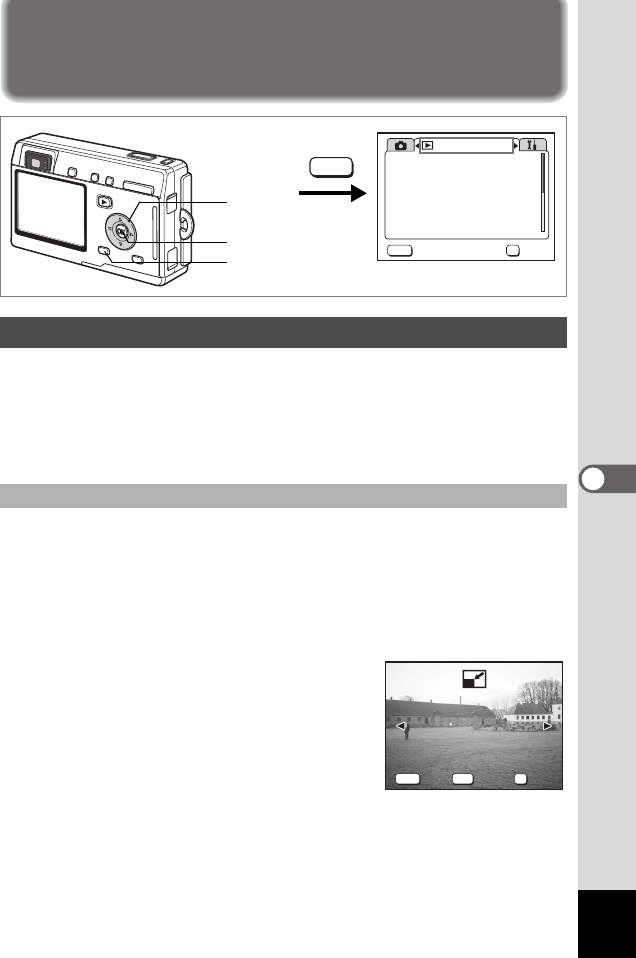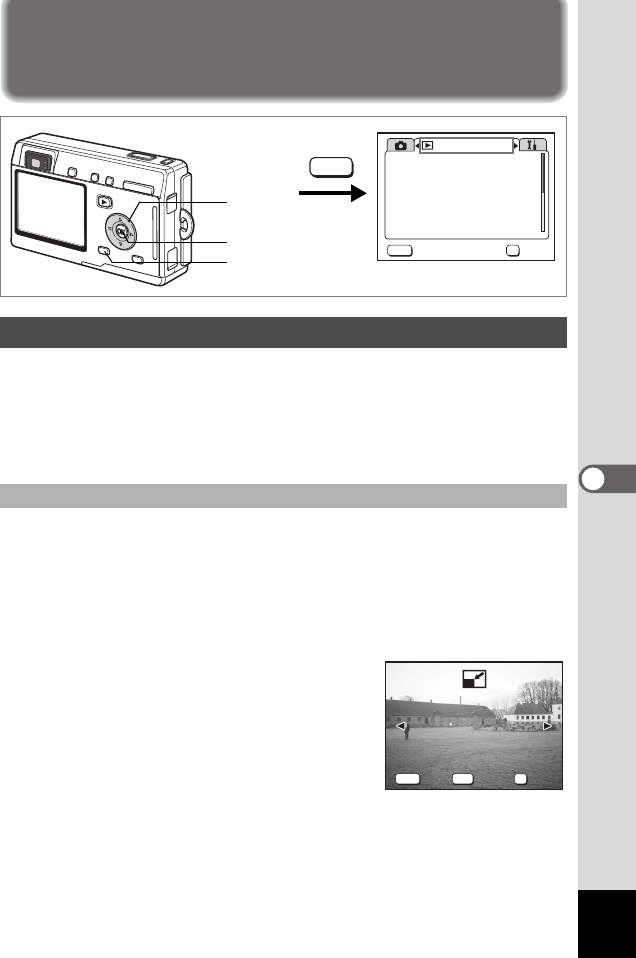
107
6
Playback/Deleting/Editing
Editing Images
By changing the size and quality of a selected image, you can make the
file smaller than the original. You can use this function to continue taking
pictures when the card or memory is full, by making the images smaller
and overwriting the original images to make more space available in the
memory.
After changing the size and quality, the image can be saved as a new
image or written over the original image.
1 Press the MENU button in Playback mode.
The [Q Playback] menu appears.
2 Use the four-way controller (23) to select [Resize].
3 Press the four-way controller (5).
The Resize screen appears.
4 Use the four-way controller (45)
to choose the image to resize.
5 Press the OK button.
The size and quality options screen appears.
Changing the Image Size and Quality
Resizing Single Images
Four-way
controller
MENU button
OK button
MENU
OK
Exit
OK
Playback
Slideshow
3sec
Resize
Trimming
Copy image & sound
Alarm
Record Voice Memo
Off
On
MENU
100-0010
100-0010
MENU
OK
DISP
Exit
Exit
OK
OK
All Images
All Images
e_kb364.book Page 107 Monday, February 16, 2004 3:50 PM