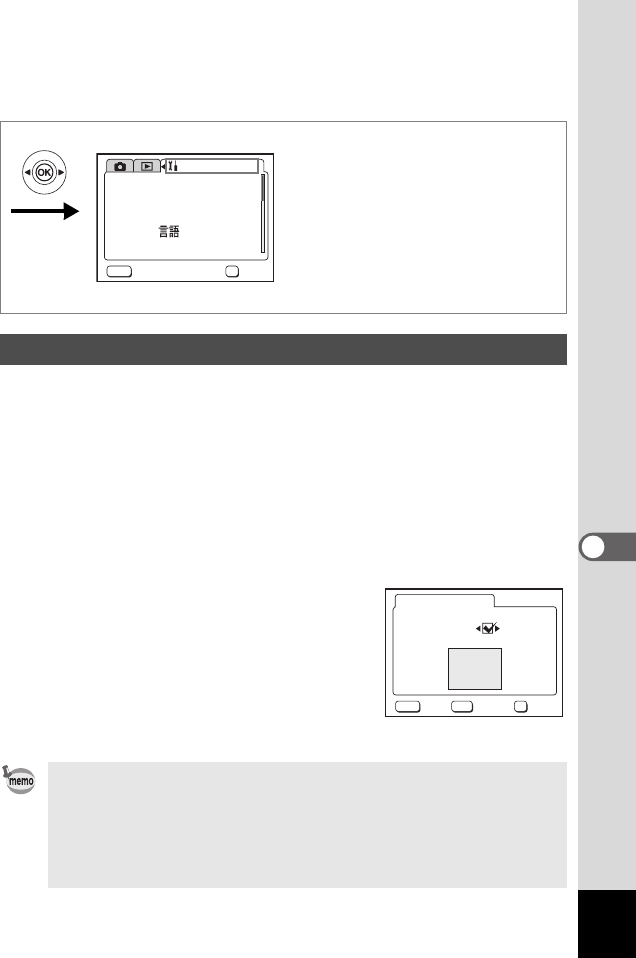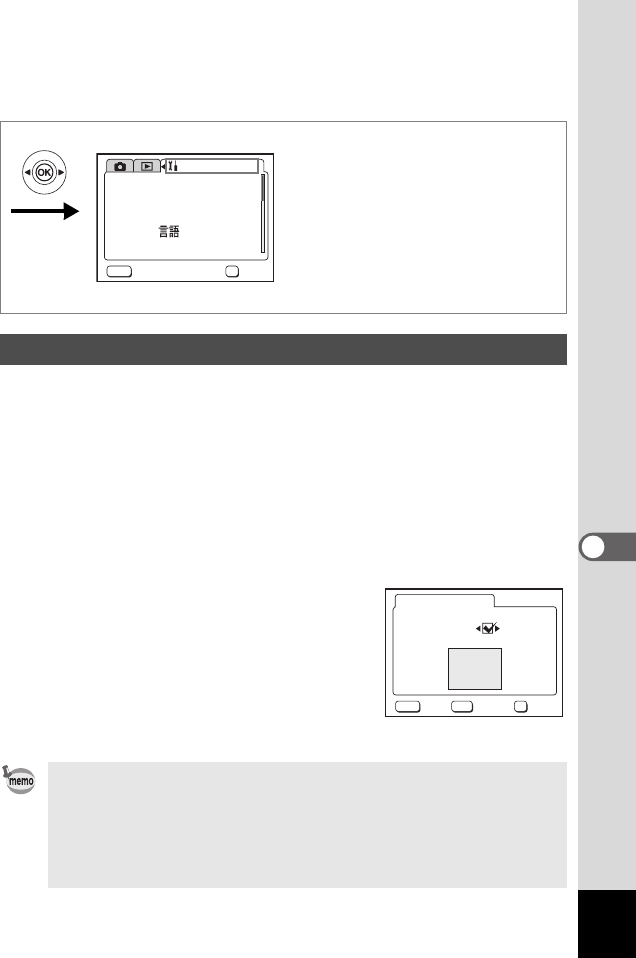
113
7
Settings
You can display an image recorded with the camera as the start-up
screen when the camera is turned on.
1 Select [Start-up Screen] on the [B Set-up] menu.
2 Press the four-way controller (5).
The Change Start-up screen appears.
3 Press the DISPLAY button.
4 Use the four-way controller (45) to choose an image
for the start-up screen.
5 Press the OK button.
6 Use the four-way controller (45)
to choose whether to display the
start-up screen or not.
O(On) : Displays the start-up screen
P (Off): Hides the start-up screen
7 Press the OK button twice.
The camera is ready to take or play back
images.
Changing the Start-up Screen
• Once the start-up screen has been set, it will not be deleted even
if the original image is deleted or the SD Memory Card or built-in
memory is formatted. To delete the start-up screen, reset the
settings. (1p.123)
• If the camera is turned off in the Green mode, the Green mode
start-up screen will appear next time the camera is turned on. The
Green mode start-up screen cannot be changed.
Format
Sound
Date Adjust
World Time
On
On
English
10/10/2004
Off
Language/
Start-up Screen
Set-up
MENU
OK
OK
Exit
MENU
OK
OK
Exit
Change Start-up Screen
Start-up Screen
DISP
Image
Optio
e_kb364.book Page 113 Monday, February 16, 2004 3:50 PM