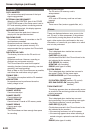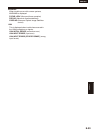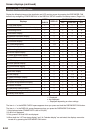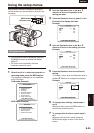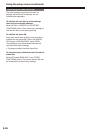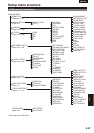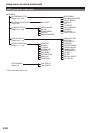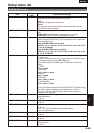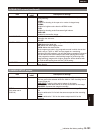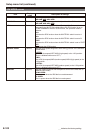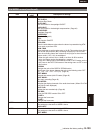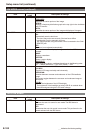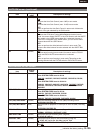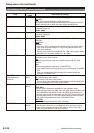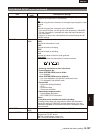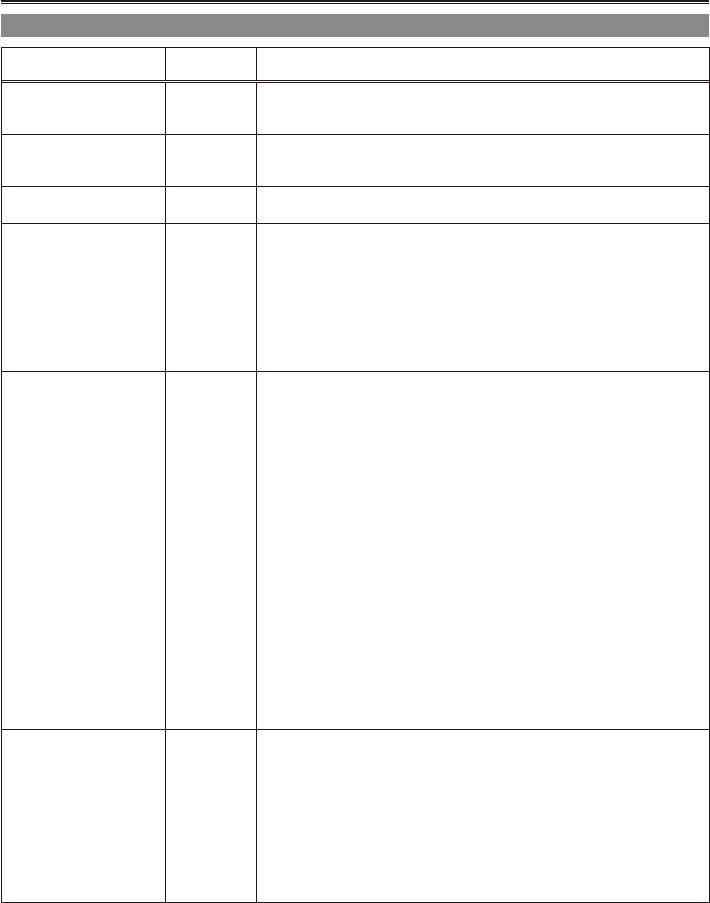
E-100
Item
Display
mode
Description of settings
COLOR TEMP Bch (Camera) Makes ne adjustments to the color temperature (after white balance
Bch adjustment).
-7...0...+7
MASTER PED (Camera) Adjusts the master pedestal (black level of the image) as the basis for
images.
-100...0...+100
A.IRIS LEVEL (Camera) Sets the desired AUTO IRIS level.
-10...0...+10
DRS (Camera) Selects the DRS (Dynamic Range Stretcher) function.
This function compresses the video signal level to extend the dynamic
range making it possible to correctly render highlight areas without
overexposure and loss of detail that would otherwise occur.
OFF, 1, 2, 3
Larger values indicate a higher compression level of highlight areas.
Only effective in 50i (60i) and 50P (60P) VIDEO CAM.
In slow shutter mode, the options are shown in blue and you cannot
make selection.
•
•
•
GAMMA (Camera) Selects gamma curve.
HD NORM:
This gamma setting is suitable for HD shooting.
LOW:
LOW: Makes a mellow image using the gamma curve which has a
gentle incline in low-brightness curve. The contrast sharpens.
SD NORM:
This is the normal video setting, carried over from the DVX100 series.
HIGH:
Expands the tone of dark parts and makes a brighter image using the
gamma curve which has a sharp incline in low-brightness curve. The
contrast softens.
B.PRESS:
Makes the contrast shaper than LOW.
CINE-LIKE_D:
Makes a cinema-like image.
CINE-LIKE_V:
Makes a cinema-like image with emphasized contrast.
When you select CINE-LIKE gamma, we recommend to set the lens
aperture lower than normal image level (approximately 1/2) to enjoy the
full benet of the function.
KNEE (Camera) To avoid overexposure, select the compression level (knee point) of the
high intensity video signals received through CCD.
AUTO:
Sets the level automatically according to the received signals.
LOW:
Low setting (Compression starts at approx. 80%.)
MID:
Medium setting (Compression starts at approx. 90%.)
HIGH:
High Setting (Compression starts at approx. 100%.)
Setup menu list (continued)
SCENE FILE screen (continued)