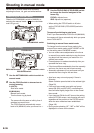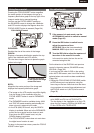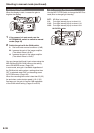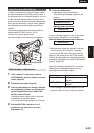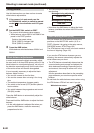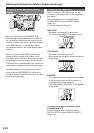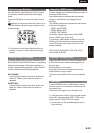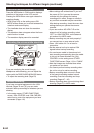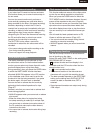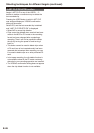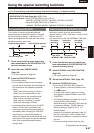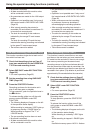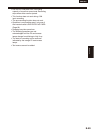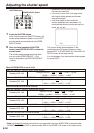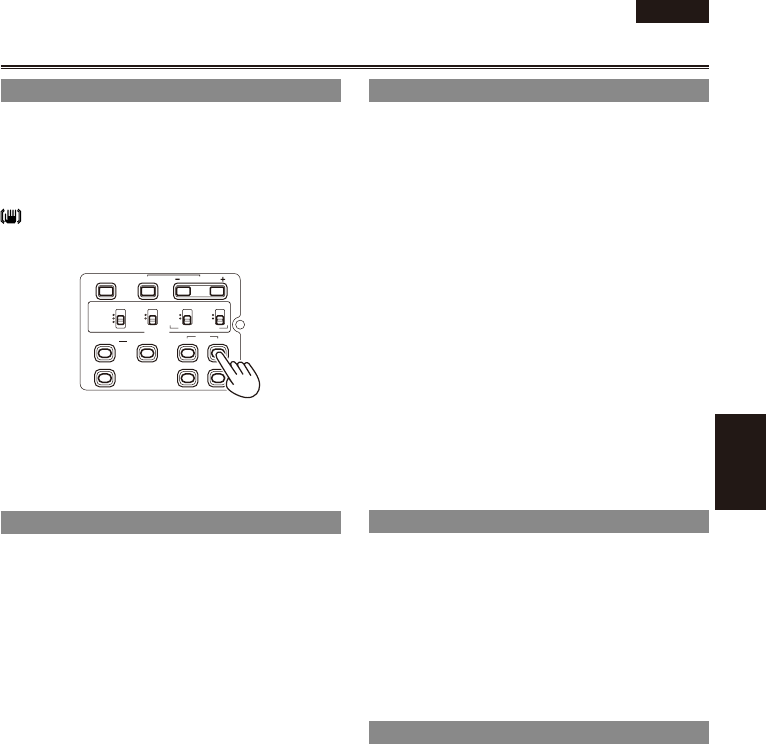
ENGLISH
Shooting
E-43
Optical Image Stabilizer
Use the Optical Image Stabilizer (OIS) to reduce
the effects of camera shake when shooting by
hand.
Press the OIS button to turn the function on and
off.
appears on the screen when this function is on.
Turn the function off when using a tripod for more
natural images.
BARS
CH1 SELECT
RESET/TC SET
REC
CH2 SELECT
AUDIO
INT(L)
INPUT1
INPUT2
SHUTTER
SPEES SELECT
INT(R)
INPUT2
INPUT1
MIC POWER+48V
ON
OFF
INPUT2
ON
OFF
LCD
ZEBRA
EVF DTL
OIS
WFM
COUNTER
This function will not be as effective when the
vibration is severe or when tracking a moving
subject.
Adding effects to images
Press the USER button you have allocated to the
BLACKFADE or WHITEFADE feature to add fading
effects to your images. The button’s function is
forcibly canceled during playback or REC CHECK
and also when thumbnails are displayed.
BLACKFADE:
Press and hold to fade out to black. Audio also
fades out. Fade-in starts when the button is
released.
WHITEFADE:
Press and hold to fade out to white. Audio also
fades out. Fade-in starts when the button is
released.
•
Using the USER buttons
You can allocate one of sixteen features to each of
the three USER buttons.
Use these buttons to change shooting settings
quickly or add effects to the images you are
shooting.
The following features are allocated to the buttons
at the time of shipping.
USER1: WHITEFADE
USER2: BACKLIGHT
USER3: TEXT MEMO
For details, see the setup menus, SW MODE
screen, USER1 to 3. (Page 103)
If you press a USER button to which one of the
following functions has been allocated and then
turn off the power, that button will revert to the
previous setting:
SPOTLIGHT, BACKLIGHT, ATW, ATW LOCK,
GAIN:18 dB, D.ZOOM
Backlight compensation
Press the USER button you have allocated to the
BACKLIGHT feature when shooting subjects lit
from the back.
BACK appears on the screen.
Backlight compensation adjusts the iris so the
subject doesn’t come out dark.
Press the same USER button to turn the feature
off.
Color bars
Press the BARS button in CAM mode to output a
color bar screen to a television or monitor so you
can adjust them.
Press the button again to turn the feature off.
A 1 kHz test tone is output in the color bar screen
when ON is selected under TEST TONE on the
setting menu AV IN/OUT SETUP screen.
The color bar can be recorded together with a
1 kHz test tone.
•