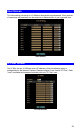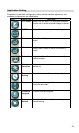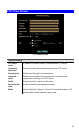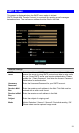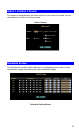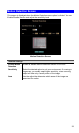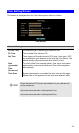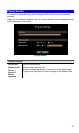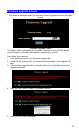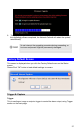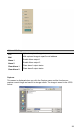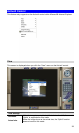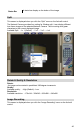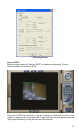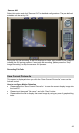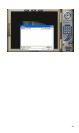Firmware upgrade Screen
This screen is displayed when you click the Firmware Upgrade menu on the Status
screen.
Firmware Upgrade Screen
This screen allows you upgrade the Firmware (software) in your ICA-500. Before
using this screen, your must download the upgrade file to your PC.
Then follow this procedure:
1. Click the Browse button, and locate the upgrade file.
2. Select this file, and click OK. The filename will then appear in the Upgrade File
field.
3. Click the Start Upgrade button to transfer the file to the ICA-500 and start the
upgrade procedure.
4.
Click the “here” button to begin to upgrade firmware.
5. Click the “OK” button to continue.
36