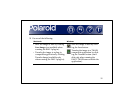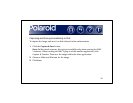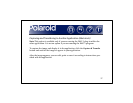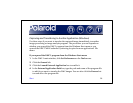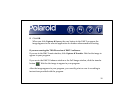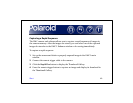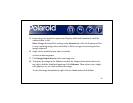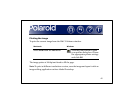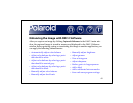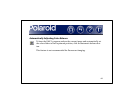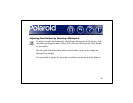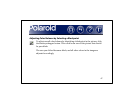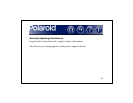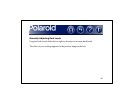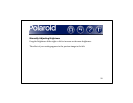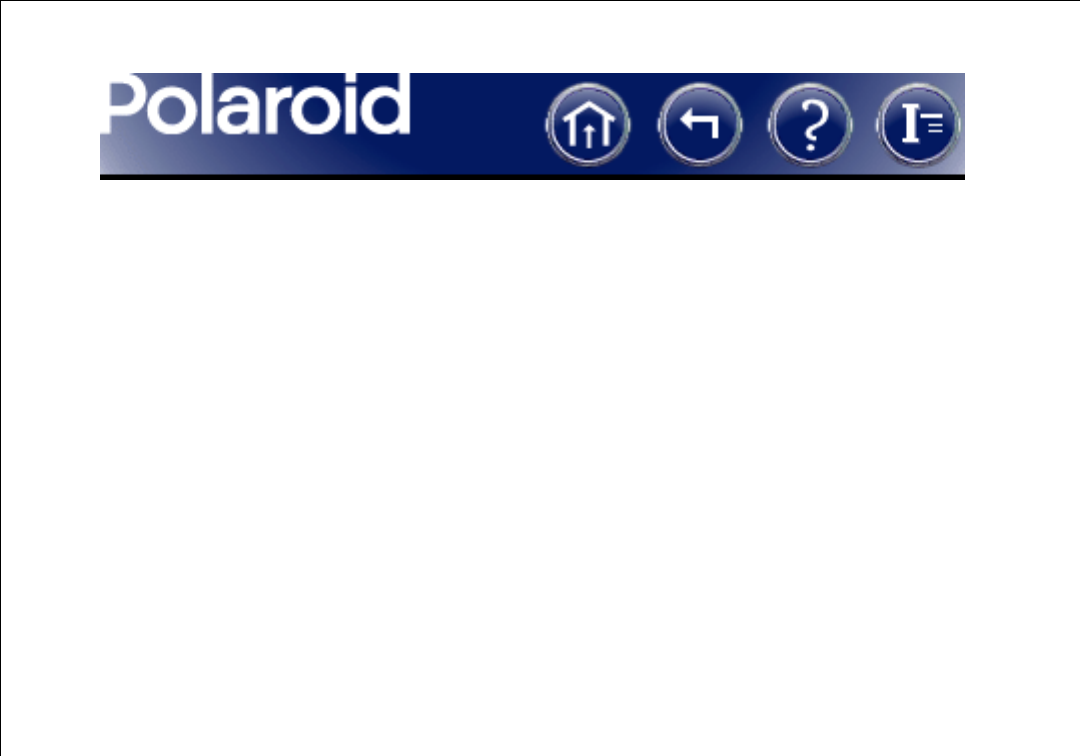
43
Enhancing the Image with DMC 2 Software
After you capture an image by clicking Capture & Enhance in the DMC 2 main win-
dow, the captured image is stored in memory and displayed in the DMC 2 Enhance
window. Before printing, saving or transferring this image to another application, you
can apply the following enhancements:
• Automatically adjust color balance
• Adjust color balance by selecting a point
that should be white
• Adjust color balance by selecting a point
that should be neutral gray
• Adjust color balance by selecting a point
that should be black
• Manually adjust color balance
• Manually adjust dark levels
• Manually adjust brightness
• Adjust gamma
• View a histogram
• Adjust sharpness
• Reduce grain in long exposures
•Add a label
• Add a calibrated micron marker
• Save and reuse program settings