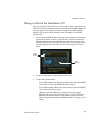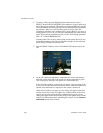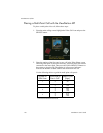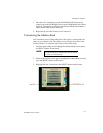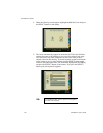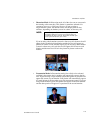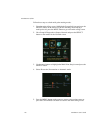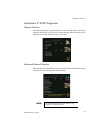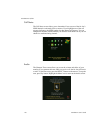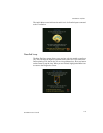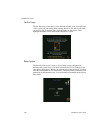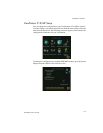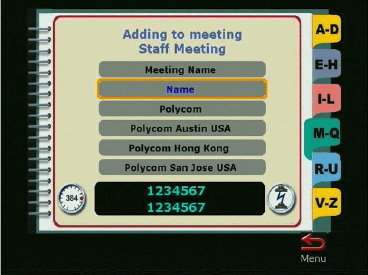
ViewStation 512/MP
114
ViewStation User’s Guide
8. From the address book, select entries to put in your multi-point address
meeting. Highlight the site that you want to add and press the SELECT
button on the remote. This will add the site to your meeting. The orange
highlighted box will return to the Add/Change Entry screen.
9. Use the arrow buttons on the remote to highlight the Save icon and press the
SELECT button on the remote. You will then return to the main address
book screen.
10. To place a multi-site call from the address book, simply select the entry and
all the sites will be called automatically.
Setting the Viewing Modes for the ViewStation MP
The ViewStation MP enables you to select different viewing modes to see the
remote sites in a multi-point videoconference (even during a call). These
viewing modes are called Automatic mode, Discussion mode and Presentation
mode. The default mode is Automatic mode, which switches between
Discussion and Presentation mode automatically, depending on the
conversation style of your meeting.
•
Automatic Mode.
In Automatic mode, the system determines the optimal
viewing mode based on the interaction between the sites. If there is more
than one site talking, everyone will see everyone else in the meeting, either
in a three- or a four-way display. This is called Discussion mode.
If there is a single site that is speaking, then the presenting site sees all of
the sites and the far sites see the presenter full-screen. This is called
Presentation mode. The system takes about 15 seconds to decide whether
there is a single presenter before switching to Presentation mode. If, during
Presentation mode, one of the far sites interrupts the presenter for several
seconds, the system will immediately switch to Discussion mode.