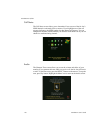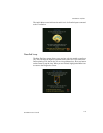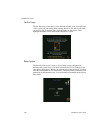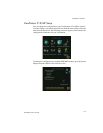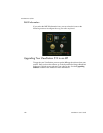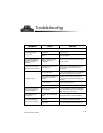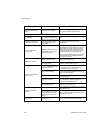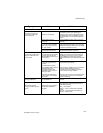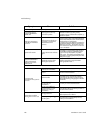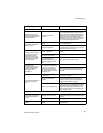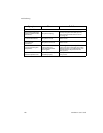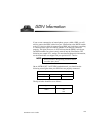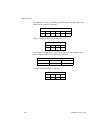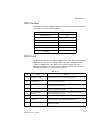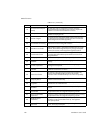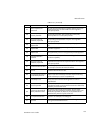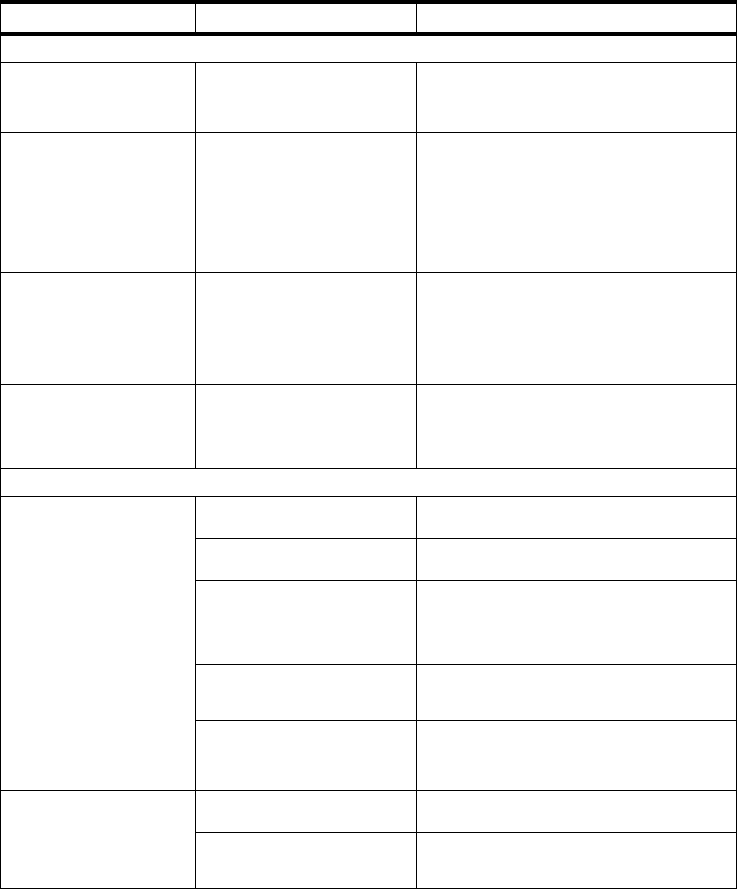
Troubleshooting
126
ViewStation User’s Guide
Symptom Cause Solution
IMUX 512 (Inverse Multiplexer)
Cannot dial remote
system in BONDING
384K calls
Call progress circles only
show blue or yellow.
Start by calling the far-site at 1x64 or
2 x6 4 K . T hi s wi l l ve r i fy i f t h e p ri m a ry
number is correct. If these calls complete, try
256K then 384K.
Dialing a remote site in
calls above 128K does
not work.
Call progress circles do not
turn green, or remain blue
after the first channel
connects.
Go to the call status screen. Highlight each
of the circles for each of the channels dialed.
The number dialed for each channel will be
displayed as you highlight the
corresponding circle. Make sure that the far-
site has entered the number for each of their
ISDN lines correctly. The numbers for Line 1
- Line 4 should correspond with connections
1 - 4 on the IMUX.
System will not start.
System restarts over and over
again.
Defective cable between the IMUX and
ViewStation. Check that the green lights on
each ISDN card are on and that the green
light on the top of the IMUX is on (red on
older units). The cable from the IMUX to the
ViewStation is a straight RJ-45 x RJ-45 cable.
Bad power supply.
Cannot select 112 or 128
speeds for BONDING
calls from the speed
selection icon on the
Video Phone.
Speeds do not show when
selecting the speed icon.
Add line speeds by going to the IMUX
Dialing Speeds screen.
LAN/Intranet
Cannot access
ViewStation from your PC
browser.
DHCP Client is ON and no
DHCP server is available.
Contact your network administrator.
LAN cable is connected to the
PC port.
Connect the LAN cable to the LAN port on
the rear of the ViewStation.
Bad LAN cable.
Check the light on the back of the
ViewStation. You should have a steady
green light to indicate a connection to the
LAN and a flashing orange light to indicate
LAN traffic.
There is a firewall between
your PC and your
ViewStation.
Consult your network administrator.
Y o u r P C i s on a di f f er e nt
subnet and there is router
between you and your
ViewStation.
Change your PC or ViewStation Subnet
mask and IP address so that they are both on
the same LAN or subnet.
System does not allow
management via the web.
Wrong password.
Enter the correct password. Note: The
default password is “admin”.
Too many managers logged
into the system.
Only two system managers are allowed at
any one time. To log everybody else out,
restart your ViewStation.