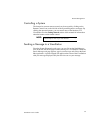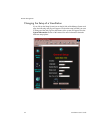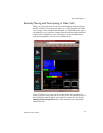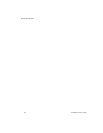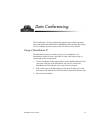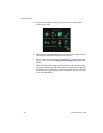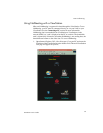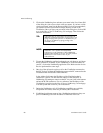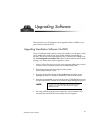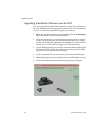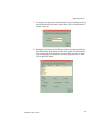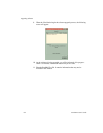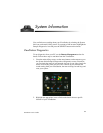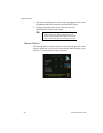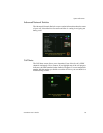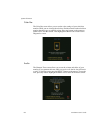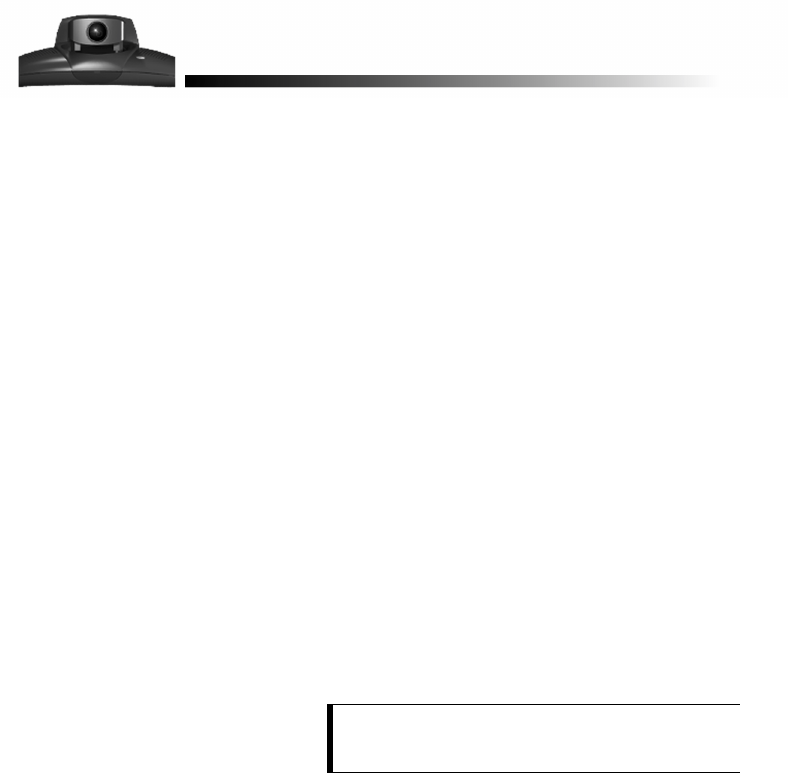
ViewStation User’s Guide
81
The software on your ViewStation can be upgraded either via ISDN or over
your local area network (LAN).
Upgrading ViewStation Software Via ISDN
From a ViewStation with software version 4.0 or higher, you can place a video
call to another unit (with version 4.0 or higher software) and upgrade its
software. The process takes approximately 10 to 15 minutes in a 128kbps call.
See the
Placing and Answering Calls
section of this manual for details about
placing a call. Follow these steps to upgrade a system:
1. Place a video call to the system you want to upgrade. Make sure you have
software version 4.0 on the system you are downloading from.
2. Write down the passwords that appear on the System
Info
➢
Setup
➢
Security screen.
3. Go to the System Info
➢
Setup
➢
Software/Hardware
➢
Update screen,
highlight the Start icon and press the SELECT button on the remote.
4. Enter the passwords that you wrote down in Step 2, highlight the Start icon
and press the SELECT button on the remote to begin the upgrade process.
5. Once the software upgrade process completes, your ViewStation will
automatically restart and the main calling screen will appear.
NOTE:
If you turn off your ViewStation during the download
process, your system will revert back to its original
software version.
Upgrading Software