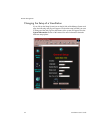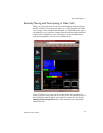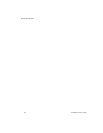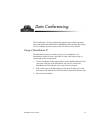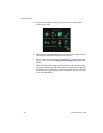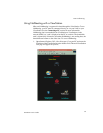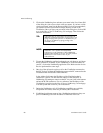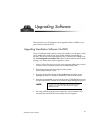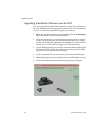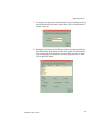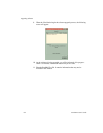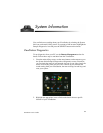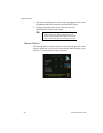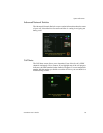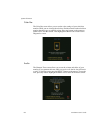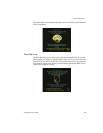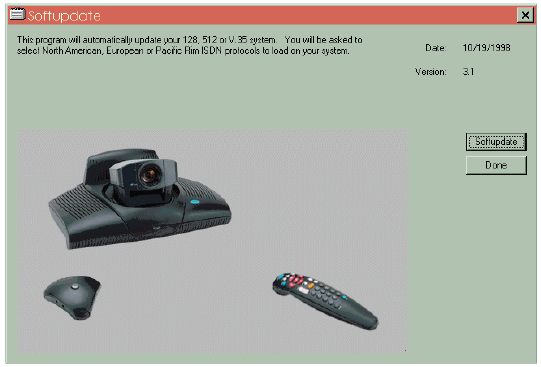
Upgrading Software
82
ViewStation User’s Guide
Upgrading ViewStation Software over the LAN
You can use the Polycom SoftUpdate application to update your software over
the LAN. SoftUpdate will only upgrade your software if it is more recent than
Version 1.4. Follow the steps below to upgrade your software.
1. Make sure your PC is connected to the ViewStation. See the
Connecting a
PC
section of this manual for more information.
2. From your web browser, go to www.polycom.com and choose a software
version. The SoftUpdate.exe file will be downloaded onto your computer.
It contains the SoftUpdate application and a ReadMe file. If you do not have
internet access, your reseller can supply you with the application.
3. Use the WinZip application on your PC to extract the condensed files inside
SoftUpdate.exe. You will be asked where you want to put the files. Make
sure you select all of the files when extracting.
4. If you are prompted for a password, contact your network administrator.
5. When the application is extracted, double-click on the SoftUpdate.exe icon.
6. Click on the SoftUpdate button and the following screen will appear.