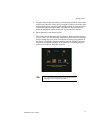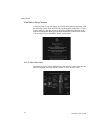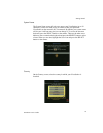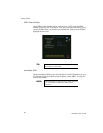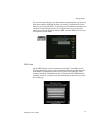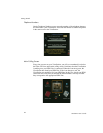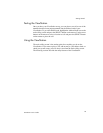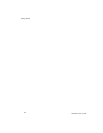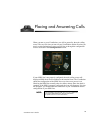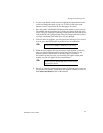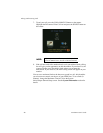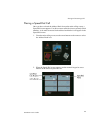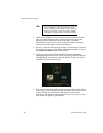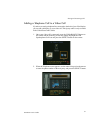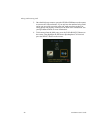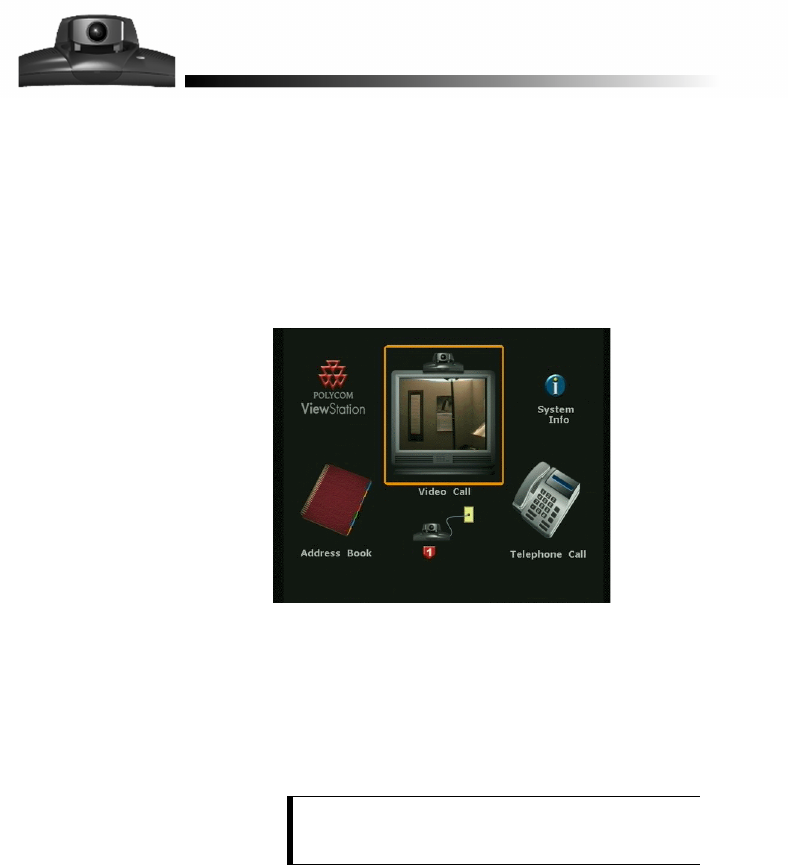
ViewStation User’s Guide
25
When you turn on your ViewStation, you will be greeted by the main calling
screen. The very first time you turn on your ViewStation and the first time you
turn it on after performing a reset, you will first go through the configuration
screens discussed in the
Getting Started
section.
If your ISDN line is not properly configured, the main calling screen will
display an ISDN check icon in addition to the standard icons. The ViewStation
checks the configuration of the ISDN line every time a user powers it on.
Checking the ISDN line normally takes less than a minute. Once the check is
complete, if the ISDN is properly configured, the icon will disappear. If it does
not disappear, you should check the connection of your ViewStation and the
configuration of your ISDN line.
NOTE:
The ViewStation 512 and MP use up to four ISDN lines
and check ISDN differently. See the ViewStation
512/MP section for more information.
Placing and Answering Calls