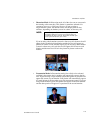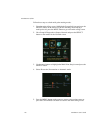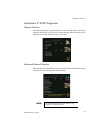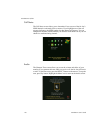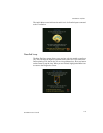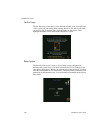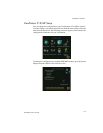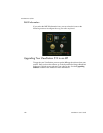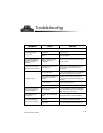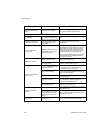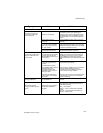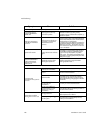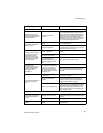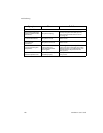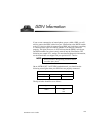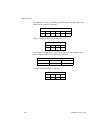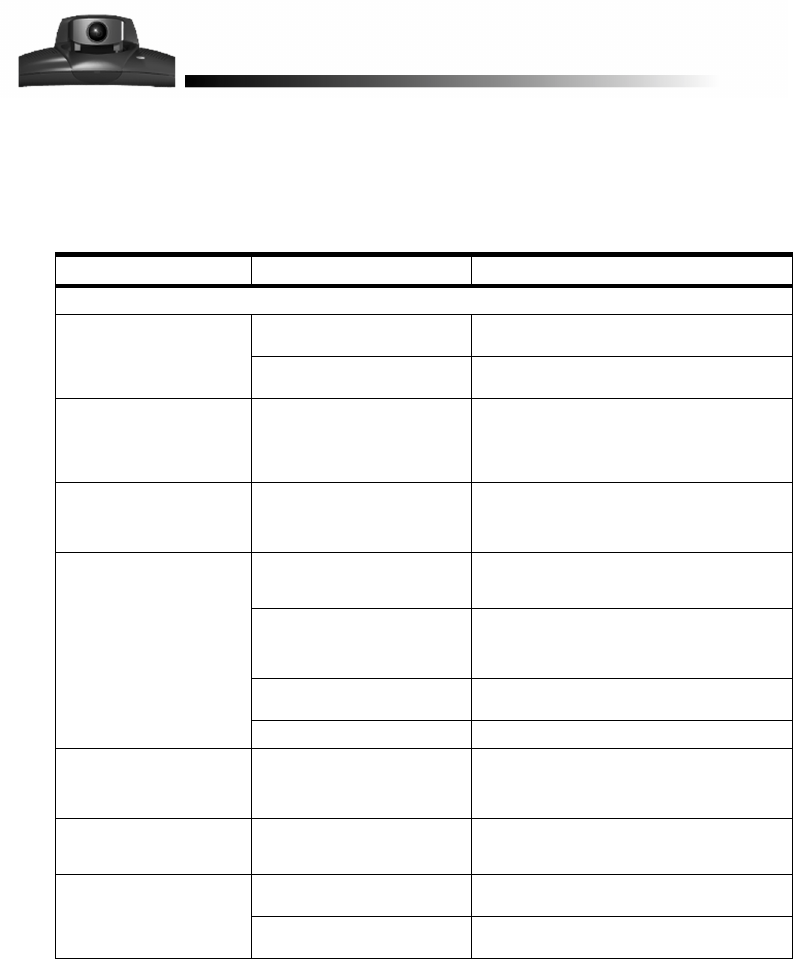
ViewStation User’s Guide
123
r
Symptom Cause Solution
Audio
Not enough volume
during a call.
Volume set too low on the
ViewStation.
Turn up the ViewStation volume using the
remote control.
Volume set too low on the
monitor.
Turn up the volume on your monitor or
external amplifier.
ViewStation startup music
plays through the built-in
ViewStation speaker but
not through monitor
speakers.
Monitor speakers or audio
amplifier not properly
connected.
Check audio connections and volume level
on your monitor.
Volume of incoming call
ringing and other sound
effects too loud or too soft.
Sound effects volume not set
at desired level.
Adjust the sound effects volume on the
Phone/Audio screen under Setup. If you do
not want to hear sound effects, set the
volume to 0.
No audio in a call.
Monitor audio inputs not
connected properly.
Check audio output on the Generate Tone
screen under Diagnostics. You should hear a
400 Hz tone emitting from the speaker.
ViewStation connected to the
wrong audio input on the
monitor.
Make sure the ViewStation audio output
lead(s) are connected to the same input
connector(s) that have been selected on the
monitor.
Far-site is muted.
Look for the far-site Mute icon. Ask the far-
site to unmute themselves.
Too many network line errors. Disconnect call and reconnect later.
Audio clipping at far-site
when using an external
wireless microphone.
Audio input is overdriven on
the ViewStation.
Turn down output of wireless microphone.
Put the ViewStation in local loop and adjust
mic output till you hear audio coming back
clear and crisp with no clipping.
Local audio can be heard
when speaking in the
microphone.
The monitor or amplifier are
connected to the VCR audio
output.
Connect the monitor or audio amplifier to
the monitor audio out of the ViewStation.
An echo is heard at the
near-site when speaking.
Echoes are always caused by
the far-site.
At the far-site, make sure the microphone is
placed away from the audio speaker.
The far-site audio volume may
be too loud.
Turn down the audio volume at the far-site.
Troubleshooting