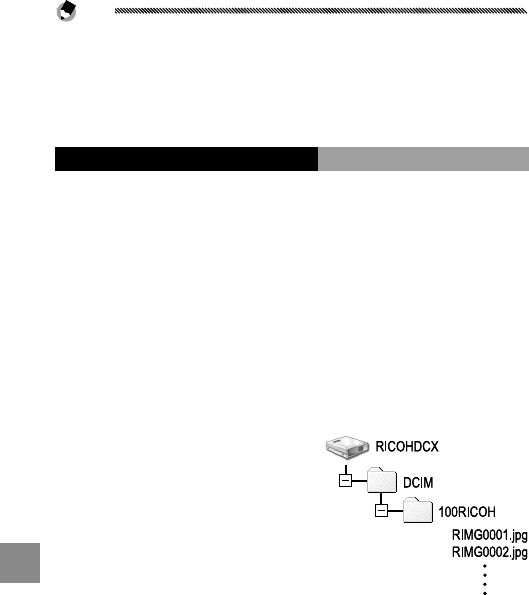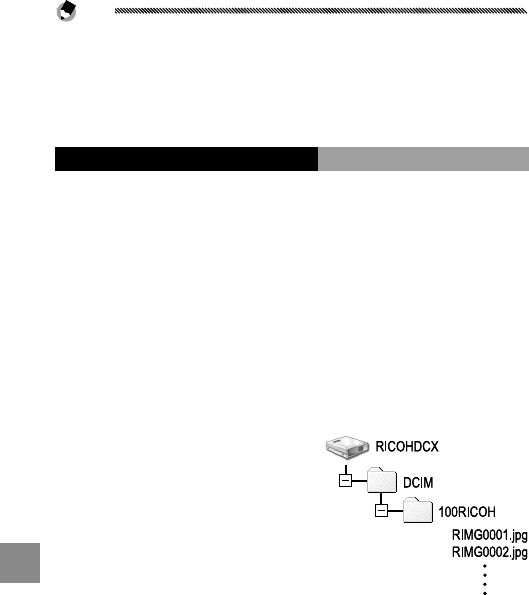
160
coPying Pictures to a comPuter
Note
If transfer does not begin automatically, try the following procedures.
Click Save in the DL-10 window.
Check that Saves automatically when connected to USB is
selected in the DL-10 “Option Settings” dialog.
Restart the computer and repeat the above steps.
Copying Pictures Without Using DL-10
If DL-10 is not installed, you can copy pictures to the
computer as described below. The illustrations in this
section are from Windows XP.
1
Turn the camera body o.
2
Connect the supplied USB cable.
Connect the cable to the computer USB port and
then to the camera body. The camera body will turn
on automatically.
3
Copy les from the camera body to the computer.
The camera body will
be listed as a removable
drive in “My Computer”
with pictures stored
in folders as shown at
right. If a memory card
is inserted in the camera
body, the drive will be
named as shown at right and the contents of the
memory card will be displayed. If no memory card
is inserted, the drive will be named “RICOHDCI” and
the contents of internal memory will be displayed.
Copy pictures to the desired location on your
computer.