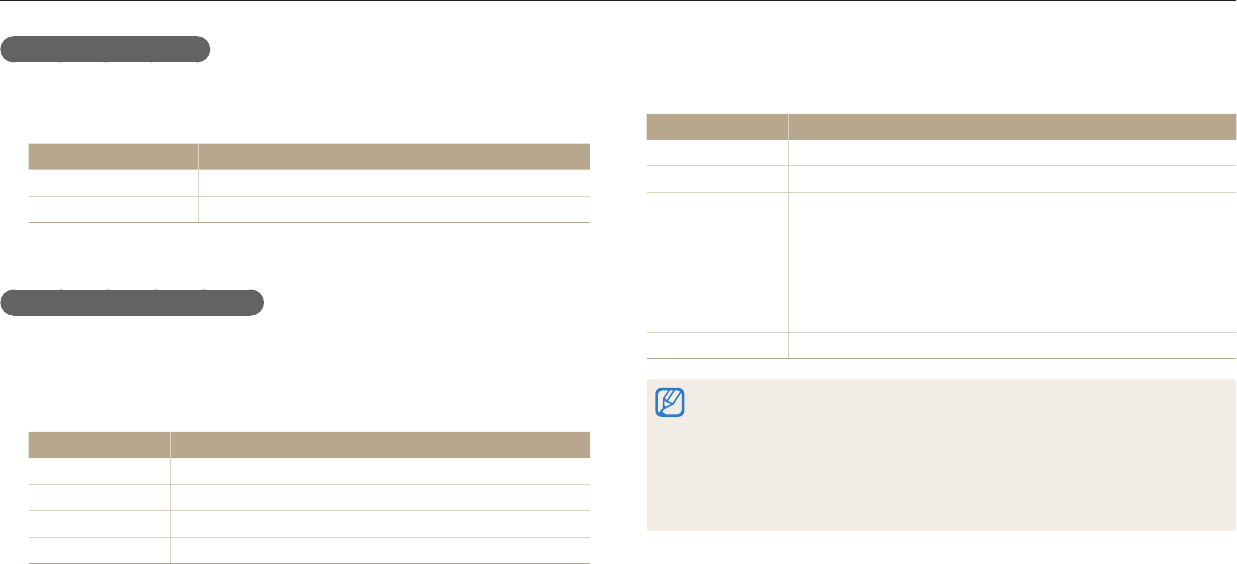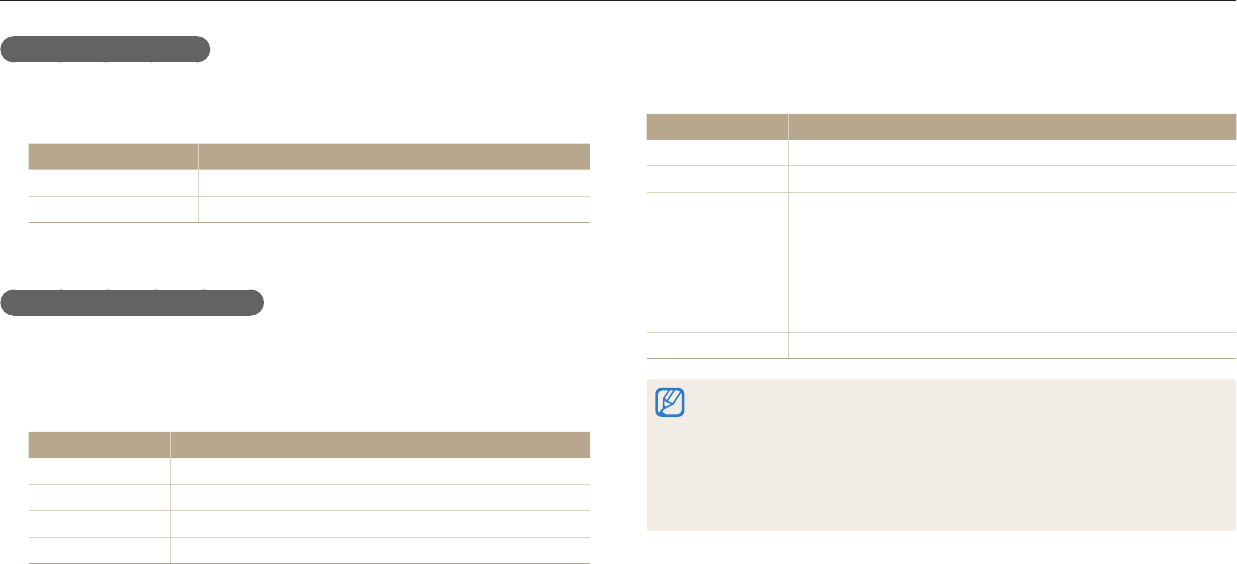
Connecting to a WLAN and conguring network settings
Wireless network (ST150F/ST151F/ST152F only)
103
Setting network options
1
In the Wi-Fi Setting screen, move to an AP, and then press [
t
].
2
Select each option, and then enter the required information.
Option Description
Network Password
Enter the network password.
IP Setting
Set the IP address automatically or manually.
Manually setting the IP address
1
In the Wi-Fi Setting screen, move to an AP, and then press [
t
].
2
Select IP Setting → Manual.
3
Select each option, and then enter the required information.
Option Description
IP
Enter the static IP address.
Subnet Mask
Enter the subnet mask.
Gateway
Enter the gateway.
DNS Server
Enter the DNS address.
Using the login browser
You can enter your login information via the login browser when connecting to
some APs, sharing sites, or cloud servers.
Button Description
[
D
/
c
/
F
/
t
]
Move to an item or scroll the page.
[
o
]
Select an item.
[
m
]
Access the following options:
•
Previous Page: Move to the previous page.
•
Next Page: Move to the next page.
•
Reload: Reload the page.
•
Stop: Stop loading the page.
•
Exit: Close the login browser.
[
f
]
Close the login browser.
•
You may not be able to select some items depending on the page you
connected to. This does not indicate a malfunction.
•
The login browser may not close automatically after you log into some pages. If
this occurs, close the login browser by pressing [
f
], and then proceed with the
desired operation.
•
It may take longer to load the login page due to the page size or network speed.
If this occurs, wait until the login information input window appears.