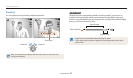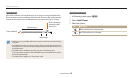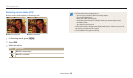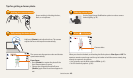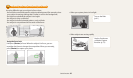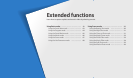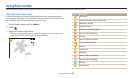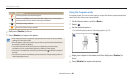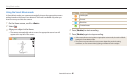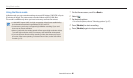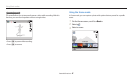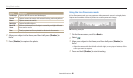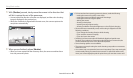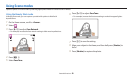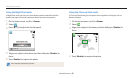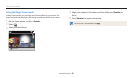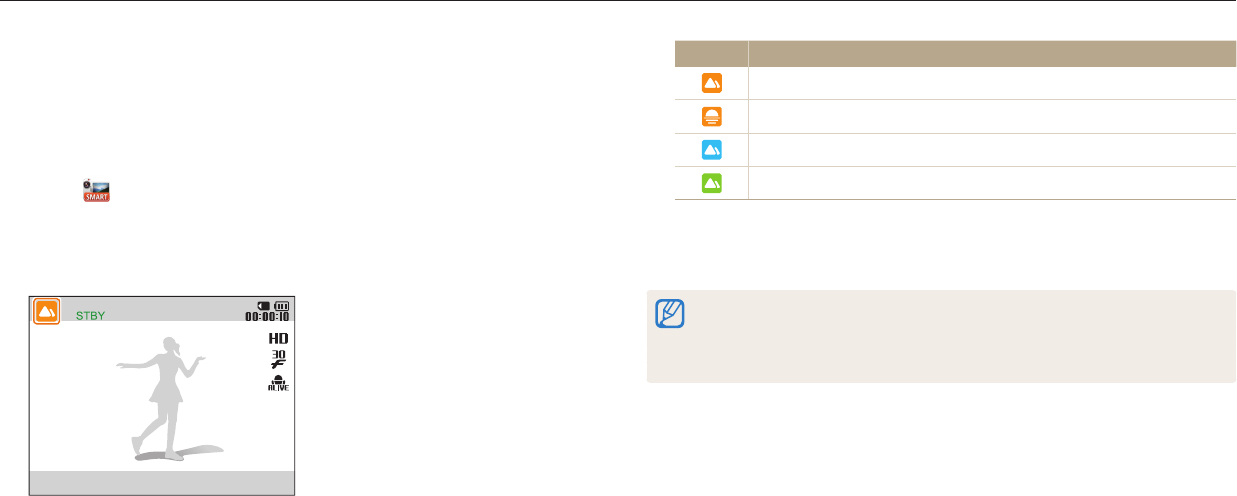
Using Basic modes
Extended functions
45
Icon Description
Landscapes
Sunsets
Blue skies
Forested areas
4
Press [Shutter] to start recording.
5
Press [Shutter] again to stop recording.
•
If the camera does not recognize an appropriate scene mode, it uses the default
settings for Smart Movie mode.
•
The camera may not select the correct scene depending on the shooting
conditions, such as camera shake, lighting, and distance to the subject.
Using the Smart Movie mode
In Smart Movie mode, your camera automatically chooses the appropriate camera
settings based on the scene it has detected. This mode is available only when you
insert a memory card into the camera.
1
On the Home screen, scroll to <Basic>.
2
Select .
3
Align your subject in the frame.
•
The camera automatically selects a scene. An appropriate scene icon will
appear at the top left of the screen.