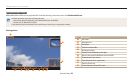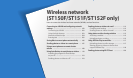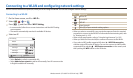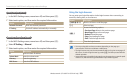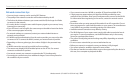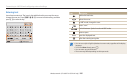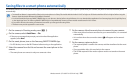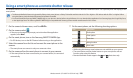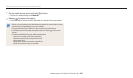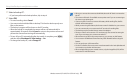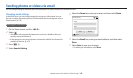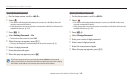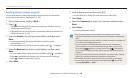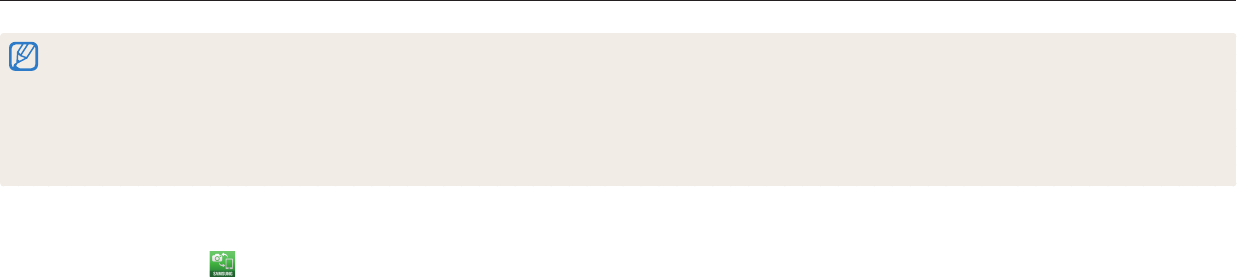
Wireless network (ST150F/ST151F/ST152F only)
107
Sending photos or videos to a smart phone
The camera connects to a smart phone that supports the MobileLink feature via a WLAN. You can easily send photos or videos to your smart phone.
•
The MobileLink feature is supported by Galaxy series smart phones or Galaxy Tab models with the Android 2.2 OS or higher or iOS devices with the iOS 4.3 or higher. Before using this
feature, check the device’s rmware and update it if needed.
•
You should install the Samsung SMART CAMERA App on your phone or device before using this feature. You can download the application from Samsung Apps, the Google Play Store,
or the Apple App Store. The Samsung SMART CAMERA App is compatible with Samsung camera models manufactured in 2013 or later.
•
When there are no les in the camera memory, you cannot use this feature.
•
If you select les from the smart phone, you can view up to 1,000 recent les and send up to 150 les at a time. If you select les from the camera, you can view les that were selected
from the camera. The maximum number of les that can be sent varies depending on the storage space of the smart phone.
5
Select the camera from the list and connect the smart phone to the
camera.
•
The smart phone can connect to only one camera at a time.
6
On the camera, allow the smart phone to connect to your camera.
•
If the smart phone has been connected to your camera before, it is connected
automatically.
7
On the smart phone or camera, select les to transfer from the
camera.
8
On the smart phone, touch the copy button or on the camera, select
Share.
•
The camera will send the les.
1
On the camera's Home screen, scroll to <Wi-Fi>.
2
On the camera, select .
•
If the pop-up message that prompts you to download the application
appears, select Next.
3
On the camera, select a sending option.
•
If you select Select Files from Smartphone, you can use your smart phone
to view and share les stored on the camera.
•
If you select Select Files from Camera, you can select les to send on the
camera.
4
On the smart phone, turn on the Samsung SMART CAMERA App.
•
For iOS devices, turn on the Wi-Fi feature before turning on the application.