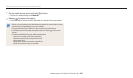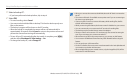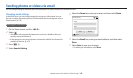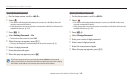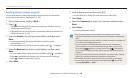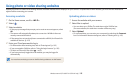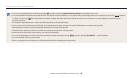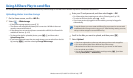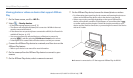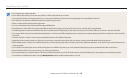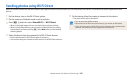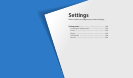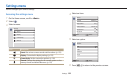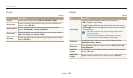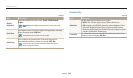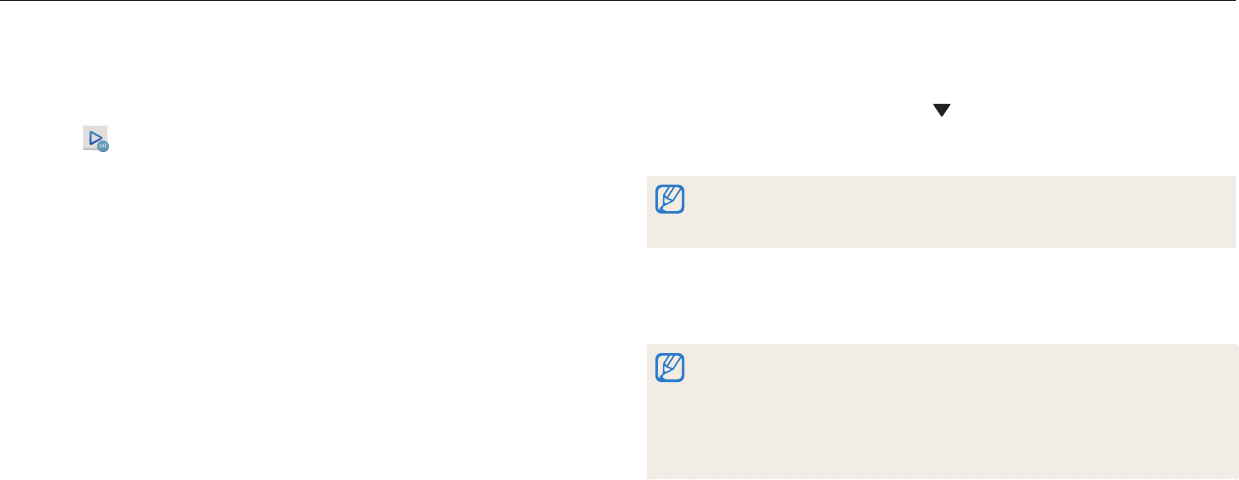
Wireless network (ST150F/ST151F/ST152F only)
117
Uploading photos to online storage
1
On the Home screen, scroll to <Wi-Fi>.
2
Select → Web storage.
•
If the guide message appears, press [
o
].
•
The camera will automatically attempt to connect to a WLAN via the most
recently connected AP device.
•
If the camera has not previously been connected to a WLAN, it will search for
available AP devices. (p. 102)
•
To change the size for uploaded photos, press [
m
], and then select
Upload Image Size.
•
If you have registered more than two web storage, you can select from the list
by pressing [
m
], and then selecting Change Web storage.
3
Enter your ID and password, and then select Login → OK.
•
For information about entering text, refer to "Entering text". (p. 105)
•
To select an ID from the list, select → an ID.
•
If you have previously logged in to the website, you may be logged in
automatically.
To use this feature, you must create an AllShare Play account and an account with
an aliated online storage service using your PC. After nishing creating accounts,
add your online storage account to AllShare Play.
4
Scroll to the les you want to upload, and then press [
o
].
5
Select Upload.
•
If you have registered more than two web storage, select a web storage rst.
•
You cannot upload video les to AllShare Play online storage.
•
When there are no les in the camera memory, you cannot use this feature.
•
You can upload up to 20 les.
•
You can also upload photos in Playback mode by pressing [
m
], and then
selecting Share(Wi-Fi) → AllShare Play.
Using AllShare Play to send les
You can upload les from your camera to AllShare Play online storage or view les on an AllShare Play device connected to the same AP.