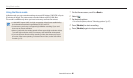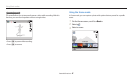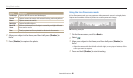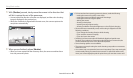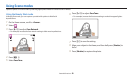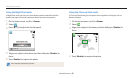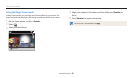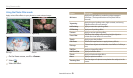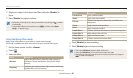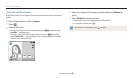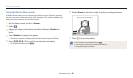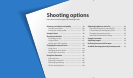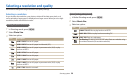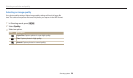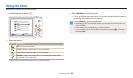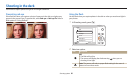Using Scene modes
Extended functions
54
4
Align your subject in the frame, and then half-press [Shutter] to
focus.
5
Press [Shutter] to capture a photo.
•
Depending on the option you select, the resolution may change to or smaller
automatically.
•
To apply lter eects to saved photos, press [
m
], and then select Open
Image → a desired image.
Using the Movie Filter mode
Apply various lter eects to your videos to create unique images.
This mode is available only when you insert a memory card into the camera.
1
On the Home screen, scroll to <Scene>.
2
Select .
3
Select an eect.
Option Description
Miniature
Apply a tilt-shift eect to make the subject appear in
miniature. (The top and bottom of the photo will be
blurred.)
Vignetting
Apply the retro-looking colors, high contrast, and strong
vignette eect of Lomo cameras.
Option Description
Half Tone Dot
Apply a halftone eect.
Sketch
Apply a pen sketch eect.
Fish-eye
Distort close objects to imitate the visual eect of a
sheye lens.
Classic
Apply a black and white eect.
Retro
Apply a sepia tone eect.
Palette Eect 1
Create a vivid look with sharp contrast and strong color.
Palette Eect 2
Make scenes clean and clear.
Palette Eect 3
Apply a soft brown tone.
Palette Eect 4
Create a cold and monotone eect.
4
Press [Shutter] to start recording.
5
Press [Shutter] again to stop recording.
•
If you select Miniature, playback speed will increase.
•
If you select Miniature, you cannot record sound in the video.
•
Depending on the option you select, the recording resolution may change to
or smaller automatically.