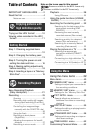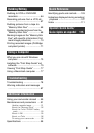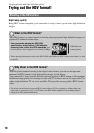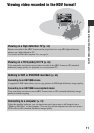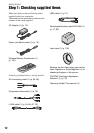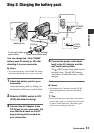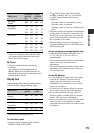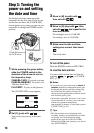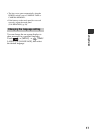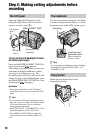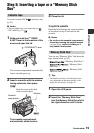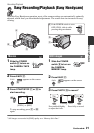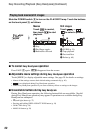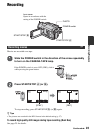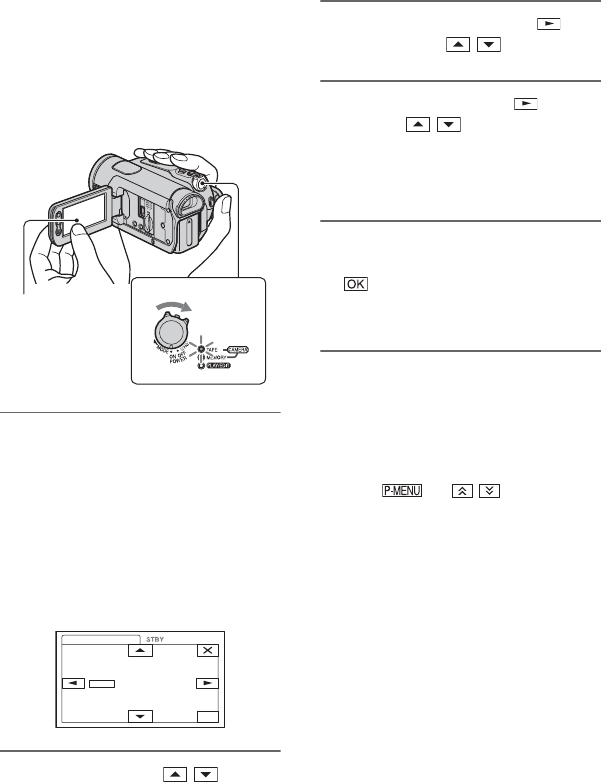
16
Step 3: Turning the
power on and setting
the date and time
Set the date and time when using this
camcorder for the first time. If you do not
set the date and time, the [CLOCK SET]
screen appears every time you turn on your
camcorder or change the POWER switch
position.
1 While pressing the green button,
slide the POWER switch in the
direction of the arrow to turn on
the respective lamp.
CAMERA-TAPE: To record on a tape.
CAMERA-MEMORY: To record on a
“Memory Stick Duo.”
PLAY/EDIT: To play or edit pictures.
The [CLOCK SET] screen appears.
2 Set [Y] (year) with / .
You can set any year up to the year
2079.
POWER switch
Touch the button on
the LCD screen.
OK
CLOCK SET
JAN
AM
–:––:––
2008
YM
1
D
12:00
3 Move to [M] (month) with ,
then set with / .
4 Move to [D] (day) with , then
set with / and repeat for the
hour and minute.
For midnight, set it to 12:00 AM.
For midday, set it to 12:00 PM.
5 Make sure the date and time
settings are correct, then touch
.
The clock starts.
To turn off the power
Slide the POWER switch to OFF (CHG).
To reset the date and time
You can set the desired date and time by
touching t / t [CLOCK
SET] (p. 39).
b Notes
• If you do not use your camcorder for about 3
months, the built-in rechargeable battery gets
discharged and the date and time settings may
be cleared from the memory. In that case,
charge the rechargeable battery and then set the
date and time again (p. 99).
• At the time of purchase, the power is set to turn
off automatically if you leave your camcorder
without any operation attempted for
approximately 5 minutes, to save battery power
([A.SHUT OFF], p. 61).
z Tips
• The date and time are not displayed while
recording, but they are automatically recorded
on the tape, and can be displayed during
playback (see page 60 for [DATA CODE]
(During Easy Handycam operation, you can set
only [DATE/TIME])).