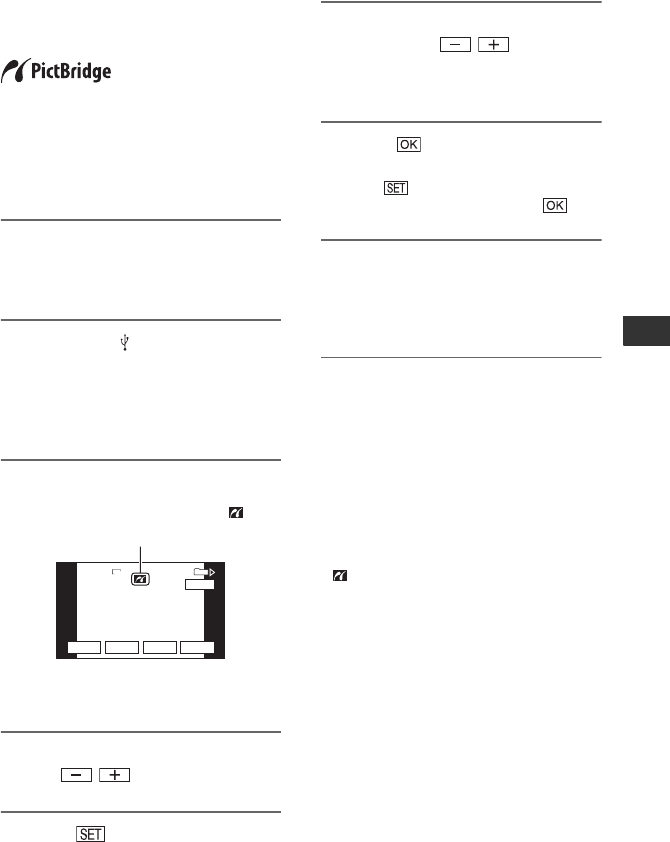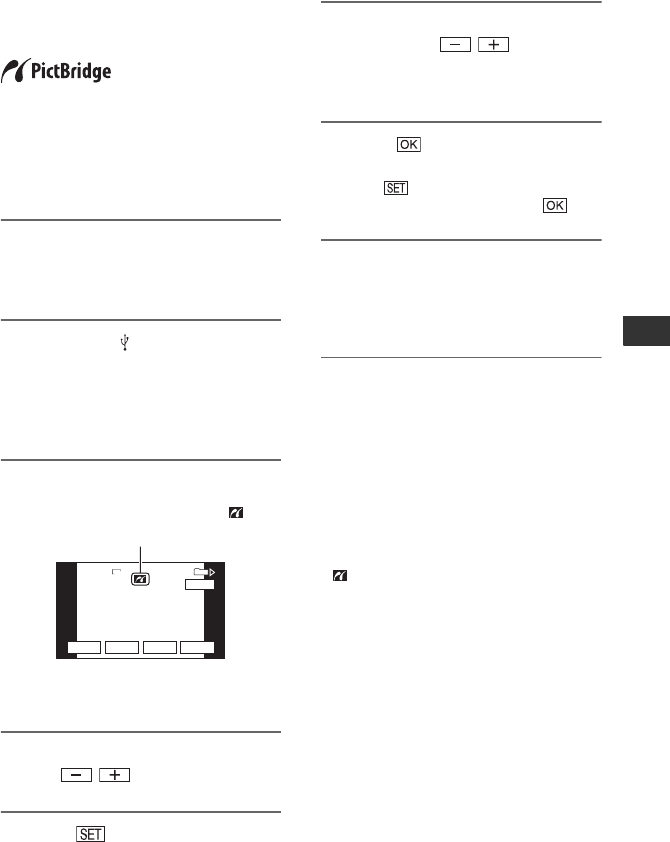
71
Dubbing/Editing
Printing recorded images (PictBridge compliant printer)
You can print out pictures using a
PictBridge compliant printer without
connecting the camcorder to a computer.
Connect your camcorder to the AC Adaptor
to obtain power from the wall outlet (wall
socket) (p. 13).
Insert the “Memory Stick Duo” containing
still images into your camcorder and turn
on the printer.
1 Slide the POWER switch
repeatedly to turn on the PLAY/
EDIT lamp.
2 Connect the (USB) jack of your
camcorder to the printer using
the USB cable.
[USB SELECT] appears on the screen
automatically.
3 Touch [PictBridge PRINT].
One of the images stored on the
“Memory Stick Duo” will be displayed.
4 Select the image to be printed
with / .
5 Touch t [COPIES].
6 Select the number of copies to be
printed with / .
A maximum of 20 copies of the image
can be printed.
7 Touch t [END].
To print the date/time on the image,
touch t [DATE/TIME] t
[DATE] or [DAY&TIME] t .
8 Touch [EXEC] t [YES].
When printing is finished, [Printing…]
disappears and the image selection
screen appears again.
To finish printing
Touch [END] on the image selection
screen.
b Notes
• We cannot guarantee the operation of models
that are not PictBridge compatible.
• Refer also to the operating instructions for the
printer to be used.
• Do not attempt the following operations when
is on the screen. The operations may not be
performed properly.
– Operate the POWER switch.
– Disconnect the USB cable from the printer or
your camcorder.
– Remove the “Memory Stick Duo” from your
camcorder.
• If the printer stops working, disconnect the USB
cable, turn the printer off and on again and
restart the operation from the beginning.
• Some printers may cut off left, right, top and
lower parts of the image. Especially, when the
image is recorded with a 16:9 (wide) ratio, left
and right parts may be largely cut off.
• Some printer models may not support the date/
time printing function. Refer to your printer’s
operating instructions for details.
101-0001
SET
+
-
101
1/10
END
6.1M
EXEC
101-0001
PictBridge PRINT
PictBridge PRINT
When connection is complete,
(PictBridge connecting) appears on
the screen.
Continued ,