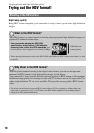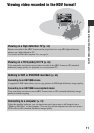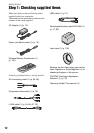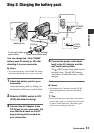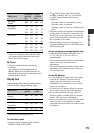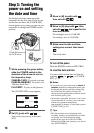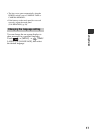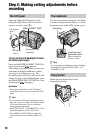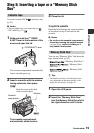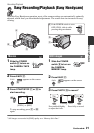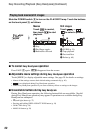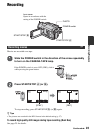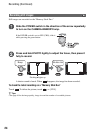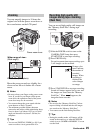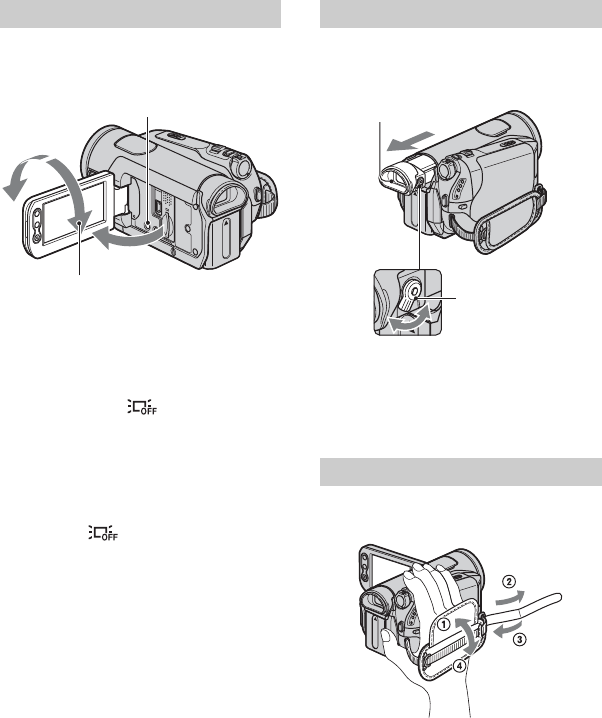
18
Step 4: Making setting adjustments before
recording
Open the LCD panel 90 degrees to the
camcorder (1), then rotate it to the best
angle to record or play (2).
To turn off the LCD backlight to make
the battery last longer
Press and hold DISPLAY/BATT INFO for
a few seconds until appears.
This setting is practical when you use your
camcorder in bright conditions or where
you want to save battery power. The
recorded picture will not be affected by the
setting. To turn on the LCD backlight, press
and hold DISPLAY/BATT INFO for a few
seconds until disappears.
b Notes
• Do not press the buttons on the LCD panel
accidentally when you open or adjust the LCD
panel.
z Tips
• If you rotate the LCD panel 180 degrees to the
lens side, you can close the LCD panel with the
LCD screen facing out. This is convenient
during playback operations.
• See [LCD/VF SET] - [LCD BRIGHT] (p. 58) to
adjust the brightness of the LCD screen.
• Press DISPLAY/BATT INFO to toggle the
screen indicators (such as Battery Info) on or
off.
You can view pictures using the viewfinder
to avoid wearing down the battery, or when
the picture seen on the LCD screen is poor.
z Tips
• You can adjust the brightness of the viewfinder
backlight by selecting [LCD/VF SET] - [VF
B.LIGHT] (p. 58).
Fasten the grip belt and hold your
camcorder correctly.
The LCD panel
2
2
1
DISPLAY/BATT INFO
180 degrees
(max.)
90 degrees to the
camcorder
90 degrees
(max.)
The viewfinder
The grip belt
Viewfinder lens
adjustment lever
Move it until the
picture is clear.
Viewfinder